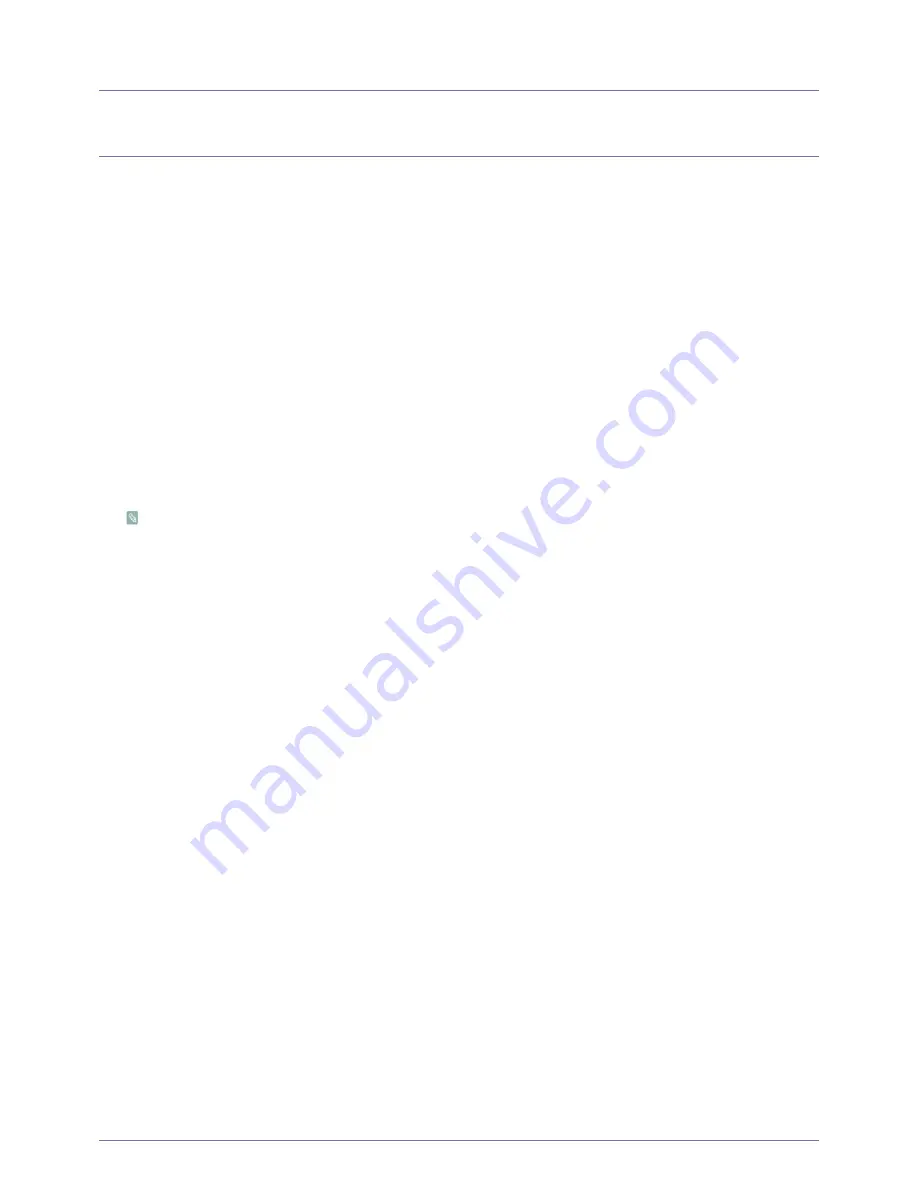
Installing the Software
4-1
4
Installing the Software
4-1
Using Windows Embedded Standard
What is WES Client?
An Microsoft Windows Embedded Standard (WES) client uses the Microsoft Windows Embedded Standard operating system.
When an WES client is connected to a Citrix ICA server or another server that can provide the Microsoft RDP service, data for the
keyboard, mouse, audio/video and display are transmitted through the network between the client and the server.
Connectable Servers
•
A Citrix ICA (Independent Computing Architecture) Server
•
A Microsoft Windows 2000/2003 Server where the terminal services and Citrix MetaFrame are installed
•
A Microsoft Windows NT 4.0 Server where the Citrix MetaFrame is installed
•
A Microsoft RDP (Remote Desktop Protocol) Server
•
A Microsoft Windows 2000 Server where the terminal services are installed
•
A Microsoft Windows 2003 Server
•
A Microsoft Windows XP Professional
This manual describes the functions provided by the WES Client. However, it does not explain general functionalities of
Windows Embedded Standard. For more general information on Windows Embedded Standard, refer to Windows
Embedded Standard Help provided by Microsoft.
Logon
When the client starts, you can logon to the server by entering your username and password. The default usernames already
configured are ‘Administrator’ and ‘MyUser’, and their passwords are a space.
Windows Embedded Standard Desktop
MyUser
When you log in, the User Desktop appears. The default icons that appear on the User Desktop are Citrix Xendesktop Online
plug-in, Remote Desktop Connection, Internet Explorer, VMWare View Client, 2X Client. You can also run this connection
from the Start menu. The audio volume icon, VNC server icon and system time are displayed on the User Taskbar.
When logged on as a user, there are many restrictions that protect the system from incorrect user actions. You cannot access
the system drives and there are restrictions on configuring properties for them. To configure the client’s advanced and
detailed settings, log on as an administrator.
Administrator
If you logon as Administrator, the Administrator Desktop appears. The default icons that appear on the Administrator Desktop
are My Computer, My Network Places, Citrix Xendesktop Online plug-in, Remote Desktop Connection, Internet Explorer,
VMWare View Client, 2X Client and Recyle Bin. You can also run the Citrix Program Neighborhood, Remote Desktop
Connection, and Internet Explorer from the Start menu. The audio volume icon, VNC server icon, Enhanced Write Filter status
icon, and system time are displayed on the Administrator Taskbar. The Administrator privilege is required for adding and
removing programs.
Log off, Restart, Shut down
•
To log off the current session, shut down or restart your client, use the Start menu. [Click Start
→
Shut down]. The Shut
Down Windows dialog box is displayed. Select an operation from the combo box and click OK. You can also log off or shut
down your client using the Windows Security dialog box displayed when pressing the [Ctrl + Alt + Del] keys. If ‘Force Auto
Log on’ is activated, you will be immediately logged on after each log off.






























