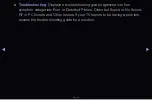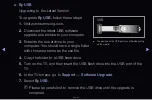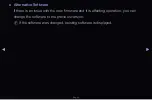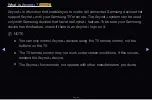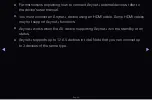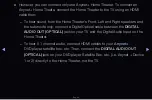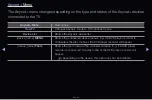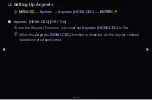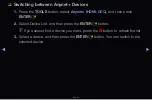◀
▶ ◀
English
❑
Listening through a Receiver
You can listen to sound through a receiver (i.e Home Theater) instead of the
TV
Speaker
.
1.
Select
Receiver
and set to
On
.
2.
Press the
EXIT
button to exit.
N
If your receiver supports audio only, it may not appear in the device list.
N
The receiver will work when you have properly connected the optical in jack
of the receiver to the
DIGITAL AUDIO OUT (OPTICAL)
jack of the TV.
N
When the receiver (i.e Home Theater) is set to On, you can hear sound
output from the TV’s Optical jack. When the TV is displaying a TV (air) signal,
the TV will send out 5.1 channel sound to the receiver. When the source is
a digital component such as a DVD and is connected to the TV via HDMI,
only 2 channel sound will be heard from the receiver.