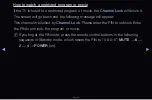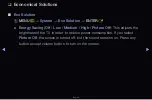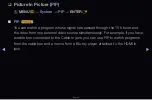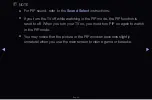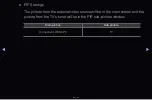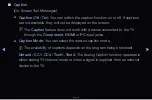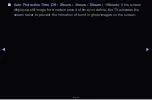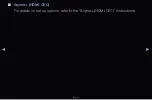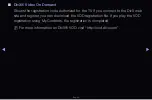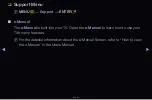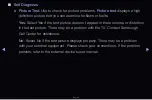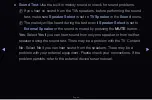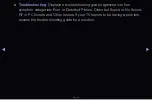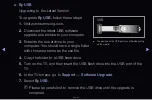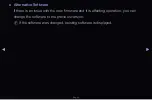Reviews:
No comments
Related manuals for SyncMaster T22A350

BN24H1012EEB
Brand: Blaupunkt Pages: 136

M260VP
Brand: Vizio Pages: 2

Magnavox 27MT5405
Brand: Philips Pages: 1

Matchline 34PW9847
Brand: Philips Pages: 2

NULL 42PFL5603D
Brand: Philips Pages: 3

Matchline 34PW9818
Brand: Philips Pages: 2

Cineous 55PL9523
Brand: Philips Pages: 2

Cineos 44PL9523
Brand: Philips Pages: 2

Cineos 63PF9631D/37
Brand: Philips Pages: 3

Cineos 50PF9631D
Brand: Philips Pages: 3

Cineos 29PT9521
Brand: Philips Pages: 3

Matchline 34PW9847
Brand: Philips Pages: 43

FW-D5
Brand: Philips Pages: 43

MatchLine 30PW9818
Brand: Philips Pages: 62

Matchline 34PW9818
Brand: Philips Pages: 64

PFL5 SEries
Brand: Philips Pages: 67

Cineos 44PL9523
Brand: Philips Pages: 88

8901 SERIES
Brand: Philips Pages: 127