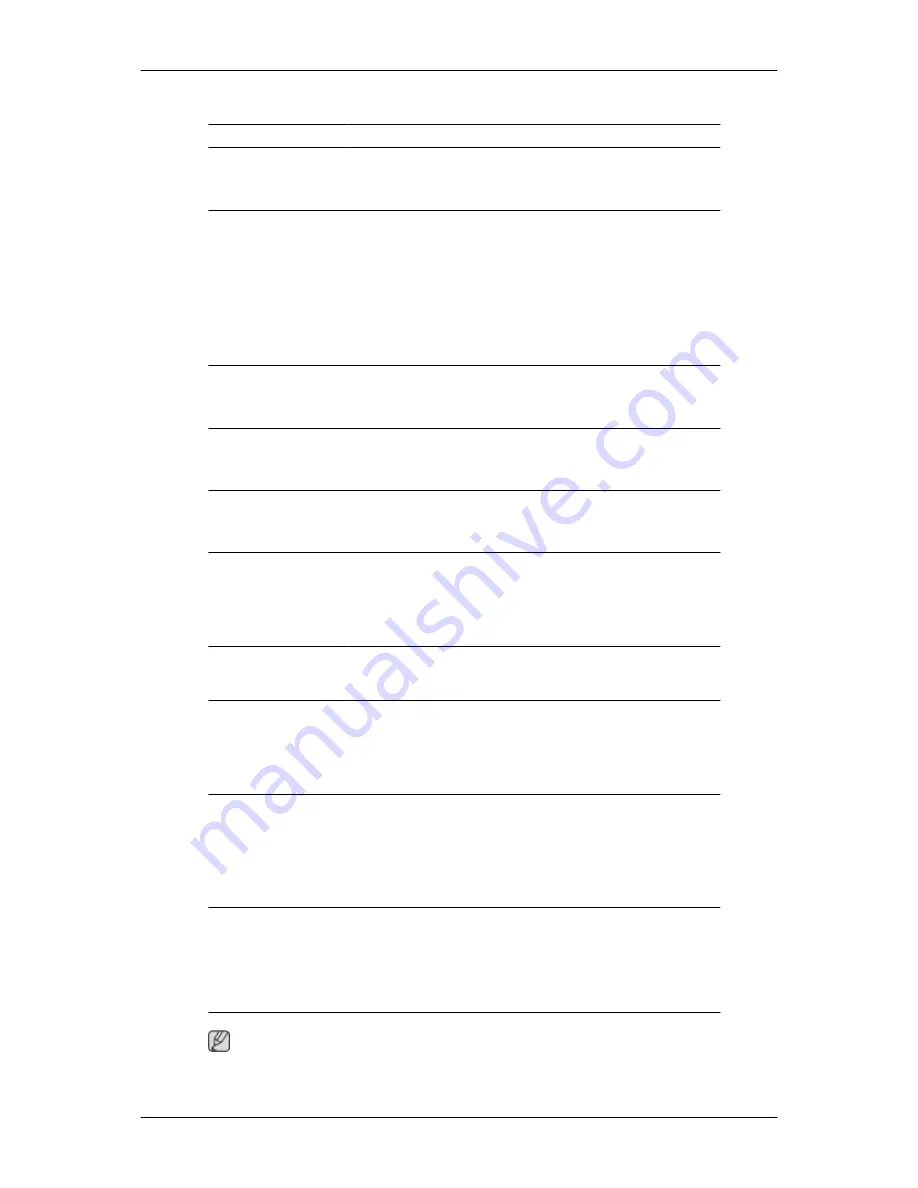
Resolution
Optimum resolution
1680 x 1050 @ 60 Hz
Maximum resolution
1680 x 1050 @ 60 Hz
Input Signal, Terminated
RGB Analog
0.7 Vp-p ± 5 %
Separate H/V sync, Composite, SOG
TTL level (V high
≥
2.0 V, V low
≤
0.8 V)
Maximum Pixel Clock
146 MHz (Analog)
Power Supply
AC 100 - 240 V~ (+/- 10 %), 50/60 Hz ± 3 Hz
Signal Cable
15pin - to - 15pin D-sub cable, Detachable
Dimensions (W x H x D) / Weight
486 x 350 x 74.5 mm / 19.1 X 13.8 X 2.9 inch (Without Stand)
486 x 422 x 215 mm / 19.1 X 16.6 X 8.5 inch (With Stand) / 5.4 kg / 11.9 Ibs
Environmental considerations
Operating
Temperature : 50 °F ~ 104 °F (10 °C ~ 40 °C)
Humidity : 10 % ~ 80 %, non-condensing
Storage
Temperature : -4 °F ~ 113 °F (-20 °C ~ 45 °C)
Humidity : 5 % ~ 95 %, non-condensing
Plug and Play Capability
This monitor can be installed on any Plug & Play compatible system. The interaction of the
monitor and the computer systems will provide the best operating conditions and monitor
settings. In most cases, the monitor installation will proceed automatically, unless the user
wishes to select alternate settings.
Dot Acceptable
TFT-LCD panels manufactured by using advanced semiconductor technology with preci-
sion of 1ppm (one millionth) above are used for this product. But the pixels of RED,
GREEN, BLUE and WHITE color appear to be bright sometimes or some black pixels may
be seen. This is not from bad quality and you can use it without any problems.
For example, the number of TFT-LCD sub pixels contained in this product are 5,292,000.
Note
Design and specifications are subject to change without prior notice.
Specifications
69
















































