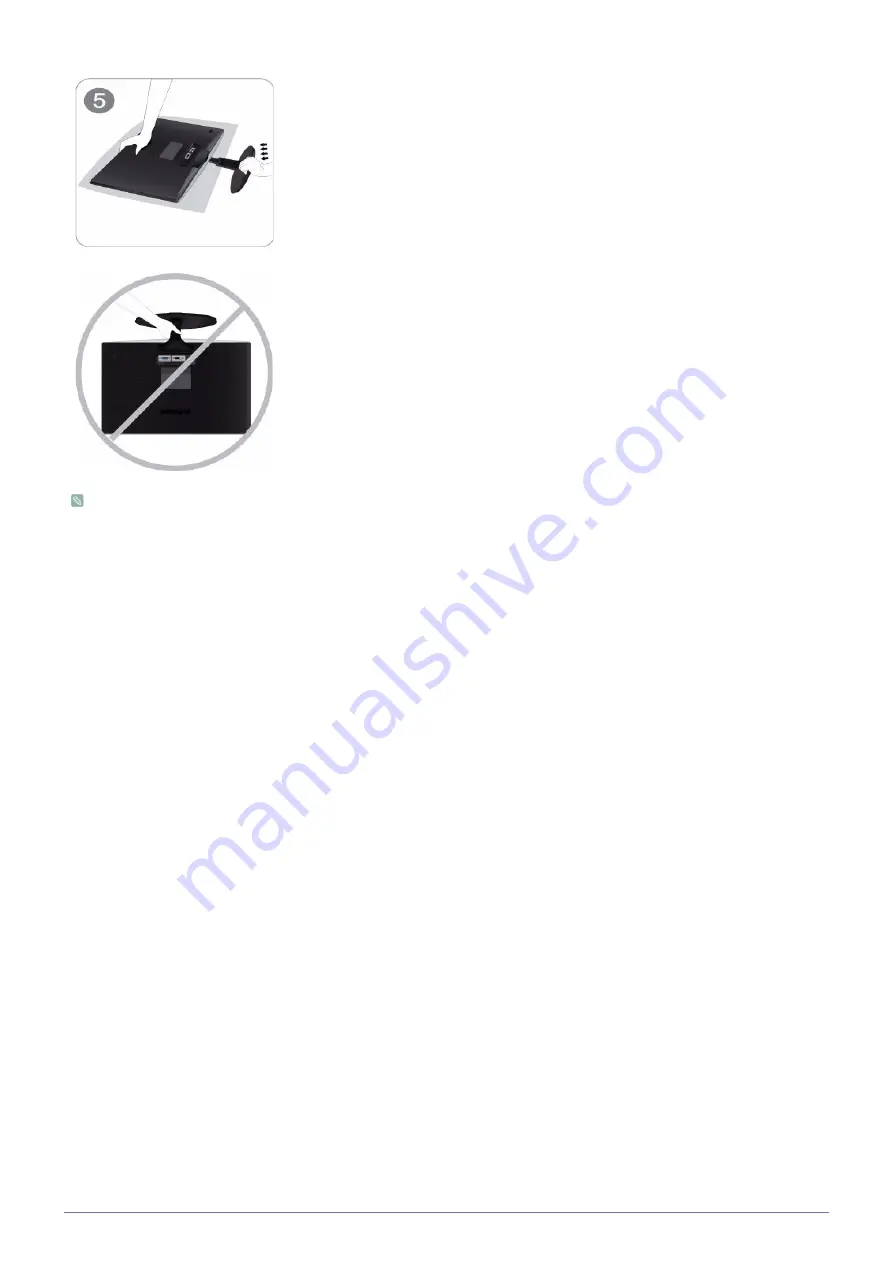
Installing the Product
2-2
Disassembly is in the reverse order of the assembly.
Hold the main body of the product with your hand as shown by the figure.
Push the assembled stand into the main body in the direction of the arrow as shown in
the figure.
- Caution
Avoid lifting the product holding only the stand.














































