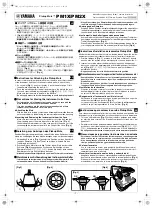3-5
Using the Product
Time
•
<Clock>
Setting the clock is necessary in order to use the various timer features of the TV.
•
<Clock Mode>
You can set up the current time manually or automatically.
•
<Auto> - <Manual>
•
Depending on the broadcast station and signal, the auto time may not be set
correctly. If this occurs, set the time manually.
•
The Antenna or cable must be connected in order to set the time automatically.
•
<Clock Set>
You can set the current time manually.
•
This function is only available when <Clock Mode> is set to <Manual>.
•
You can set the day, month, year, hour and minute directly by pressing the number
buttons on the remote control.
•
The current time will appear every time you press the [INFO] button.
•
If you disconnect the power cord, you have to set the clock again.
•
<Sleep Timer>
The sleep timer automatically shuts off the TV after a preset time .
•
<Off> - <30 min> - <60 min> - <90 min> - <120 min> - <150 min> - <180 min>
Press the [TOOLS] button to display the Tools menu. You can also set the sleep timer by
selecting <Tools>
→
<Sleep Timer>.
To cancel the <Sleep Timer> function, select <Off>.
•
<Timer1 / Timer2 / Timer3>
Three different on / off timer settings can be made. You must set the clock first.
•
<On Time>
Set the <hour>, <minute>, <am/pm>, and <activate/inactivate>.
(To activate the timer with the setting you’ve chosen, set to Activate.)
•
<Off Time>
Set the <hour>, <minute>, <am/pm>, and <activate/inactivate>.
(To activate the timer with the setting you’ve chosen, set to Activate.)
•
<Volume>
Set the desired volume level.
•
<Antenna>
View antenna type. (<Air> or <Cable>).
You can set the <Antenna> by selecting <Channel>
→
<Antenna>.
•
<Channel>
Select the desired channel.
•
<Repeat>
Select <Once>, <Everyday>, <Mon~Fri>, <Mon~Sat>, <Sat~Sun> or <Manual>.
•
When <Manual> is selected, press the
►
button to select the desired day of the
week. Press the [
] button over the desired day and the (
) mark will appear.
•
You can set the <hour>, <minute> and channel by pressing the number buttons on
the remote control.
•
Auto Power Off
When you set the timer On, the television will eventually turn off if no controls are
operated for 3 hours after the TV was turned on by the timer. This function is only
available in timer On mode and prevents overheating, which may occur if a TV is on
for too long time.
MENU
DESCRIPTION