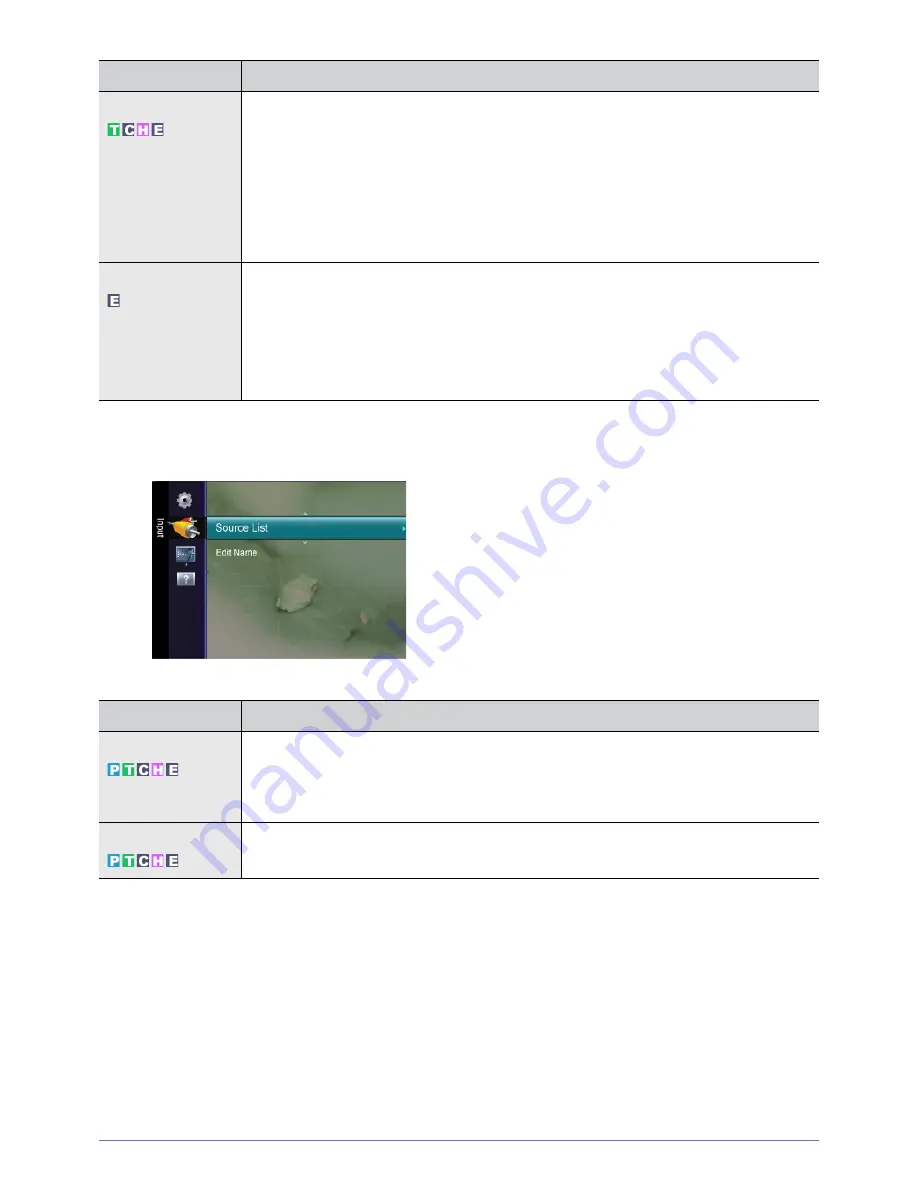
3-5
Using the Product
Input
(HDMI-CEC)
What is
<>
?
<> is a function that enables you to control all connected Samsung devices that support <> with your Samsung
TV‘s remote. The < > system can be used only with Samsung devices that have the <> feature. To be sure your
Samsung device has this feature, check if there is an <> logo on it.
Energy Saving
This feature adjusts the brightness of the TV in order to reduce power consumption. When watching
TV at night, set the <Energy Saving> mode option to <High> to reduce eye fatigue as well as power
consumption.
•
<Off> : Turns off the energy saving function.
•
<Low> : Sets the TV to low energy saving mode.
•
<Medium> : Sets the TV to medium energy saving mode.
•
<High> : Sets the TV to high energy saving mode.
•
<Auto> : Automatically adjusts the brightness of the TV screen in accordance with the scenes.
Common Interface
•
<CI Menu>
This enables the user to select from the CAM-provided menu.
Select the CI Menu based on the menu PC Card.
•
<Application Info.>
This contains information on CAM inserted in the CI slot and displays it.
The Application Info inserting is about the CI CARD. You can install the CAM anytime whether the
TV is ON or OFF.
MENU
DESCRIPTION
Source List
Use to select <PC>, <TV> or an external input source connected to the Monitor.Use to select the
screen of your choice.
You can use the [SOURCE] button on the remote control.
•
<PC> - <DVI> - <TV> - <Ext.> - <Component> - <HDMI>
Edit Name
Name the input device connected to the input jacks to make your input source selection easier.
<PC> - <DVI> - <Ext.> - <Component> - <HDMI>
MENU
DESCRIPTION












































