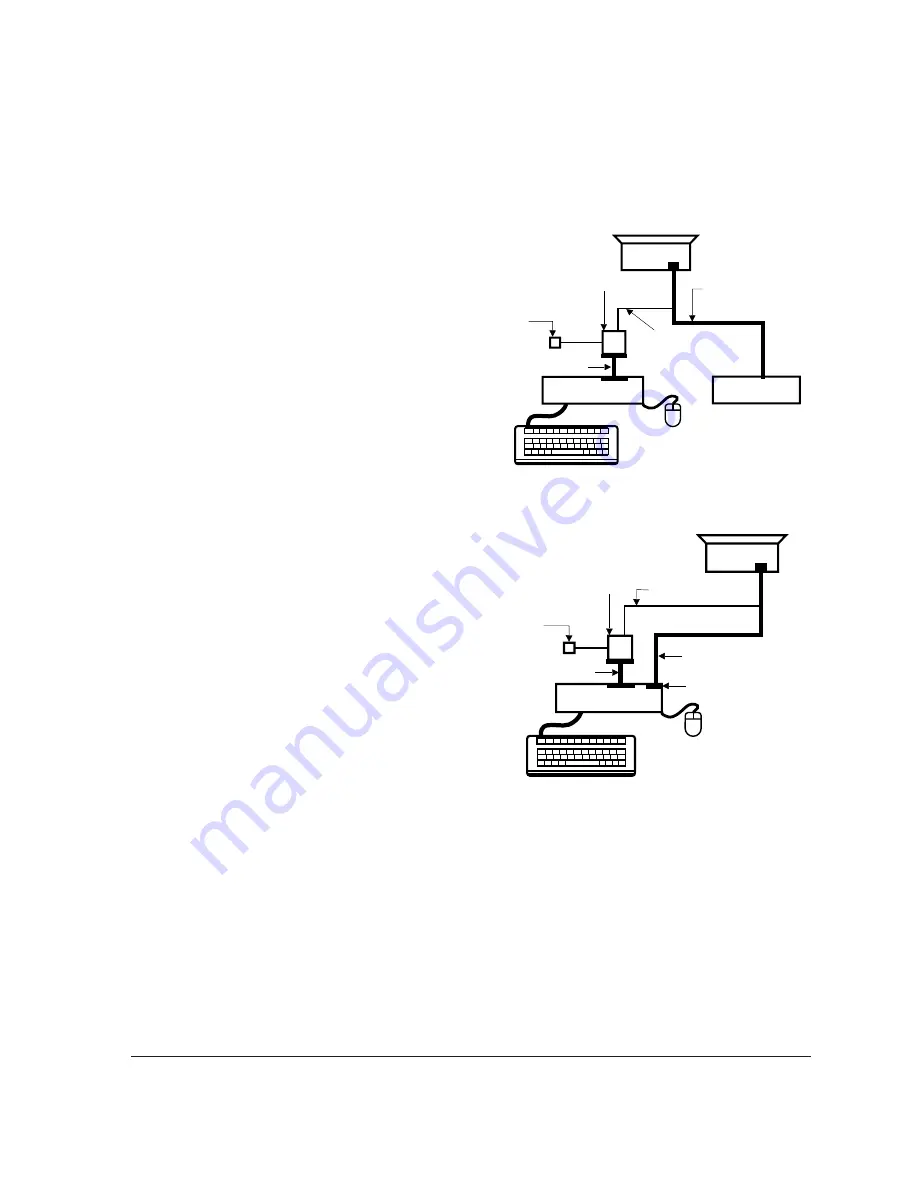
6-1-1 (j) BRIGHTNESS AND CONTRAST
Unless otherwise specified, adjust control
volumes:
Brightness: Maximum
Contrast:
Maximum
6-1-2 Required Equipment
The following equipment may be necessary for
adjustment procedures:
6-1-2 (a) DISPLAY CONTROL ADJUSTMENT
1. Non-metallic (–) screwdriver: 1.5 mm
Non-metallic (–) screwdriver: 3 mm
2. Philips (+) screwdriver: 1.5 mm
3. Non-metallic hexkey: 2.5 mm
4. Digital Multimeter (DMM), or
Digital Voltmeter (DVM)
5. Signal generator, or
Computer with a video board that uses the
ET-4000 chipset (strongly recommended if
using Samsung DM 200 software) and that
displays: 1280 x 1024 @ 85 Hz, or 1600 x 1200
@ 85 Hz (maximum).
6. Personal computer
7. Required software: Softjig.exe from Samsung
which includes the cg17p.c data file
Samsung DM200, or DisplayMate for
Windows from Sonera Technologies
8. Interface Board Ver. 2.0 Code No.
BH81-90001K
9. Parallel communications cable (25-pin to
25-pin); Code No. BH81-90001H
10. Signal cable (15-pin to 15-pin cable with
additional 3-pin connector); Code No.
BH81-90001J
11. 5 V DC adapter, not supplied
Note:
SoftJig Ass’y (includes items 8, 9 and 10)
Code No. BH81-90001L
6-1-2 (b) COLOR ADJUSTMENTS
1. All equipment listed in 6-1-2 (a), above
2. Color analyzer, or any luminance
measurement equipment
6-1-3
Connecting the SoftJig
Connect the monitor to the signal generator and/
or PC as illustrated in Figures 6-1 and 6-2.
Note:
The signal cable connector which includes
the 3-wire cable must connect to the
monitor. If you use Setup 2 (PC only, no
signal generator) you can only make
adjustments to the signal timing available
on that computer system. To make
corrections to all factory timings requires
the use of an additional signal generator.
6-1-4
After Making Adjustments
After finishing all adjustments, test the monitor in
all directions. If, for example, the monitor does not
meet adjustment specifications when facing north,
reposition the monitor to face east and readjust.
This time, try for an adjustment closer to the ideal
setting within the tolerance range. Test the unit
again in all directions. If the monitor again fails to
meet specifications in every direction, contact
your Regional After Service Center for possible
CRT replacement.
6 Alignment and Adjustments
6-2
CSH7839L/CSH9839L
MONITOR
INTERFACE
BOARD VER. 2.0
PC
SIGNAL
GENERATOR
3-WIRE
CABLE
SIGNAL CABLE
5V DC
ADAPTOR
PARALLEL CABLE
Figure 6-1. Setup 1, With Signal Generator
MONITOR
INTERFACE
BOARD VER. 2.0
PC
3-WIRE CABLE
SIGNAL CABLE
PARALLEL CABLE
D-SUB
CONNECTOR
5V DC
ADAPTOR
Figure 6-2. Setup 2, Without Signal Generator
Summary of Contents for SyncMaster CSH7839L
Page 2: ...Samsung Electronics Co Ltd April 1998 Printed in Korea Code No BH68 61072A...
Page 47: ...8 Exploded View and Parts List 8 1 Front Cover CRT Ass y CSH7839L CSH7839L CSH9839L 8 1...
Page 48: ...8 2 Chassis Stand Ass y CSH7839L 8 Exploded View Parts List 8 2 CSH7839L CSH9839L...
Page 49: ...8 3 Rear Cover Ass y CSH7839L 8 Exploded View Parts List CSH7839L CSH9839L 8 3...
Page 50: ...8 Exploded View Parts List 8 4 CSH7839L CSH9839L 8 4 Front Cover CRT Ass y CSH9839L...
Page 51: ...8 5 Chassis Stand Ass y CSH9839L 8 Exploded View Parts List CSH7839L CSH9839L 8 5...
Page 52: ...8 6 Rear Cover Ass y CSH9839L 8 Exploded View Parts List 8 6 CSH7839L CSH9839L...
Page 76: ...9 Electrical Parts List 9 24 CSH7839L CSH9839L Memo...
Page 78: ...Memo 10 Block Diagrams 10 2 CSH7839L CSH9839L...
Page 80: ...Memo 11 PCB Diagrams 11 2 CSH7839L CSH9839L...
Page 82: ...13 1 CSH7839L CSH9839L 13 Schematic Diagrams 13 1 Power Part Schematic Diagram...
Page 84: ...13 Schematic Diagrams 13 3 CSH7839L CSH9839L 13 2 Micom H V Process Part Schematic Diagram...
Page 86: ...13 Schematic Diagrams 13 5 CSH7839L CSH9839L 13 3 Main Part Schematic Diagram...
Page 88: ...13 Schematic Diagrams 13 7 CSH7839L CSH9839L 13 4 Video Part Schematic Diagram...
Page 90: ...13 Schematic Diagrams 13 9 CSH7839L CSH9839L 13 5 CRT Socket Control Part Schematic Diagram...
















































