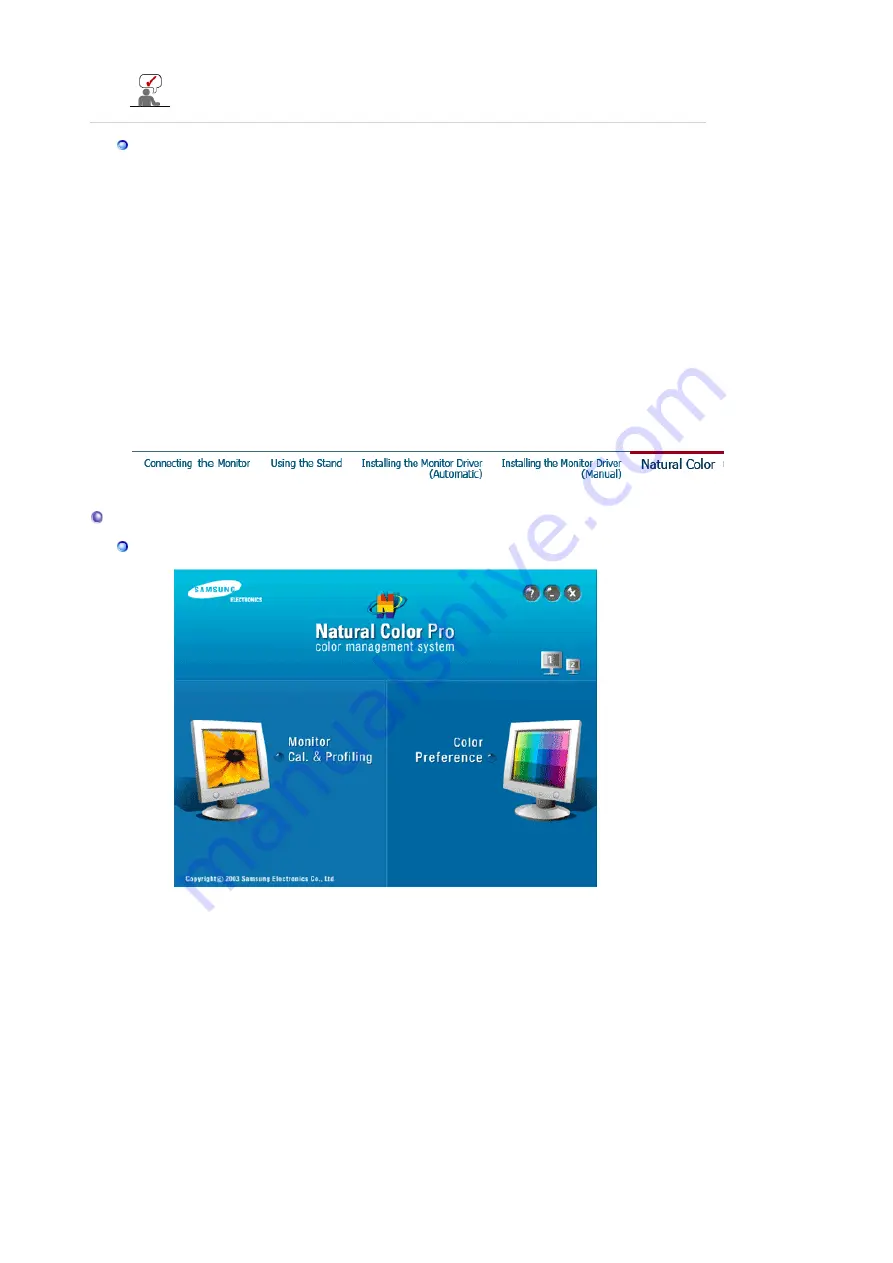
frequency by referring to the
Preset Timing Modes
in the user guide.
Linux Operating System
To execute X-Window, you need to make the X86Config file, which is a type of system setting file.
1. Press Enter at the first and the second screen after executing the X86Config file.
2. The third screen is for
setting your mouse
.
3. Set a mouse for your computer.
4. The next screen is for
selecting a keyboard
.
5. Set a Keyboard for your computer.
6. The next screen is for
setting your monitor
.
7. First of all, set a
horizontal frequency
for your monitor. (You can enter the frequency
directly.)
8. Set a
vertical frequency
for your monitor. (You can enter the frequency directly.)
9. Enter the
model name of your monitor
. This information will not affect the actual execution
of X-Window.
10. You have
finished
setting up your monitor.
Execute
X-Window after setting other requested hardware.
Natural Color
Natural Color
One of the recent problems in using a computer is that the color of the images printed out by a
printer or other images scanned by a scanner or a digital camera are not the same as those
shown on the monitor.
The Natural Color S/W is the very solution for this problem. It is a color administration system
developed by Samsung Electronics in association with Korea Electronics &
Telecommunications Research Institute (ETRI).
This is only available for Samsung monitors and ensures that the color of the images on the
monitor are the same as the printed or scanned images.
For more information, refer to Help (F1) in the software program.
Installing the Natural Color Software
Insert the CD included with the Samsung monitor into the CD-ROM Drive. The initial Natural
Color screen will appear. Click on Natural Color in the startup window to install the Natural
Color software.
To install the program manually, insert the CD included with the Samsung monitor into the CD-
ROM Drive, click the windows
[Start]
button, select
[Run...]
.
Enter D:\color\NCProSetup.exe and then press the <Enter> key.
(If the drive where the CD is inserted is not D:\, enter the applicable drive.)
Summary of Contents for SyncMaster 913BM PLUS
Page 1: ...Install driver Install programs SyncMaster 913BM Plus 713BM Plus ...
Page 28: ...Using the Stand Monitor Assembly Monitor and Bottom Pivot Stand Sliding Stand ...
Page 45: ...Menu Description Information Shows a video source display mode on the OSD screen MENU MENU ...
Page 48: ......
Page 67: ......
















































