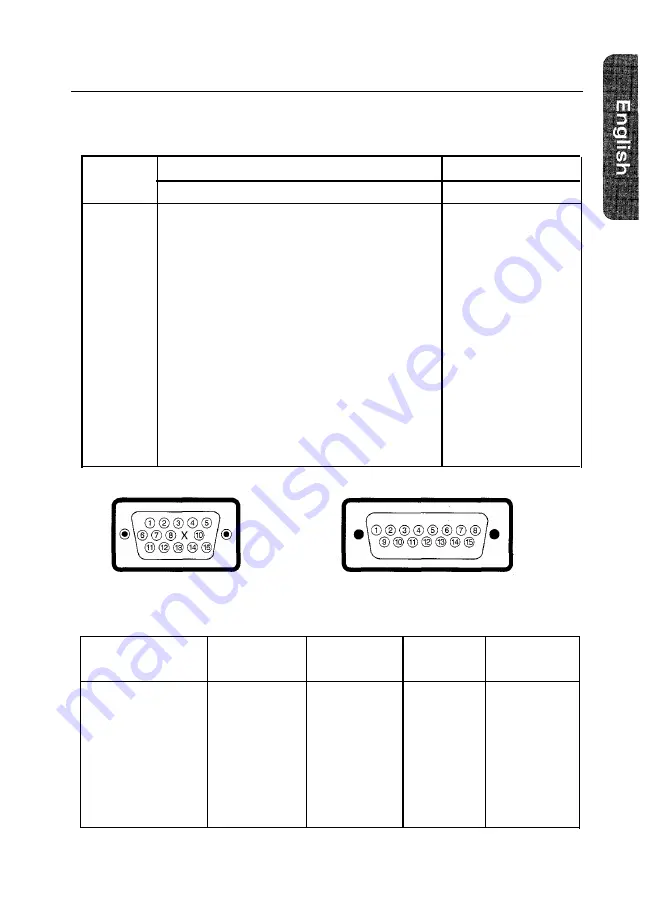
A p p e n d i x
Pin Assignments
Sync Type
15 Pin Side of the Signal Cable (Figure 1)
Pin No.
Separate
Composite
1
Red
Red
2
Green
Green
3
Blue
Blue
4
GND
GND
5
DDC Return
DDC Return
6
GND-R
GND-R
7
GND-G
GND-G
8
GND-B
GND-B
9
Reserved
Reserved
10
GND-Sync/Self-Raster
GND-Sync/Self-Raster
11
GND
GND
12
DDC Data
DDC Data
13
H-Sync
H/V-Sync
14
V-Sync
Not Used
15
DDC Clock
DDC Clock
Figure 1 : Male Type
Cable Adapter (Figure 2
Apple MAC II
GND-R
Red
H/V Sync
Sense 0
Green
GND-G
Sense 1
Reserved
Blue
Sense 2
GND
V-Sync
GND-B
GND
H-Sync
Figure 2 : Male Type
Display Modes Timing Chart
Display Mode
Horizontal
Vertical
Pixel
Sync Polarity
Frequency (kHz) Frequency (Hz) Clock (MHz)
(H/V)
IBM, VGA2, 720 x 400
31.469
70.087
28.322
– / +
IBM, VGA3, 640 x 480
31.469
59.940
25.175
– / –
VESA, 640 x 480
37.500
75.000
31.500
– / –
VESA, 800 x 600
46.875
75.000
49.500
+ / +
VESA, 800 x 600
53.674
85.061
56.250
+ / +
VESA, 1024 x 768
60.023
75.029
78.750
+ / +
VESA, 1024 x 768
68.677
84.997
94.500
+ / +
13
Summary of Contents for SyncMaster 700S
Page 1: ...Samsung SyncMaster 700s Color Monitor Owner s Instructions ...
Page 20: ......
Page 21: ......








































