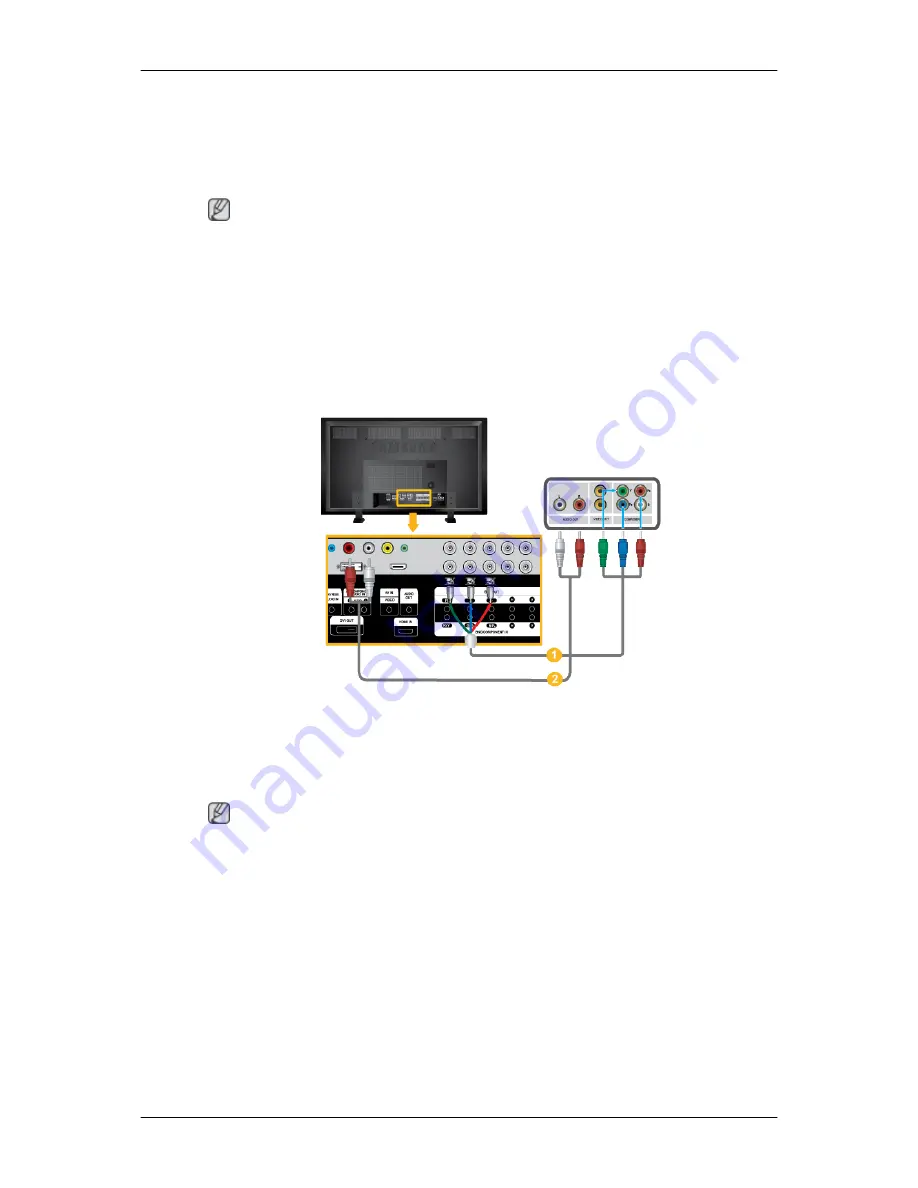
1. Connect a set of audio cables between the AV/COMPONENT AUDIO IN [R-AUDIO-L]
on the LCD Display and the AUDIO OUT jacks on the DVD player.
2. Connect a Component cable between the BNC/COMPONENT IN [R/Y, G/P
B
, B/P
R
] port
on the LCD Display and the P
R
, Y, P
B
jacks on the DVD player.
Note
• Select Component for the connection to a DVD player using the SOURCE button on the
front of the LCD Display or on the remote control.
• Then, start the DVD Player with a DVD disc inserted.
• A component cable is optional.
• For an explanation of Component video, consult your DVD manual.
Connecting a DTV Set Top (Cable/Satellite) Box
1. Connect a Component cable between the BNC/COMPONENT IN [R/Y, G/P
B
, B/P
R
] port
on the LCD Display and the P
R
, Y, P
B
jacks on the Set Top Box.
2. Connect a set of audio cables between the AV COMPONENT AUDIO IN [R-AUDIO-L]
on the LCD Display and the AUDIO OUT jacks on the Set Top Box.
Note
• Select Component for the connection to a DTV Set Top Box using the SOURCE button
on the front of the LCD Display or on the remote control.
• For an explanation of Component video, see your Set Top Box owner's manual.
Connections
31
Summary of Contents for SYNCMASTER 700DX-2
Page 1: ...SyncMaster 700DX 2 700DXN 2 LCD Display User Manual ...
Page 44: ...Using MDC Using the Software 43 ...
Page 50: ... PC Mode ...















































