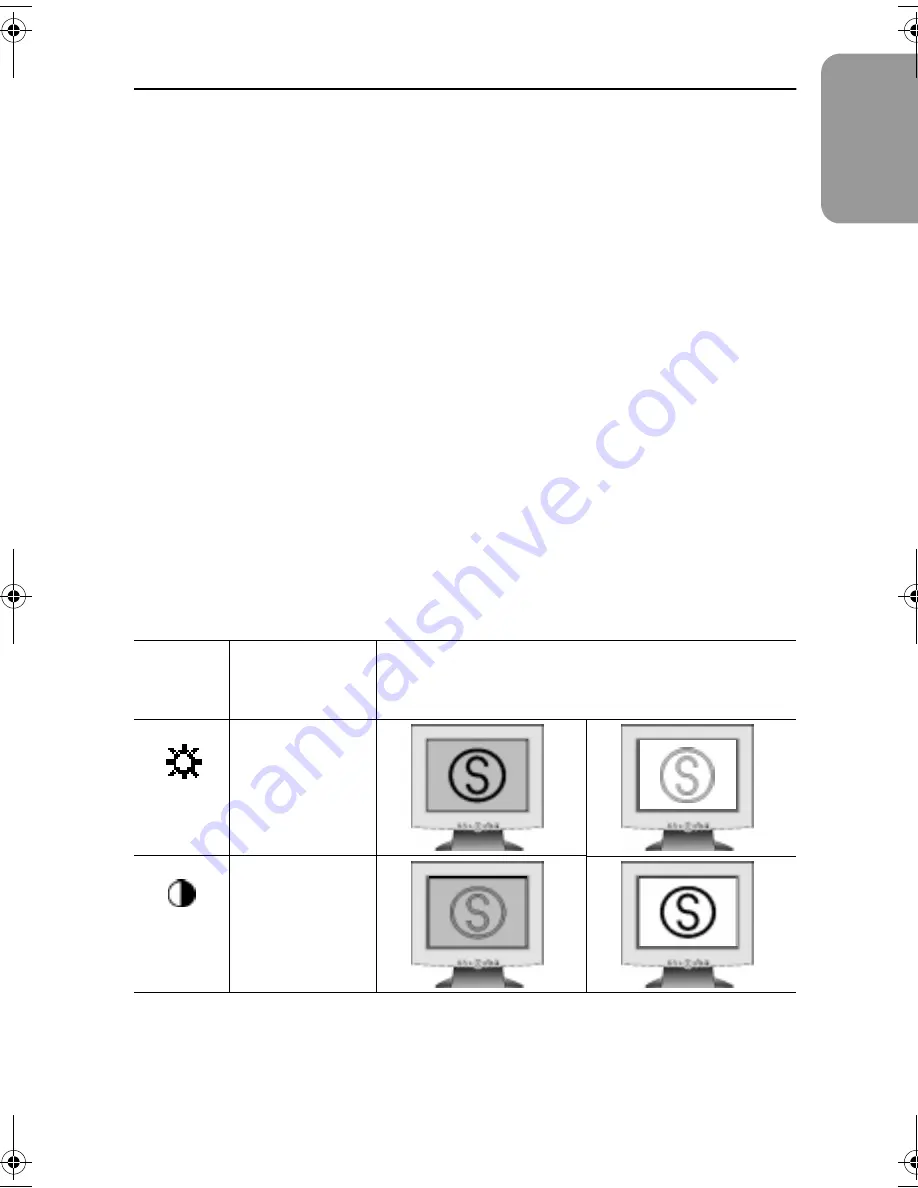
13
English
Français
Deutsch
Español
Portuguese
Italiano
Accessing the menu system
1
With the OSM off, push the
MENU
button to open it and display the main OSM menu.
2
Use the "
–
" and "
+
" buttons to move between the function icons. As you move from
one icon to another, the function name changes to reflect the function or group of
functions represented by that icon. See the Screen controls table to view a complete
list of all the functions available for the monitor.
3
Press the
MENU
button once to activate the highlighted function then follow the Tool
Tips to select the function and adjust the value.
4
After selecting a function, use the "
–
" and "
+
" buttons to make the adjustments. The
setting slidebar moves and the numeric value indicator changes to reflect your
adjustments.
NOTE: The numeric value indicator is provided as a point of reference only and does
not reflect any measureable value.
5
Push the
EXIT
button once or twice to return to the main menu to select another
function or push the
EXIT
button 1 to 3 times to exit from the OSM.
OSM functions and adjustments
Table 2. Screen controls
Icon
Menus and
Sub-menus
Function Descriptions
–
+
Brightness
Contrast
Adjusting Your TFT-LCD
570P body.fm Page 13 Monday, January 17, 2000 10:34 AM






























