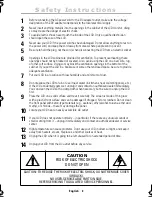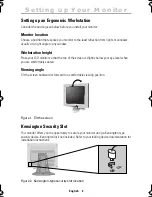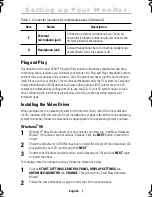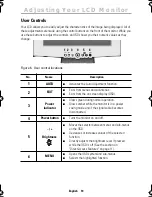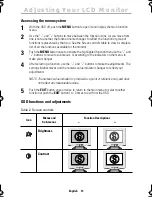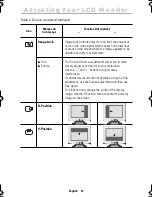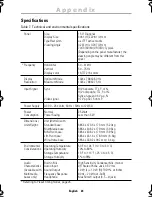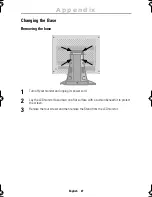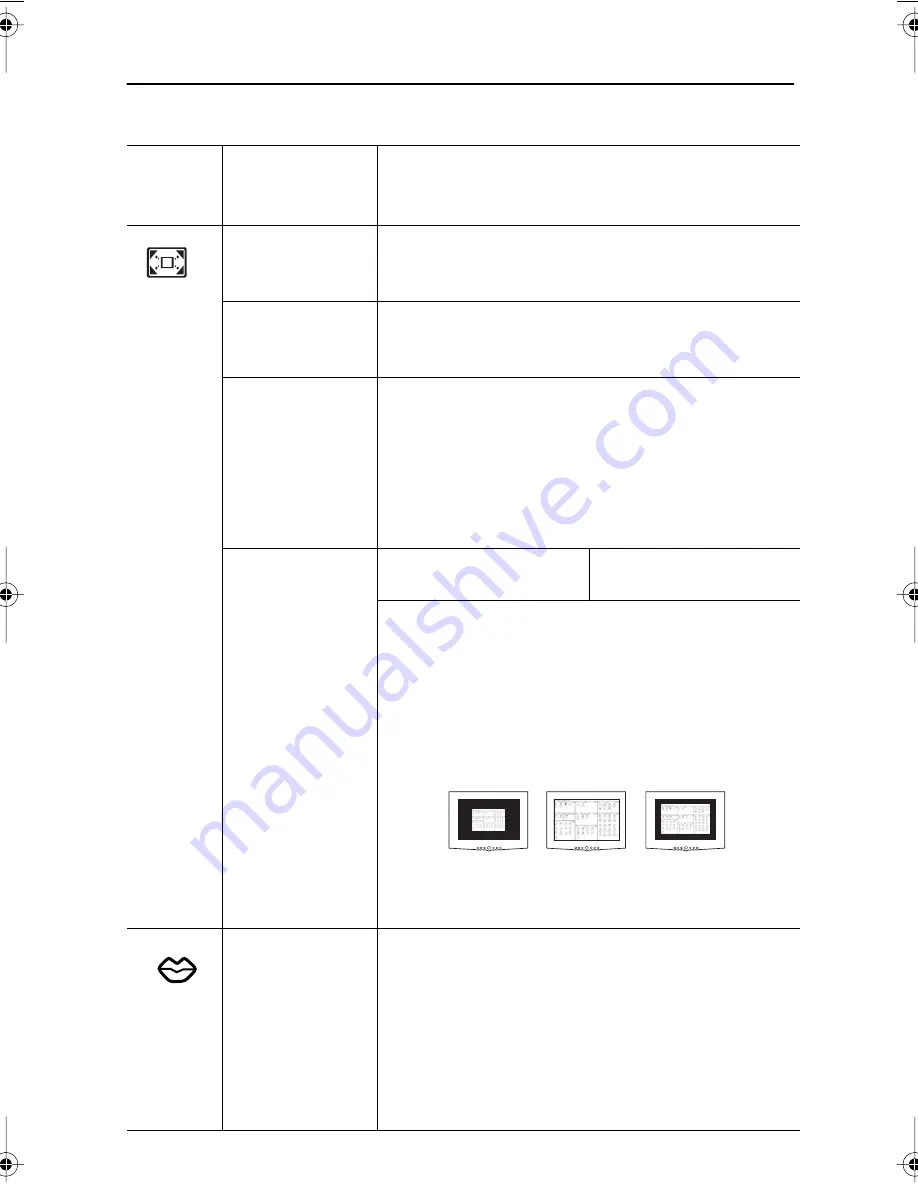
English 16
Image size
The Image size controls affect the view of the display
area.
■
Zoom
Scales the contents of the entire display area to 1, 2, 4,
and 8 times the normal size.
■
PAN
To be able to scroll the screen across the display area,
open the Zoom OSD and press
MENU
again. This
displays the
PAN
OSD. Use the “–” or “+” button to
select H-Position or V-Position and push
MENU
again.
Use the “–” and “+” buttons to position the screen at
the desired location.
■
Display size
Normal
Expand
If your computer or video board supplies a signal rate
and resolution lower than 1024 x 768, this LCD monitor
provides a scaling processor which can expand the rate
up to 1024 x 768. If the signal rate is already XGA
(1024 x 768) you will see “(Not required)” below
Expand. This means that this function is not available
because the screen is already at its largest size.
Language:
■
English
■
Deutsch
■
Español
■
Français
■
Italiano
■
Svenska
Language sets the OSD to display in one of six
languages.
The language chosen affects only the language of the
OSD. It has no effect on any software running on the
computer.
Table 2. Screen controls (
Continued
)
Icon
Menus and
Sub-menus
Function Descriptions
–
+
Normal
(VGA:640 x 480)
Normal
(SVGA:800 x 600)
Expanded
(1024 x 768)
Adjusting Your LCD Monitor
4_E570B580Bbody.fm Page 16 Friday, June 8, 2001 12:27 PM