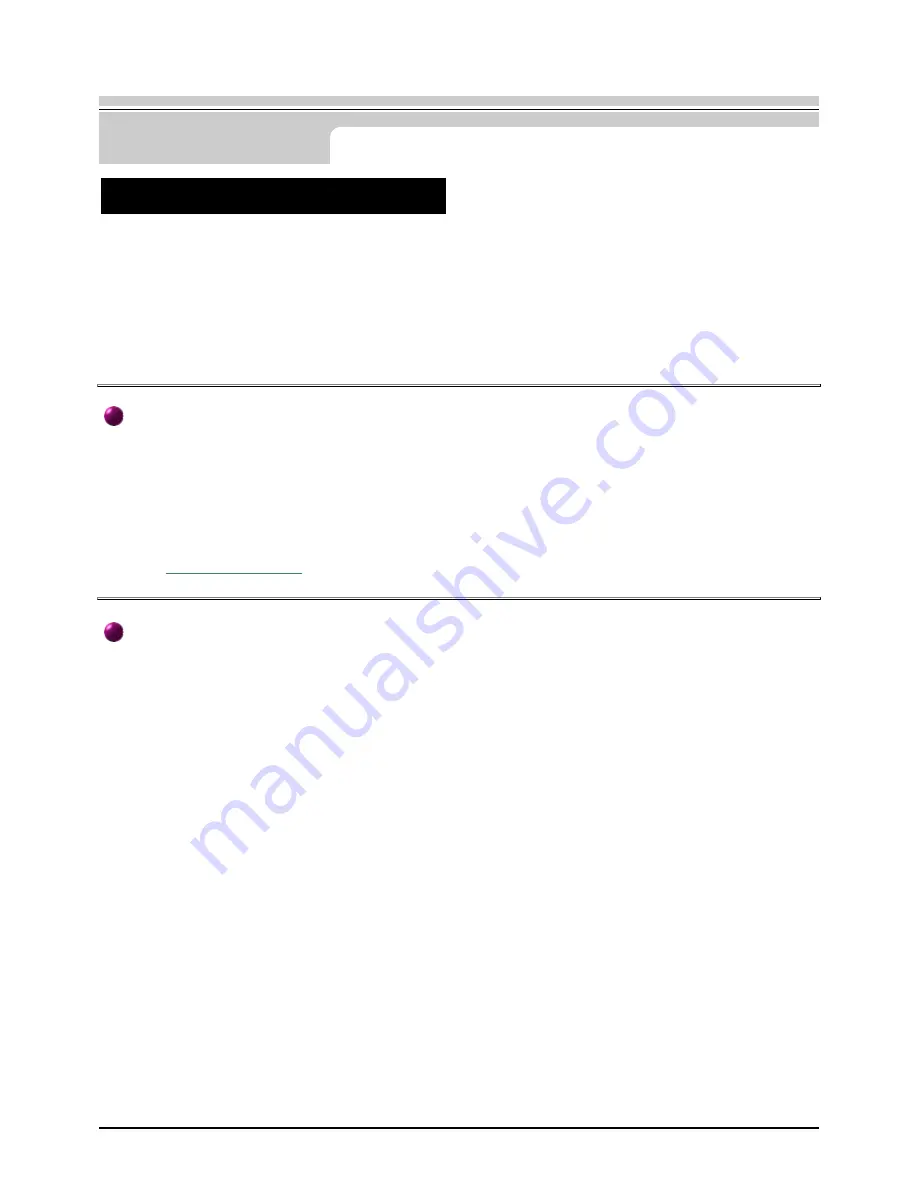
22
Setup
User’s Manual
Installing the Video Driver
Version 4.00.950B
1. Click
Start
,
Settings
,
Control Panel
, and then double-click "
Display
" icon.
2. In the "
Display Properties
" window, click the Settings tab and then click "
Advanced Properties
" button.
3. In the "
Advanced Display Properties
" window, click the "
Monitor
" tab and then click "
Change
" button.
4. In the "
Select Device
" window, click "
Have Disk
" button.
5. Click "
browse..
" button and specify A:\(D:\driver) and click "
OK
".
6. In the "
Select Device
" window, click the appropriate monitor model and then click "
OK
".
7. Continue choosing "
Close
" button and "
OK
" button until you close the "
Display Properties
" dialogue box.
1. Click
Start
,
Settings
,
Control Panel
, and then double-click "
Display
" icon.
2. In the "
Display Properties
" window, click the Settings tab and then click "
Advanced Properties
" button.
3. In the "
Advanced Display Properties
" window, click the "
Monitor
" tab and then click "
Change
" button.
4. In the "
Select Device
" window, click "
Have Disk
" button.
5. Click "
browse..
" button and specify A:\(D:\driver) and click "
OK
".
6. In the "
Select Device
" window, click the appropriate monitor model and then click "
OK
".
7. Continue choosing "
Close
" button and "
OK
" button until you close the "
Display Properties
" dialogue box.
Microsoft
®
Windows
®
NT Operating System
1. Click
Start
,
Settings
,
Control Panel
, and then double-click
Display
icon.
2. In Display Registration Information window, click Settings Tab and then click
All Display Modes
.
3. Select a mode that you wish to use (Resolution, Number of colors and Vertical frequency) and then click
OK
.
4. Click
Apply
button if you see the screen working normally after clicking Test. If the screen is not normal,
change to a different mode (lower mode of resolution, colors or frequency).
Note
: If there is no Mode at
All Display Modes
, select the level of resolution and vertical frequency by referring
to the
Preset Display Modes
Linux Operating System
To execute X-Window, you need to make the X86Config file, which is a type of system setting file.
1. Press Enter at the first and the second screen after executing the X86Config file.
2. The third screen is for
setting your mouse
.
3. Set a mouse for your computer.
4. The next screen is for
selecting a keyboard
.
5. Set a Keyboard for your computer.
6. The next screen is for
setting your monitor
.
7. First of all, set a
horizontal frequency
for your monitor. (You can enter the frequency directly.)
8. Set a
vertical frequency
for your monitor. (You can enter the frequency directly.)
9. Enter the
model name of your monitor
. This information will not affect the actual execution of X-Window.
10. You have
finished
setting up your monitor.
Execute
X-Window after setting other requested hardware.
Summary of Contents for SyncMaster 56B
Page 1: ...SAMTRON 76E 76V 56B ...
Page 2: ...2 Site Map User s Manual Automatic Manual ...
Page 54: ...http www samtron com ...















































