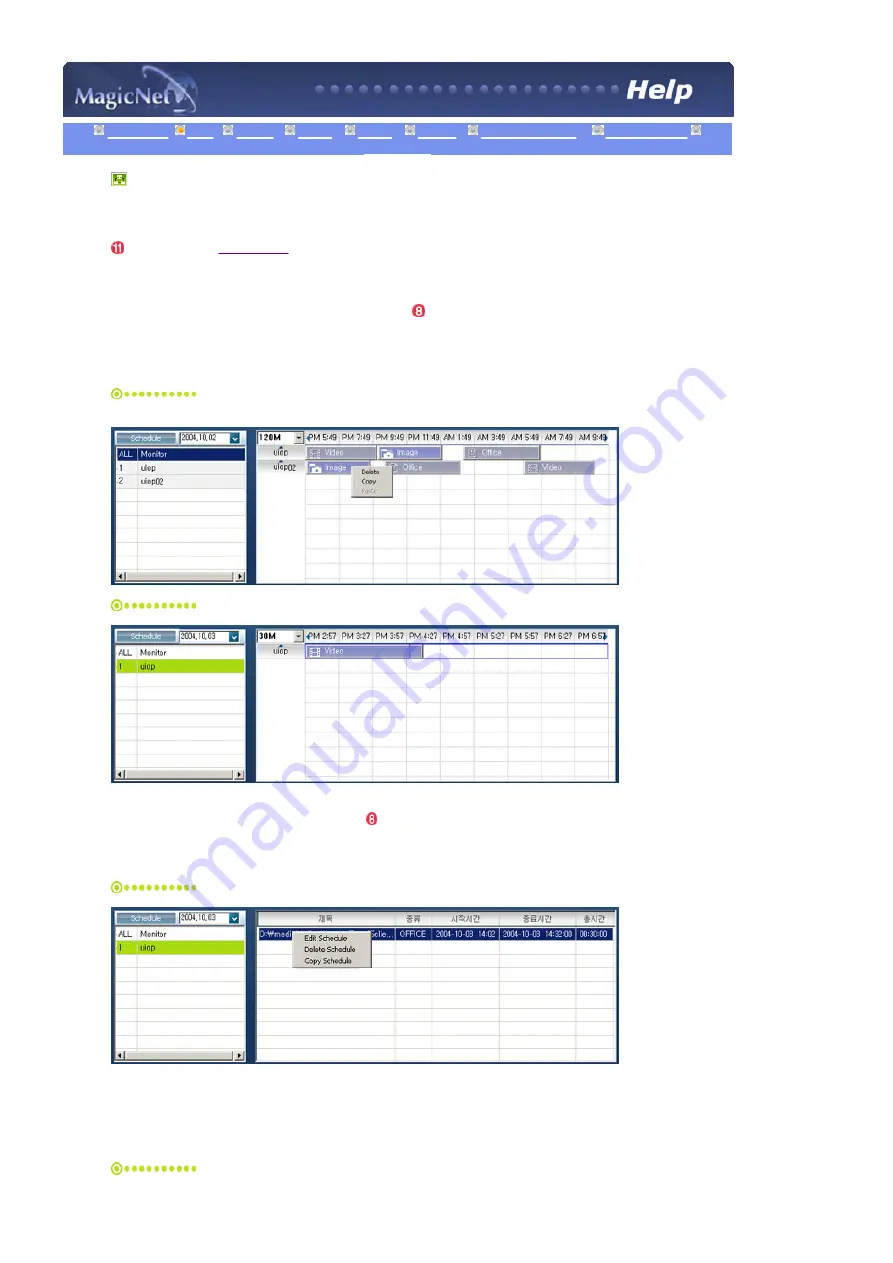
Introduction
OSD
PHOTO
MUSIC
MO VIE
OFFICE
Removing Pro gram
Troubleshooting
Specifications
OSD
Fields Wi ndow
OSD Window
: D is plays th e status of a file.
- Displays the s tatus of a file.
1. When the All | Monitor en try is clicked in the mon itor lis t ( ), schedules are not displayed in a list, bu t with
im ag es of a bo x type. The s ched ules fo r all m onitors in the monitor list are disp layed h ere. You can control the
time by double clicking on a b ox type s chedu le, dragging an d dropping a schedule to move it to a different
position, and cut, delete and p aste a schedule by u sing the m enus displayed wh en the rig ht mous e button is
clicked.
When s electing ALL l Monitor in the Schedu le, you can view all s chedules reg is tered for each
monitor.
con trol th e time by double -clicking on a schedule.
2. When you click on a m onitor in the m onitor list ( ), th e schedules for that monitor are d is played in th e lis t.
Right-clicking on a schedule list displays a context m en u, allowing you to copy, delete, or edit it.
By us ing th e Edit menu, you can change the s elected file and time. By us in g the Copy menu, you can s elect a
monitor to copy.
When a monitor is selected in the m onitor list
Dis plays th e file name in cluding the p ath, category, start time, en d tim e and p laytim e.
3. T he files registered to th e library are displayed in a list.
Right-clicking a file in the list disp lays a menu , allowing you to view properties for a s ched ule and d eletin g a
sched ule, depend ing on the kind of m enu. You can als o directly insert th e selected file into a sch ed ule.
When a file is selected in the library :






























