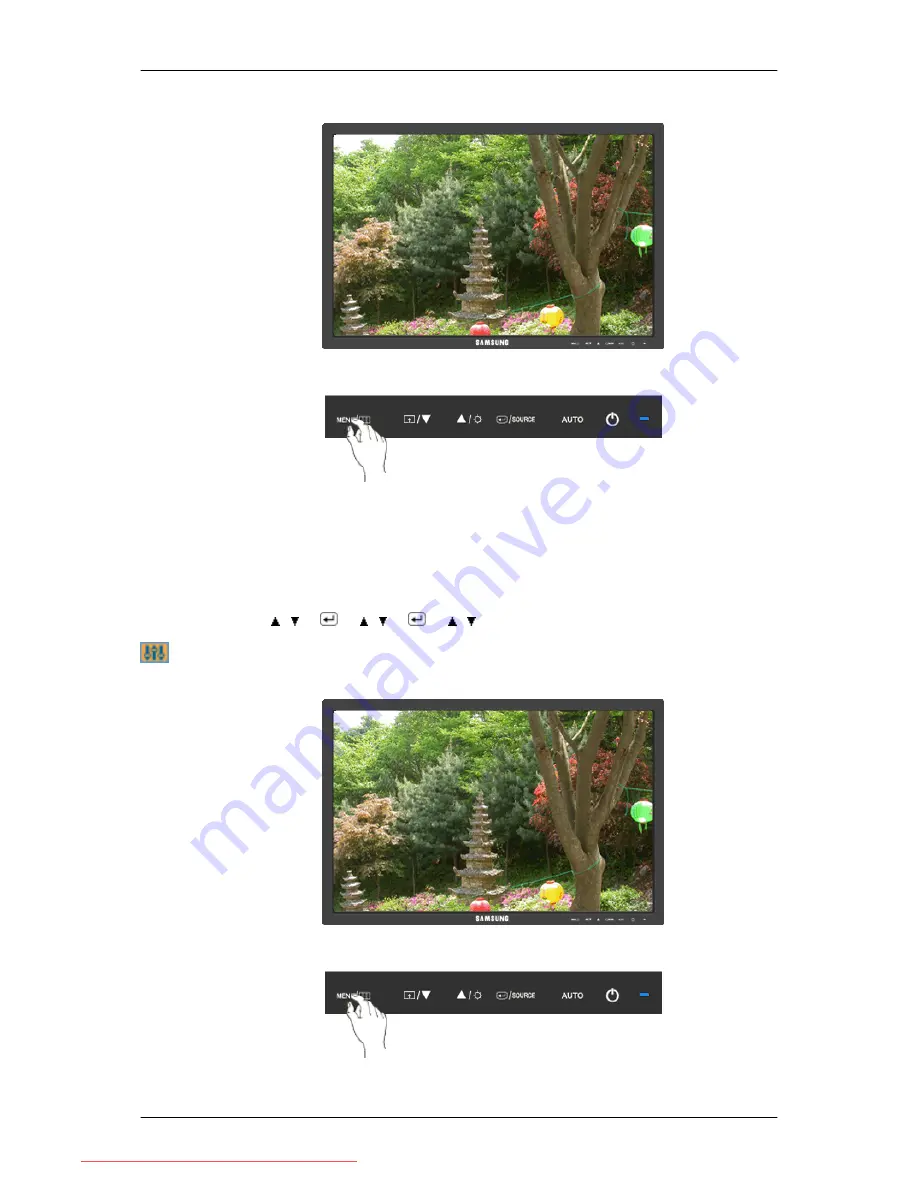
Display Time
The menu will be automatically turned off if no adjustments are made for a certain time period.
You can set the amount of time the menu will wait before it is turned off.
• 5 sec
• 10 sec
• 20 sec
• 200 sec
MENU
→
,
→
→
,
→
→
,
→
MENU
Setup
Reset
Adjusting the Monitor
82
Downloaded from ManualMonitor.com Manuals
















































