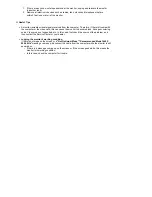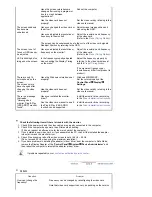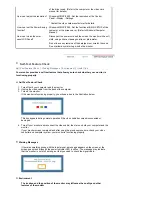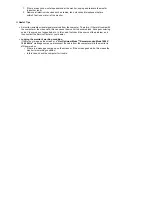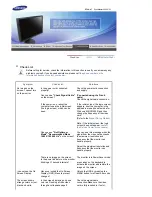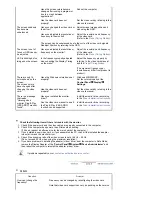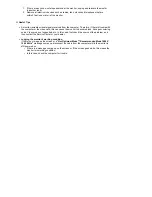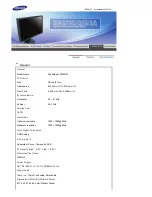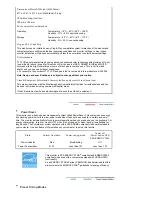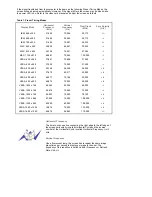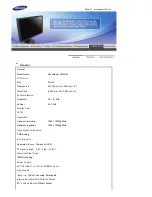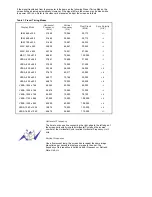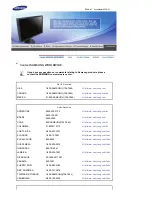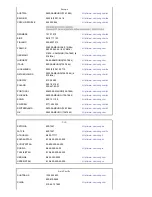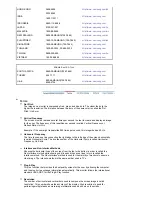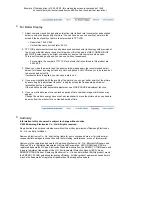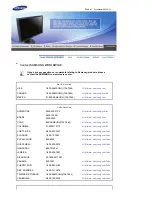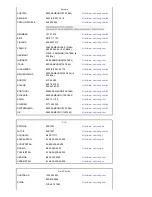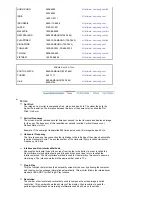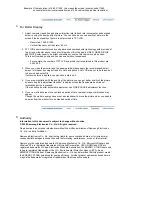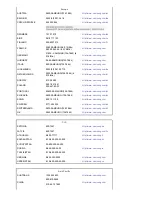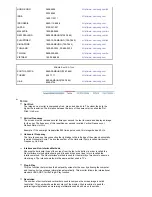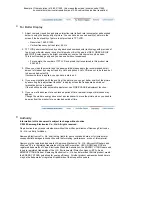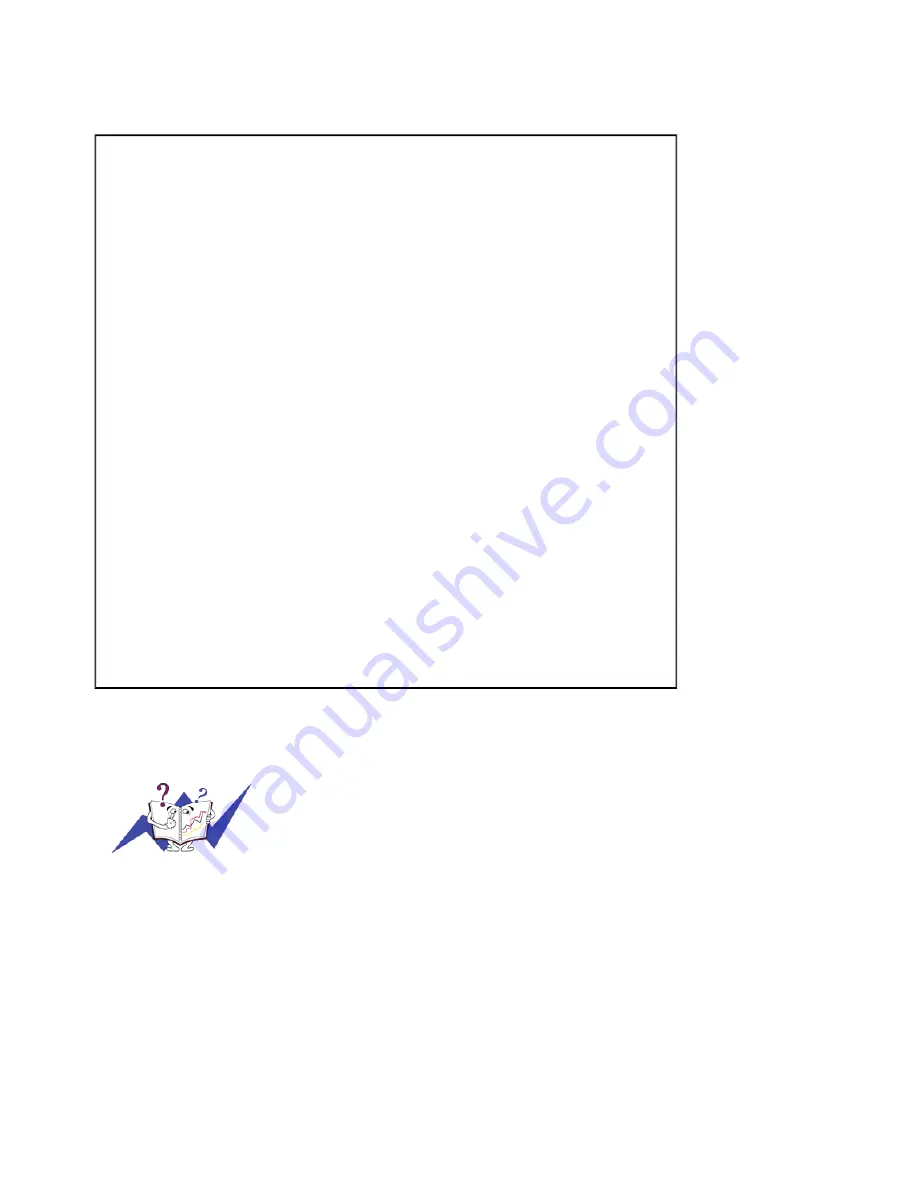
If the signal transferred from the computer is the same as the following Preset Timing Modes, the
screen will be adjusted automatically. However, if the signal differs, the screen may go blank while
the power LED is on. Refer to the video card manual and adjust the screen as follows.
Table 1. Preset Timing Modes
Display Mode
Horizontal
Frequency
(kHz)
Vertical
Frequency
(Hz)
Pixel Clock
(MHz)
Sync Polarity
(H/V)
IBM, 640 x 350
31,469
70,086
25,175
+/-
IBM, 640 x 480
31,469
59,940
25,175
-/-
IBM, 720 x 400
31,469
70,087
28,322
-/+
MAC, 640 x 480
35,000
66,667
30,240
-/-
MAC, 832 x 624
49,726
74,551
57,284
-/-
MAC, 1152 x 870
68,681
75,062
100,000
-/-
VESA, 640 x 480
37,861 72,809 31,500 -/-
VESA, 640 x 480
37,500 75,000 31,500 -/-
VESA, 800 x 600
35,156 56,250 36,000 +/+
VESA, 800 x 600
37,879 60,317 40,000 +/+
VESA, 800 x 600
48,077 72,188 50,000 +/+
VESA, 800 x 600
46,875 75,000 49,500 +/+
VESA, 1024 x 768
48,363 60,004 65,000 -/-
VESA, 1024 x 768
56,476 70,069 75,000 -/-
VESA, 1024 x 768
60,023 75,029 78,750 +/+
VESA, 1152 x 864
67,500
75,000
108,000 +/+
VESA, 1280 x 960
60,000
60,000
108,000
+/+
VESA, 1280 x 1024
79,976 75,025
135,000 +/+
VESA, 1680 x 1050
64,674
59,883
119,000
+/-
Horizontal Frequency
The time to scan one line connecting the right edge to the left edge of
the screen horizontally is called Horizontal Cycle and the inverse
number of the Horizontal Cycle is called Horizontal Frequency. Unit:
kHz
Vertical Frequency
Like a fluorescent lamp, the screen has to repeat the same image
many times per second to display an image to the user. The
frequency of this repetition is called Vertical Frequency or Refresh
Rate. Unit: Hz