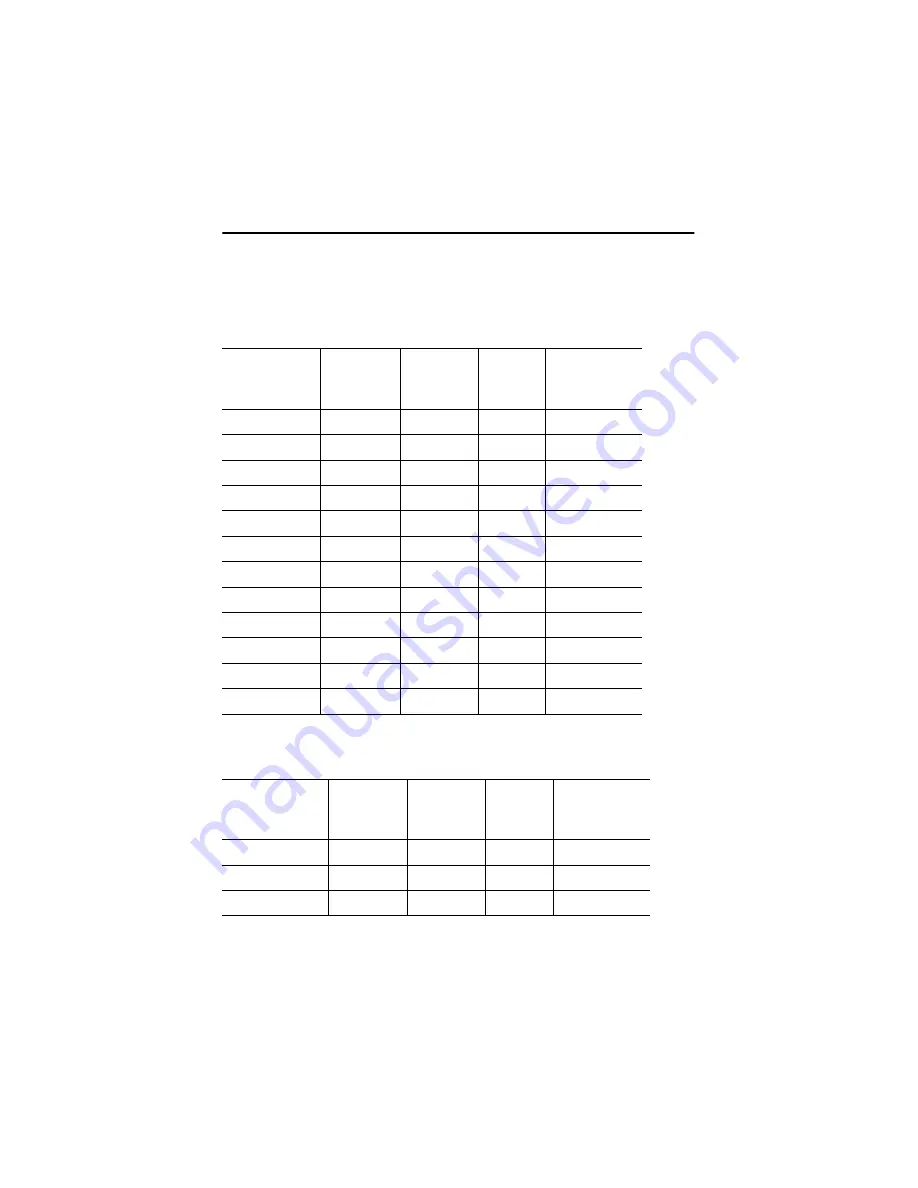
28
Display Modes
For the display modes listed below, the screen image has been optimized during
manufacture.
Table 9. 2 Preset timing modes (Digital)
Table 9.1 Preset timing modes (Analog)
Display Mode
Horizontal
Frequency
(kHz)
Vertical
Frequency
(Hz)
Pixel Clock
(MHz)
Sync Polarity
(H/V)
VGA, 640 x 350
31.47
70.00
25.175
+/–
VGA, 720 x 400
31.47
70.00
28.322
–/+
VGA, 640 x 480
31.47
60.00
25.175
–/–
VGA, 640 x 480
37.50
75.00
31.500
–/–
Mac. 640 x 480
35.00
66.67
30.240
–/–
SVGA, 800 x 600
35.16
56.20
36.000
+, –/+, –
SVGA, 800 x 600
37.88
60.30
40.000
+/+
SVGA, 800 x 600
46.875
75.00
49.500
+/+
Mac. 832 x 624
49.73
75.00
57.284
–/–
XGA, 1024 x 768
48.36
60.00
65.000
–/–
XGA, 1024 x 768
56.48
70.00
75.000
–/–
XGA, 1024 x 768
60.02
75.00
78.750
+/+
Display Mode
Horizontal
Frequency
(kHz)
Vertical
Frequency
(Hz)
Pixel Clock
(MHz)
Sync Polarity
(H/V)
VGA, 640 x 480
31.47
60.00
25.175
–/–
SVGA, 800 x 600
37.88
60.30
40.000
+/+
XGA, 1024 x 768
48.36
60.00
65.000
–/–
Appendix





































