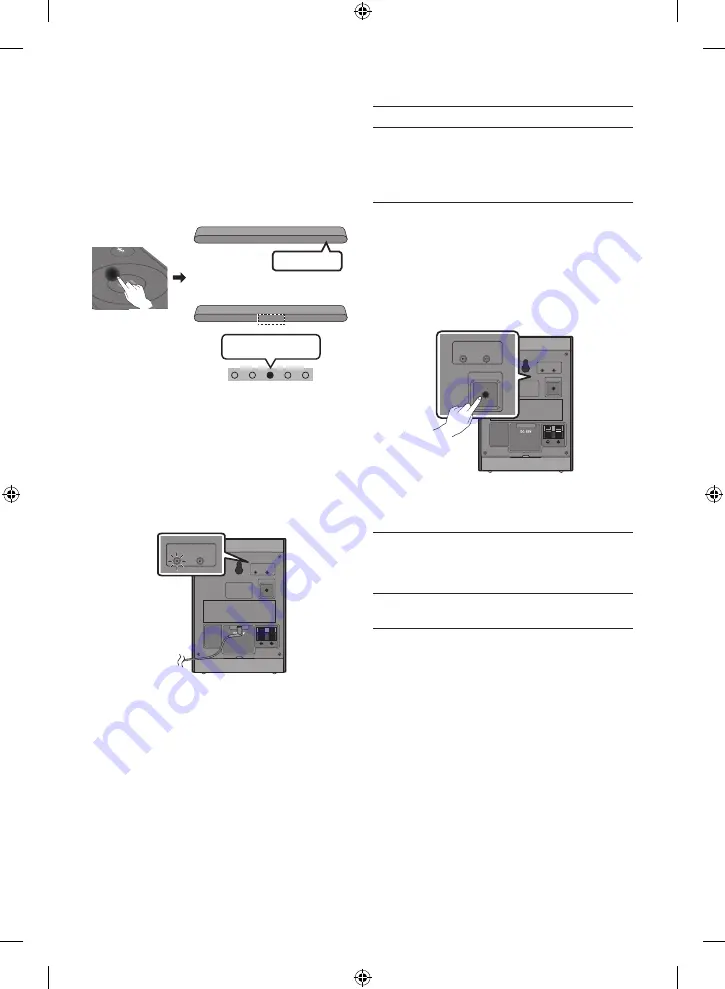
ENG - 6
4. Connect Soundbar and Surround Speakers
Press the
Up
button on the remote control for more than
5 seconds until the “
ID SET
” message appears on the
Soundbar’s display. The message will disappear shortly.
(If your Soundbar does not have a display window and
only LED indicators, please refer to the LED information
below.)
• After the
ID SET
process is successful, the Soundbar
will turn on automatically.
OR
SOUN
D
MOD
E
PAIR
5 sec
ID SET
Red → Green →
Blue Blinks
• The image of the Soundbar may differ from your
Soundbar, depending on the model.
5. Check the connection complete
The
LINK
LED stops blinking and changes to solid
blue when the Soundbar and surround speakers are
successfully linked.
Please turn off the Soundbar and turn it back on.
Confirm that the
LINK
LED is blue.
(It may take a minute depending on the environment.)
LINK STANDBY
ID SET
LINK STANDBY
ID SET
Rear of Left Surround
“Blue is On”
• If the
LINK
LED does not turn to solid blue in a
minute, please repeat from step 2 through 5 referring
to step 6 (
LED indicator’s status
).
6. LED Indicator’s status
LINK (Blue) On
: Connected with the Soundbar.
LINK (Blue) Blinking fast (at an interval of around
0.5 second)
: Surround speakers are in
ID SET
mode.
• Check if the Soundbar is turned on and in
ID SET
mode.
• Repeat steps 3 through 5.
LINK (Blue) Blinking slow (at an interval of around
1 second)
: Previously connected to a Soundbar but
cannot currently find it.
• Check if the Soundbar is turned on.
• If the
LINK
LED keeps blinking slowly even when
the Soundbar is turned on,
1.
Press the
ID SET
button on the rear of the left
surround for more than 5 seconds until the
LINK
LED starts blinking fast in blue.
LINK STANDBY
ID SET
LINK STANDBY
ID SET
5 sec
Rear of Left Surround
2.
Repeat steps 3 through 5.
STANDBY (Red) On
: When the Soundbar turns off or
connection has failed.
• Follow the instructions for
“Link (Blue) Blinking
slow (at an interval of around 1 second)”
above.
Others
: Errors
• Contact a Samsung Service Centre.







































