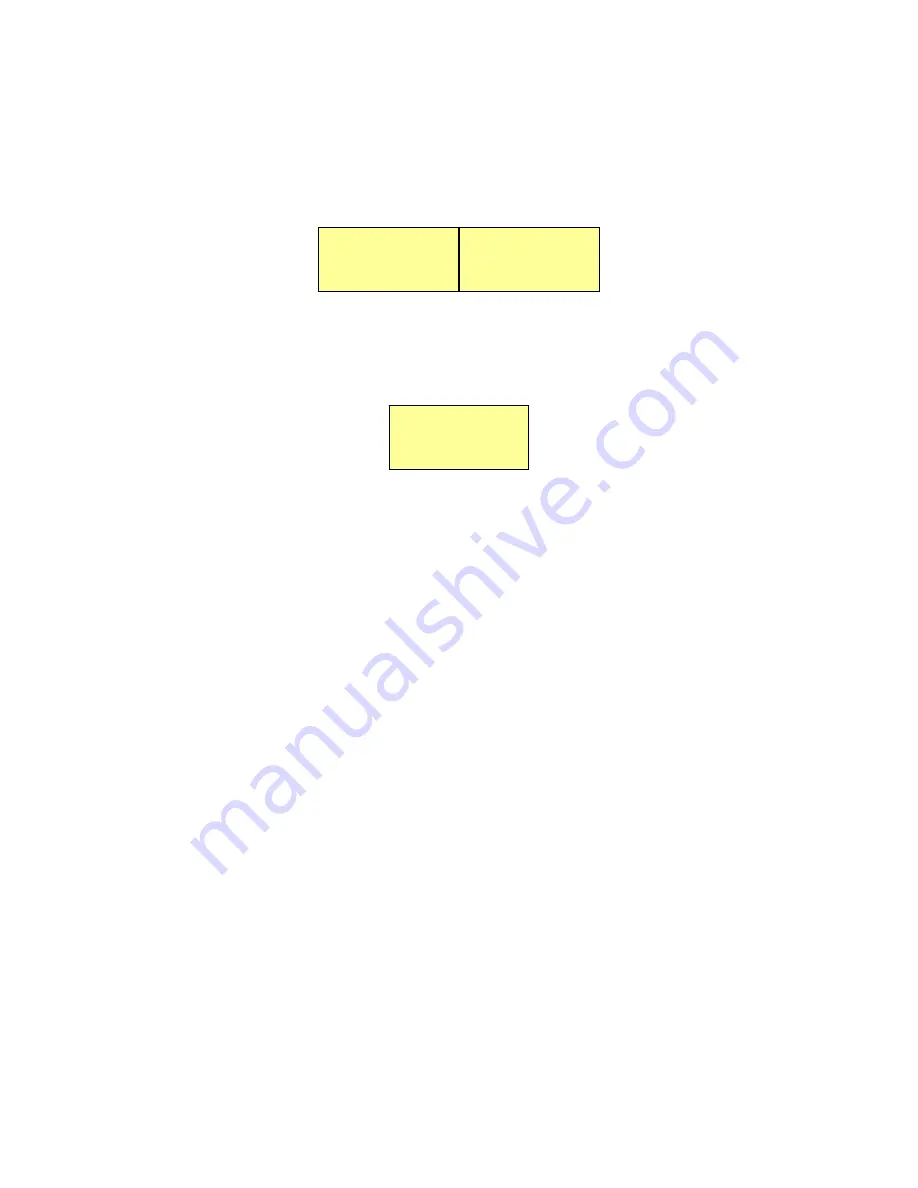
-
A confirmation message appears, asking if you really want to reset the RAID settings.
Resetting the RAID settings will delete the entire data saved in the SVS-5R. When the
following window appears, press the left button to reset the RAID settings.
-
When the RAID0 mode is successfully configured, the LCD at the front will display the
following message. Connect to a DVR to begin saving data.
4.1.2 RAID1
SVS-5R supports the RAID1. Using RAID1 requires 2 SATA hard drives
;
HDD#3 and HDD#4
are not used.
When configured to RAID1, the SVS-5R saves data as shown in the picture below.
In the RAID1 mode, each of the two hard drives stores identical data. Thus, data is not lost even
if either SATA hard drive fails. When a SATA hard drive fails, the SVS-5R continues saving data
to the other hard drive. To ensure data stability however, it is highly recommended that you
replace the failed hard drive and rebuild the RAID array. In the RAID1 mode, total storage
capacity of the SVS-5R is simply the capacity of one drive; please check total storage capacity
of the SVS-5R before configuring it to RAID1.
SVS-5R R0 4d
d:OOOO
RAID0 4d
<-Init? Cancel->
Warning!!!
Data can be lost
















































