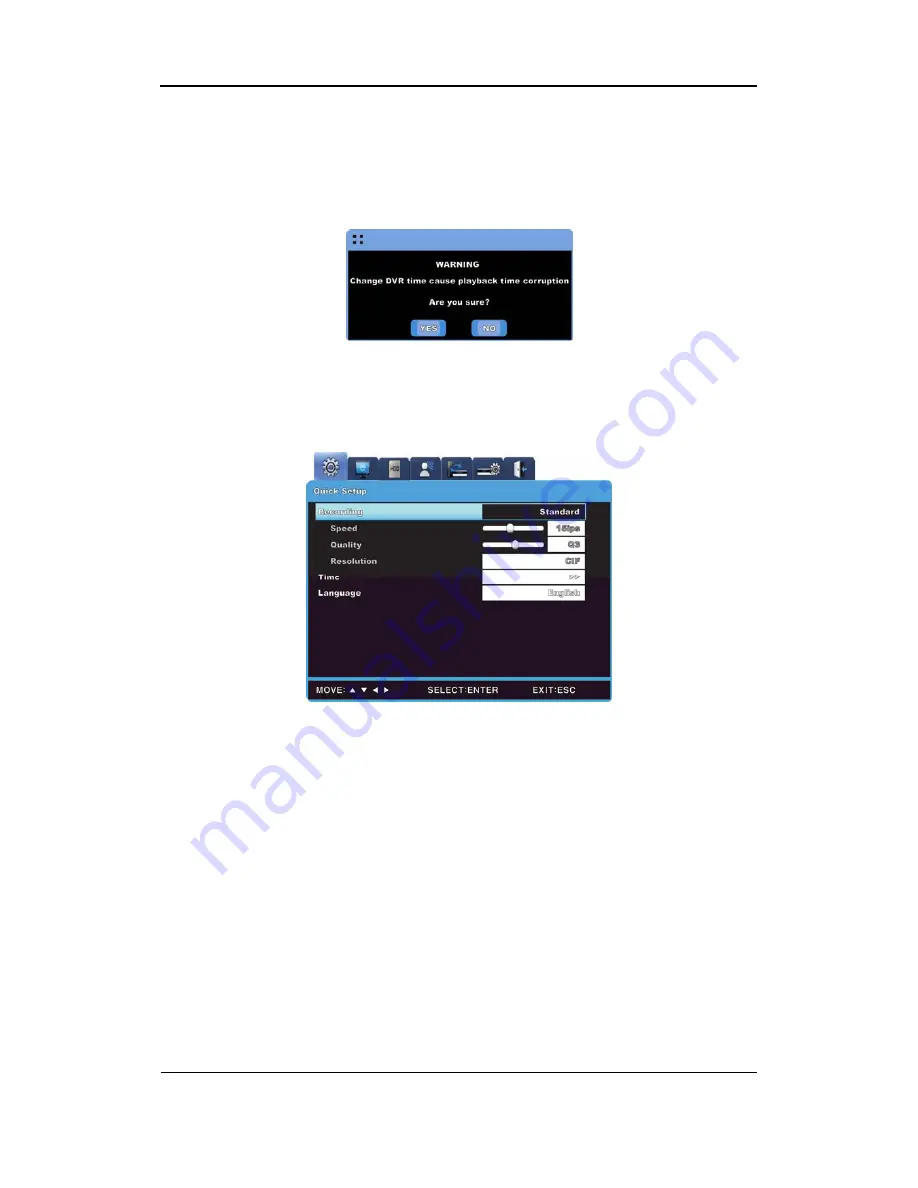
Install Manual
26
(1)
Press [
◀
/
▶
] or [
▲
/
▼
] to select “Apply Date / Time” and then press [Enter]. A confirmation
dialog is displayed as shown below.
(2)
Press [
◀
/
▶
] or [
▲
/
▼
] to select “YES” and then press [Enter]. Press [ESC] to cancel the
new date/time and return to the original value from before.
3.2.4.3 Record
setup
The recording settings under Quick Setup apply to all analog channels (1 ~ 16) for 24 hours,
and override other Time Schedule and Event Record.
(1) Press [MENU], and select “Quick Setup” when the OSD menu appears.
(2) Press [Enter] to move to the submenu.
(3) Press [
▲
/
▼
] to select “Record”, and then press [Enter].
Schedule Recording
(1) Press [
▲
/
▼
] to select “Schedule”, and then press [Enter].
(2) Press [
◀
/
▶
] to set a value, and then press [ESC].
Speed (fps)
The recording speed option is only available when a user defined “Schedule” is set.
(1) Press [
▲
/
▼
] to select “Speed”, and then press [Enter].
(2) Press [
◀
/
▶
] to set a value, and then press [ESC].
Summary of Contents for SVR-3200
Page 1: ...Install Manual 0 ...
Page 51: ...Install Manual 50 Dimensions SVR 3200 SVR 1680 SVR 1660 SVR 1645 ...
Page 52: ...Install Manual 51 SVR 960 ...
Page 53: ...Install Manual 52 SVR 945 ...
Page 54: ...Install Manual 53 ...






























