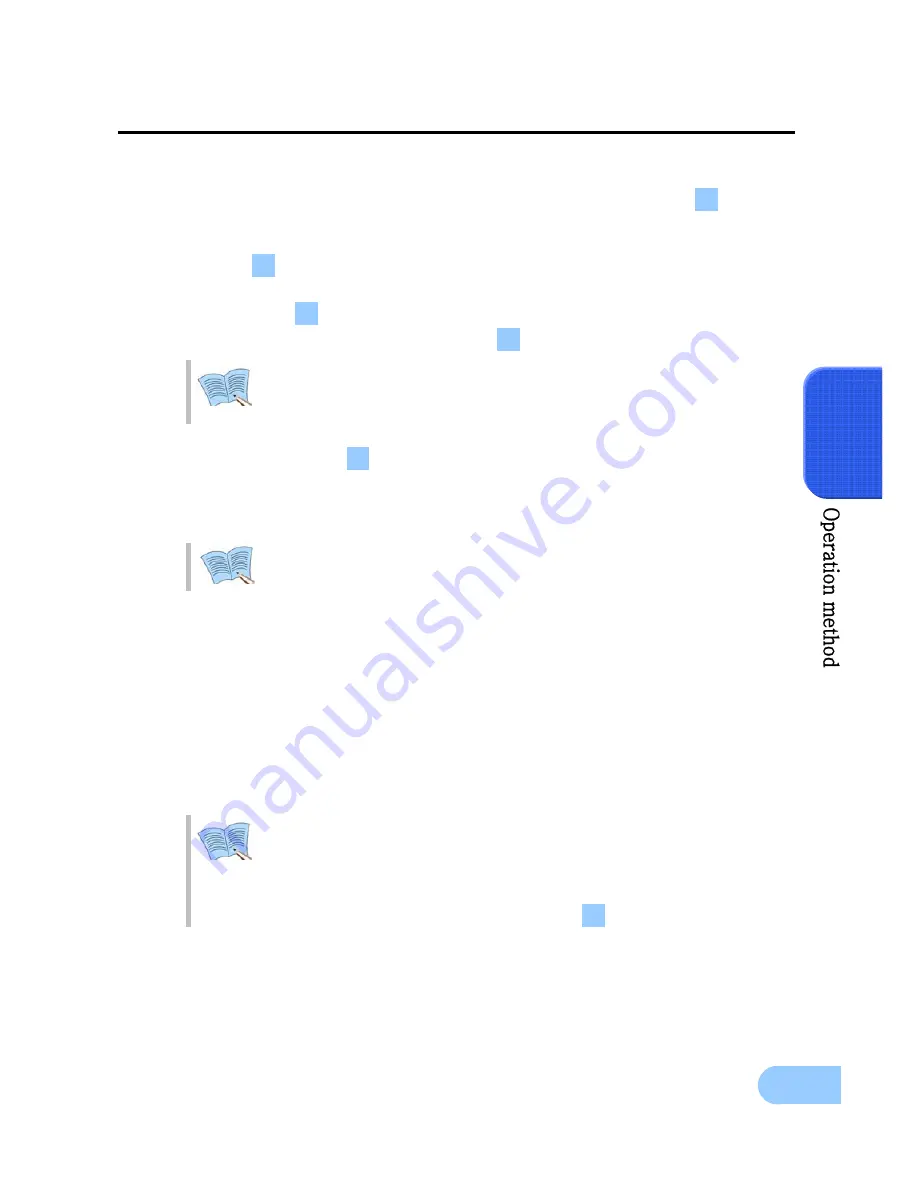
SVR-1650/1640 User Manual
41
4
4.10.1 PTZ adjustment
9
After pressing the PTZ button from the single screen, put the cursor on the button and
adjust using the shuttle.
9
To adjust camera TILT, after pressing the PTZ button from the single screen, put the cursor
on the button and adjust using the shuttle.
9
To adjust camera ZOOM, after pressing the PTZ button from the single screen, put the
cursor on the button and adjust using the shuttle.
9
To adjust camera focus, put the cursor on the button and adjust using the shuttle.
Jog dial can only cause movement in 1x speed. By increasing the shuttle ring
rotation angle, movement in 2x, 4x, 8x speed is possible for the shuttle ring.
9
After adjusting, if the button is pressed with the mouse or if the ENTER button, located
on the front of DVR, is pressed after the A button is selected, focus is adjusted automatically.
9
To exit the PTZ mode, press the mouse right button or the ESC key.
PTZ mode can only be used in LIVE screen and cannot be setup in MULTI mode.
It must be setup as SINGLE mode in the LIVE screen.
4.10.2 Preset setup
9
Select a desired channel from channel 1~16 in the LIVE screen and select the entire screen
mode.
9
Press PTZ to select the PTZ mode (PTZ is displayed in the upper right corner of the screen.)
9
Press (PAN) / (TILT) / (ZOOM) and use the mouse and jog/shuttle to take the screen to the
desired PTZ state.
9
Use PRESET located below PTZ and setup the value with the mouse (1~255).
1. If PTZ (P-Set) is displayed in the upper part of the screen, [Channel 1
∼
16]
displays the preset number to setup (1~255) rather than the corresponding
channel.
2. Preset may be setup by pressing the ‘ENTER’ key, located in the front of DVR,
or the mouse button after moving the cursor to .
P
T
Z
F
A
S
Summary of Contents for SVR-1650
Page 2: ......
Page 103: ...Dimensions...






























