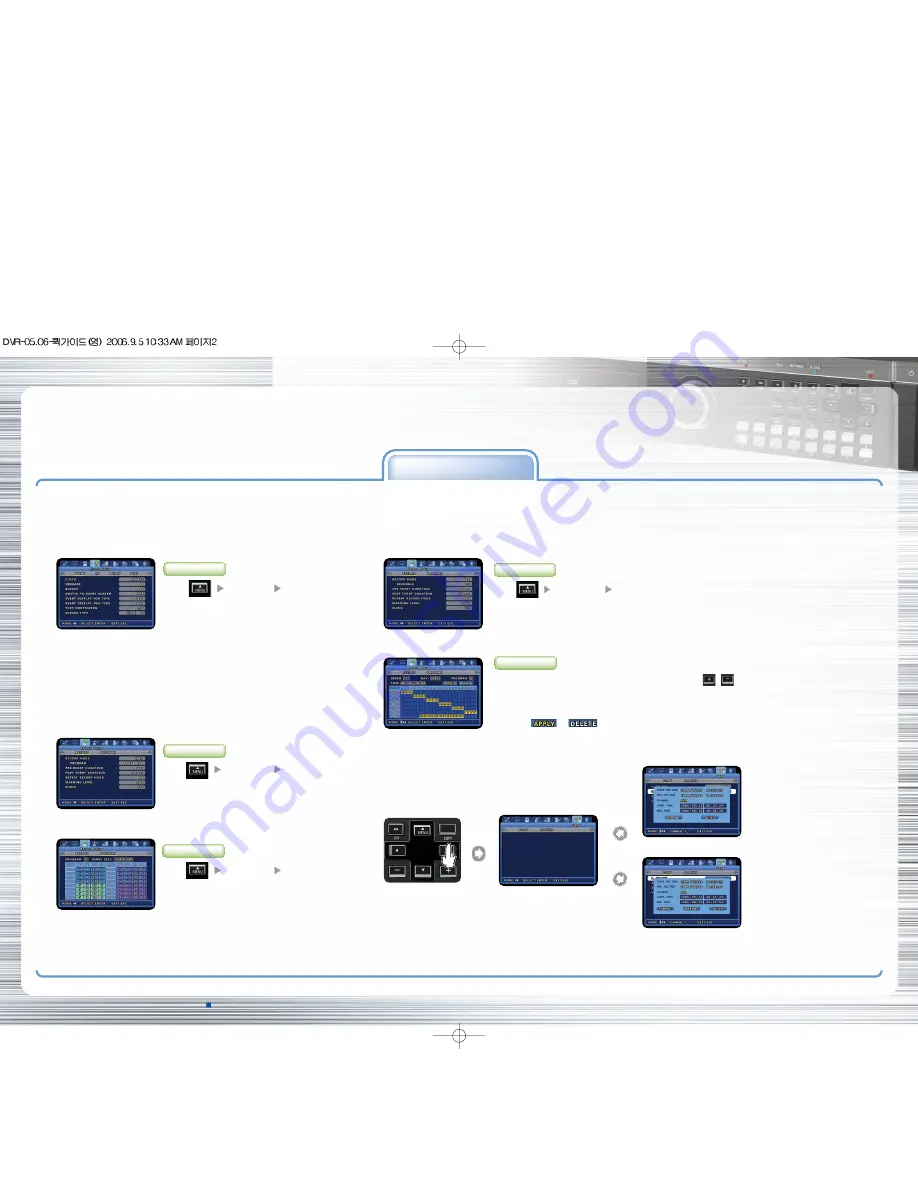
S
A
M
S
U
N
G
D
I
G
I
T
A
L
R
E
C
O
R
D
E
R
Q
U
I
C
K
G
U
I
D
E
SAMSUNG TECHWIN CO., LTD.
145-3, Sangdaewon 1-dong, Jungwon-gu, Seongnam-si, Gyeonggi-do, Korea, 462-703 • TEL : +82-31-740-8137~8139 • FAX: +82-31-740-8145
1. Motion Sensor Recording
SAMSUNG DVR can detect any motion on its screen and initiate recording
automatically.
3. Scheduled & Event Recording
SAMSUNG DVR can be set to perform recording functions according to a preset date/time schedule using its Scheduled Recording Mode.
4. Copy (Back-up)
HDD content can be stored in other storage medium including
DVD+RW, CD-RW and USB memory stick.
Select
Event Setup
Event
• Event Time: always select
RECORDING FUNCTION
P/No. Z6806-0722-01B
Key Button
2. Manual & Event Recording
SAMSUNG DVR can be set to use Manual Recording Method(recording preset
number of frames per second) and Event Recording Method(recording
triggered by an event on the screen) simultaneously.
* You can select the Manual & Event Recording Mode suitable for your environment
and use one of the 20 basic programs. (Default mode: program K)
Step 1: Set Manual & Event Recording mode
Step 2: Select Record Program
Select
Record Setup
Record
• Recording mode: select Manual & Event
• Program: select Program (A~T)
Select
Record Setup
Record Program
• Set recording of Manual & Event (N, E) /
Recording Mode(Q)
Key Button
Key Button
Quick Guide To Using SVR -1650/1640/950
SAMSUNG DVR provides several different recording methods. You can easily select and set any recording method that is most suitable for your environment or needs.
*You can use the
buttons or your mouse wheel to set this:
the graphic on your screen only shows Record setting status.
Step 1: Select Scheduled & Event Recording
Step 2: Set Schedule Recording
Select
Record Setup
Record
• Recording Mode: select Scheduled & Event
• Scheduled Recording: select
>>
• Index: 1~50 different programs can be set
• Day: designate recording date
• Program: select a recording program (A~T)
• Time: designate recording time
• Set: select
or
Key Button
Key Button
Press COPY Button
COPY Select
USB memory stick
DVD+RW/CD-RW
1. Press COPY button after inserting a storage device
2. Go to COPY menu
3. Select Normal or Quick menu
(Before COPY, Use DVD+RW/CD-RW after executing the DVR Format menu)
* Recommended media
• DVD+RW
: Mitsubishi, TDK, imation
(1~4X recommended)
• CD-RW
: Mitsubishi, TDK, imation
(4~12X recommended)
• USB memory stick : SanDisk, Transcend
(512MB recommended)
Caution
: Using authentic and new media products is recommended. If DVD+RW or CD-RW is over a long period of time, errors may occur.




















