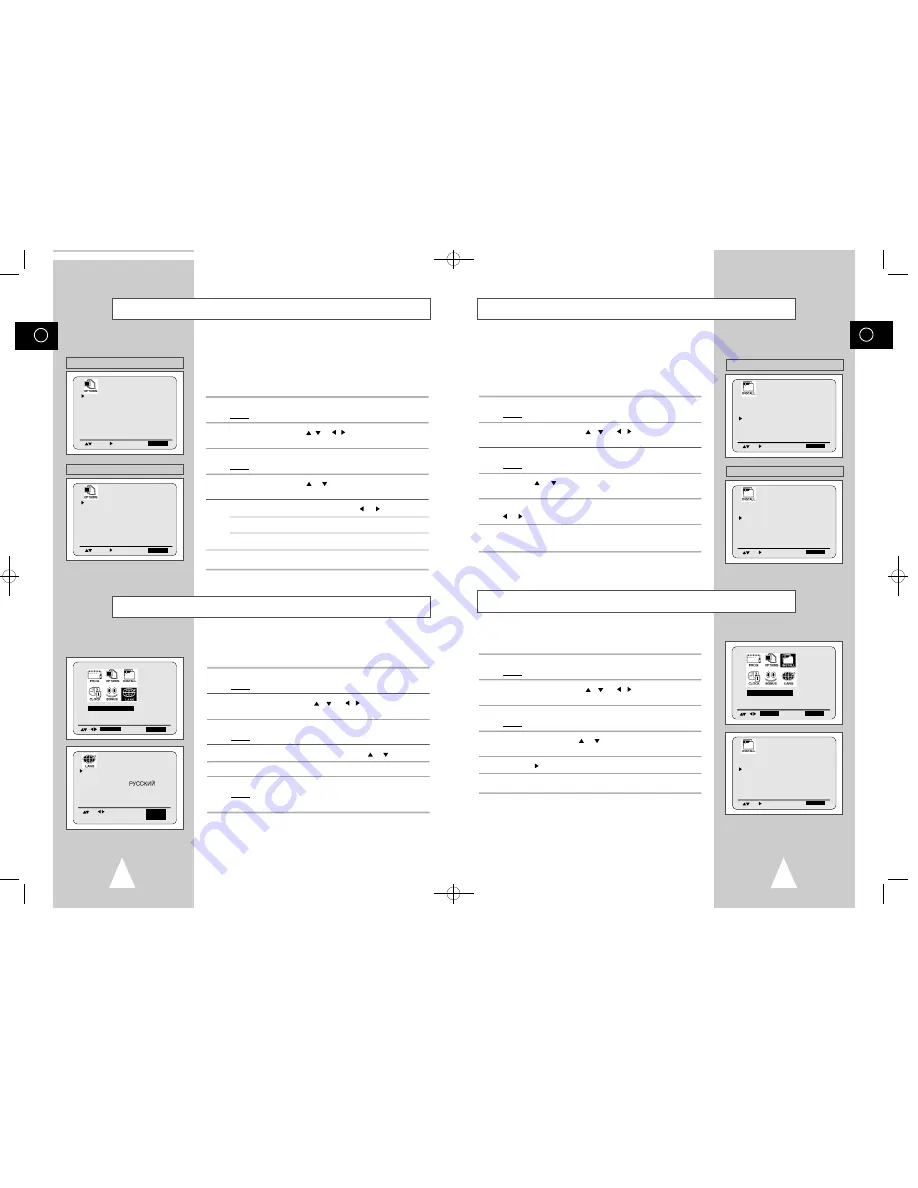
Your DVD-VCR output channel may need to be changed if the
pictures suffer from interference or if your TV cannot find the
pictures.
Also, you can change the DVD-VCR output channel to adjust the
frequency in which information is displayed on the screen.
1
Press SETUP on the remote control.
Result:
The programming menu is displayed.
2
Press the corresponding
,
or ,
buttons to select the
I N S T A L L A T I O N
option.
3
Press the ENTER button to select this option.
Result:
The
I N S T A L L A T I O N
menu is displayed.
4
Press the
or
buttons, until the cursor is placed in front of the
VCR OUTPUT CH
option.
5
Select the required output channel (CH21~CH69) by pressing the
or buttons (Australia:CH28 ~ CH69).
6
On completion, press SETUP twice to exit the menu.
Then tune your television again (see page 13).
GB
Setting the DVD-VCR Output Channel
You can choose the sound mode (B/G or D/K) according to the TV
set connected to your VCR.
1
Press MENU on the remote control.
Result:
The programming menu is displayed.
2
Press the corresponding
,
or ,
buttons to select the
I N S T A L L A T I O N
option.
3
Press the OK button to select this option.
Result:
The
I N S T A L L A T I O N
menu is displayed.
4
Press the corresponding
or
buttons, until the cursor is placed
in front of the
TV SYSTEM
option.
5
Press the
button to select G or K.
6
On completion, press MENU twice to exit the menu.
➢
◆
This option is not available Australia model.
Selecting the RF OUT Sound Mode (OPTION)
19
GB
18
Displaying/Hiding On-Screen Information
Your DVD-VCR displays most information both on the DVD-VCR
and the television.
You can choose to display or hide this information on the television
screen (except for the Index, Programming MENU and
Timer functions, which cannot be hidden).
1
Press SETUP on the remote control.
Result:
The programming menu is displayed.
2
Press the corresponding
,
or , buttons to select the
USER SET
option.
3
Press the ENTER button to select this option.
Result:
The
USER SET
menu is displayed.
4
Press the corresponding
or
buttons, until the cursor is placed
in front of the
O S D
option.
5
To...
Press
or , until...
Display on-screen information
O N
is displayed.
Hide on-screen information
O F F
is displayed.
6
On completion, press SETUP twice to exit the menu.
O S D
: O N
TAPE SELECT
: E 1 8 0
COLOUR SYSTEM
: A U T O
I P C
: O N
N I C A M
: O N
RECORD SOURCE
: A U T O
E N
D:
S E T U P
LANGUAGE SET
E N T E R
E N
D:
S E T U P
O S D
: O N
TAPE SELECT
: E 1 8 0
COLOUR SYSTEM
: A U T O
I P C
: O N
RECORD SOURCE
: A U T O
E N
D:
S E T U P
AUTO SET UP
MANUAL SET UP
VCR OUTPUT CH : C H 3 8
DVD OUT
: C O M P O N E N T
E N
D:
S E T U P
AUTO SET UP
MANUAL SET UP
TV SYSTEM
: G
VCR OUTPUT CH : C H 3 6
DVD OUT
: C O M P O N E N T
E N
D:
S E T U P
AUTO SET UP
MANUAL SET UP
TV SYSTEM
: G
VCR OUTPUT CH : C H 3 6
DVD OUT
: C O M P O N E N T
E N
D:
S E T U P
I N S T A L L A T I O N
E N T E R
E N
D:
S E T U P
Choosing Your Language
You can change the language in which information is displayed on
the screen.
1
Press SETUP on the remote control.
Result:
The programming menu is displayed.
2
Press the corresponding
,
or ,
buttons to select the
LANGUAGE SET
option.
3
Press the ENTER button to select this option.
Result:
The
LANGUAGE SET
menu is displayed.
4
Select the required language by pressing the
or
buttons.
5
Press ENTER to store the language selected.
6
Press SETUP to exit the menu.
Result:
From now on, all the on-screen information will be
displayed in the language selected.
E N G L I S H
E S P A Ñ O L
D E U T S C H
D U T C H
F R A N Ç A I S
I T A L I A N O
M E M O R Y:
E N T E R
E N D:
S E T U P
Other models
Australia model
Other models
Australia model
01479A DVD-V5000/XSA-GB2 9/5/56 8:04 AM Page 18


























