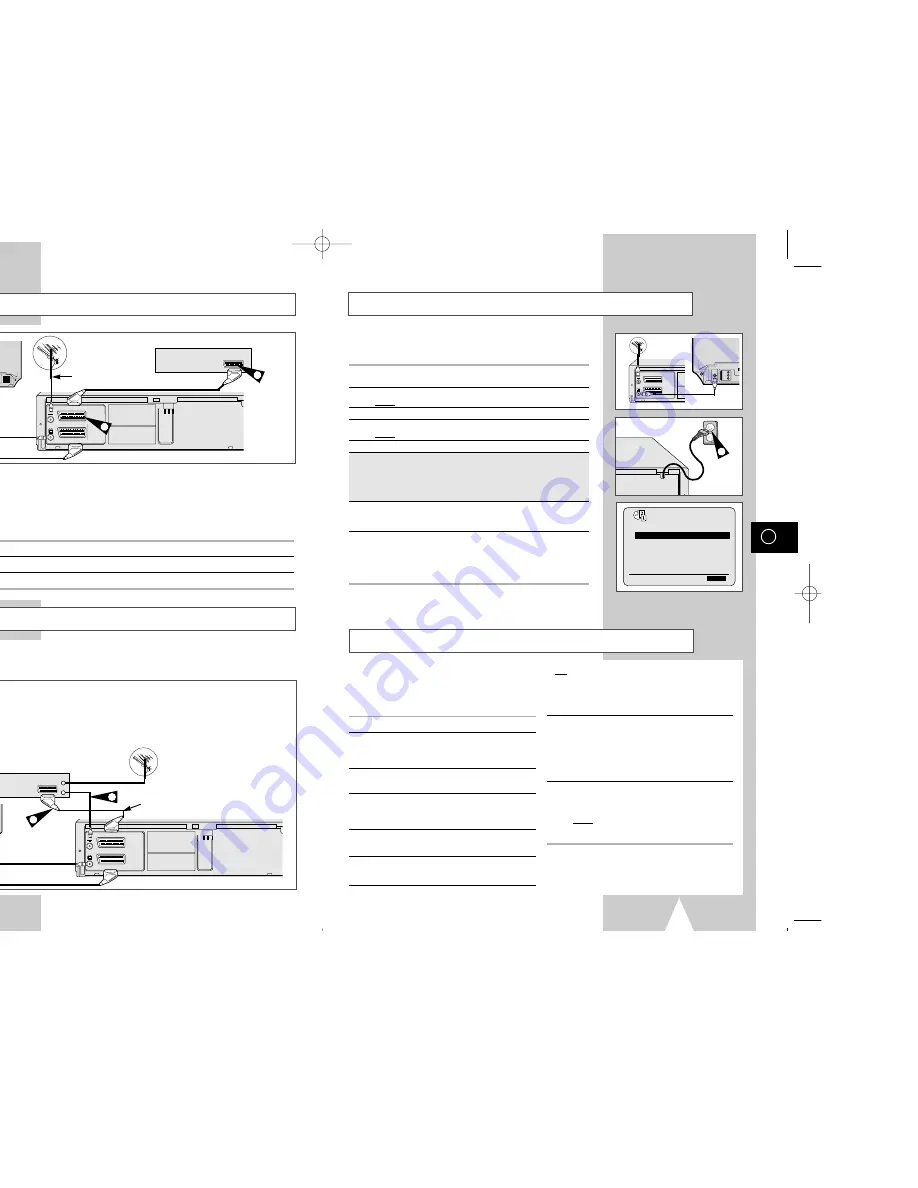
GB
13
Plug & Auto Set Up
Your VCR will automatically set itself up when it is plugged into the
mains for the first time. TV stations will be stored in memory. The
process takes a few minutes. Your VCR will then be ready for use.
1
Connect the coaxial cable as indicated on page 11.
(Connecting Your VCR to the TV Using the Coaxial Cable)
2
Plug the VCR into the mains.
Result:
The
LANGUAGE SET
menu is displayed.
3
Select the required language by pressing the
"
or
❷
buttons.
4
Press OK to store the language selected.
Result:
A message appears.
5
Press OK button.
6
Press the
"
or
❷
buttons to select your country.
★
(SV-657GX/SV-655GX/SV-651GX only)
☛
The VCR searches for the stations according to a preset
preference list corresponding to the country that you have
selected.
7
Press OK to start the auto scanning.
◆
The number of stations automatically stored by the VCR
depends on the number of stations that it has found.
8
The current time and date are displayed automatically.
Check the date and time.
if it is :
◆
Correct, Press MENU button twice to exit the menu.
◆
incorrect, see page 14.
➢
Auto preset can be performed by pressing
■
(STOP) on
the VCR continuously for 5 seconds or more with no
tape inserted.
TV
TV
AV2 (DEC./EXT.)
AV1 (EURO AV)
R/D
L/G
AUDIO
OUT/SORTIE
2
CLOCK
THU
12:00 1/JAN/2002
➛❿!!!!!!!!!!!
"
❷
END:
MENU
GB
12
Connecting Your VCR to the Satellite receiver or Other Equipment
You can connect your VCR to the Satellite receiver or other VCR using the SCART cable if the appropriate
outputs are available on the equipment chosen. The following illustrations give a few examples of the
connection possibilities.
1. AV2 IN: By means of 21-pin Scart Cable
When the satellite receiver or other equipment is connected to the AV2 socket, AV2 SET must first be set to EXT.
Plug the SCART Cable with satellite receiver or other equipment into the AV2 (DEC./EXT.) socket on the rear of the
VCR. After making this connection, select the source by pressing the INPUT button for the AV2 input sources.
2. By means of RF Coaxial Cable
After making this connection, you must preset the station received through the satellite tuner.
Satellite Receiver or other Equipment
Antenne
Aerial Connector
2
TV
AV2 (DEC./EXT.)
AV1 (EURO AV)
R/D
L/G
AUDIO
OUT/SORTIE
SCART Cable
TV
1
SCART Cable
Connecting a Decoder for scrambled PAY TV broadcasts
This VCR is fully equipped to receive scrambled Pay TV broadcasts.
Example:
CANAL+ or Premiere broadcasts.
You can:
◆
Record a scrambled programme while watching another channel
◆
Record another channel while watching a scrambled programme
☛
When the DECODER is connected to the AV2 socket, AV2 SET must be set to DEC.
1
Connect the VCR to the television as indicated on page 11.
2
Plug the SCART cable with the decoder into the AV2 (DEC./EXT.) socket on the rear of the VCR.
3
Plug the other end into the decoder.
TV
AV2 (DEC./EXT.)
AV1 (EURO AV)
R/D
L/G
AUDIO
OUT/SORTIE
SCART Cable
SCART Cable
DECODER
Aerial
TV
Aerial Connector
3
2
Tuning Your Television for the VCR
1
Switch on the television.
2
Switch on the VCR by pressing STANDBY/ON on
the front of the VCR or VCR STANDBY/ON
(STANDBY/ON) on the remote control.
3
Select a programme position on the television to
be reserved for use with your VCR.
4
Insert the video cassette in the VCR. Check that
the VCR starts reading the cassette; if not, press
❿
II button.
5
Start a scan on your television or set the
television to UHF channel 36.
6
Fine tune the television until the pictures and
sound are obtained clearly.
You must tune your television for the VCR only if you are not using a Scart cable
➢
To view pictures from your VCR when a Scart cable is used, the television must be set to the
audio/video mode (AV).
7
If you cannot find the pictures and sound, or there
is interference from nearby channels, it may be
necessary to change the setting of the VCR
output channel (see Setting the VCR Output
Channel on page 15 and Problems and Solutions
on page 30p).
8
When the picture and sound are perfectly clear,
store this channel at the desired programme
position on the television.
Result:
That programme is now reserved for
use with your VCR.
01823H SV-657GX/EUR-GB1 4/19/02 4:58 PM Page 12

















