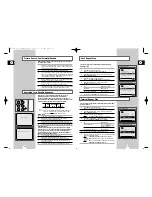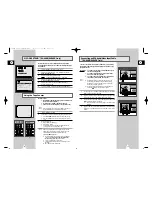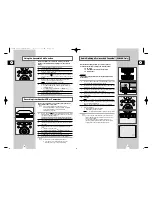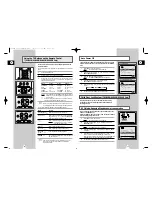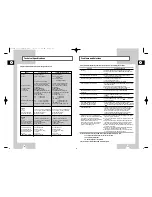GB
15
Setting the Date and Time
You must insert or replace the batteries in the remote control when
you:
◆
Purchase the video cassette recorder
◆
Find that the remote control is no longer working
correctly
1
Push the tab in the direction of the arrow to release the battery
compartment cover on the rear of the remote control.
2
Insert two AA, R6 or equivalent batteries, taking care to respect
the polarities:
◆
+ on the battery with + on the remote control
◆
– on the battery with – on the remote control
3
Replace the cover by aligning it with the base of the remote
control and pushing it back into place.
➢
Do not mix different battery types (manganese and
alkaline for example).
Inserting Batteries in the Remote Control
OK
REC
MENU
SPEED
DUB
TV/VCR
TIMER
2
2
2
1
3
2
CLOCK SET
PROG OPTIONS INSTALL
CLOCK BONUS LANG
CLOCK
CLOCK
MON
12:00 1/JAN/2001
➛❿!!!!!!!!!!!
$
❷
END:
MENU
1
$
❷!!
➛❿!!
OK
END:
MENU
Your VCR contains a 24-hour clock and calendar used to:
◆
Automatically stop programme recording
◆
Preset your VCR to record a programme automatically
You must set the date and time when:
◆
You purchase the video cassette recorder
◆
The power supply remains off for more than 1 hour
★
(SV-641B/SV-640B only)
◆
The power supply remains off for more than 30 sec
★
(SV-445B/SV-245B/SV-240B only)
☛
◆
Do not forget to reset the time when you change
clocks from winter to summer time and vice versa.
1
Press MENU on the remote control.
Result:
The programming menu is displayed.
2
Press the corresponding
$
,
❷
or
➛
,
❿
buttons to select the
CLOCK SET
option.
3
Press the OK button to select this option.
Result:
The
CLOCK SET
menu is displayed.
4
Press
➛
or
❿
to select the hour, minutes, day, month and year.
Result:
The option selected flashes.
5
Press the
$
or
❷
buttons to increase or decrease the value.
Result:
The day of the week is displayed automatically.
➢
You can hold the
$
or
❷
buttons down to scroll more
quickly through the values.
6
On completion, press MENU twice to exit the menu.
01327A SV-641B/XSA-GB2 7/5/02 11:52 AM Page 15