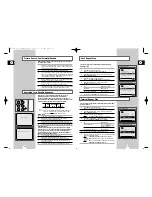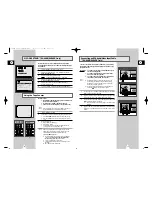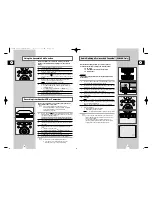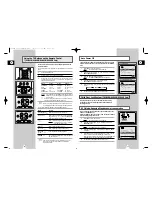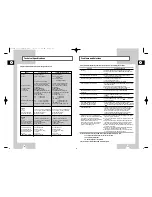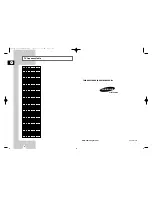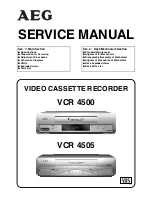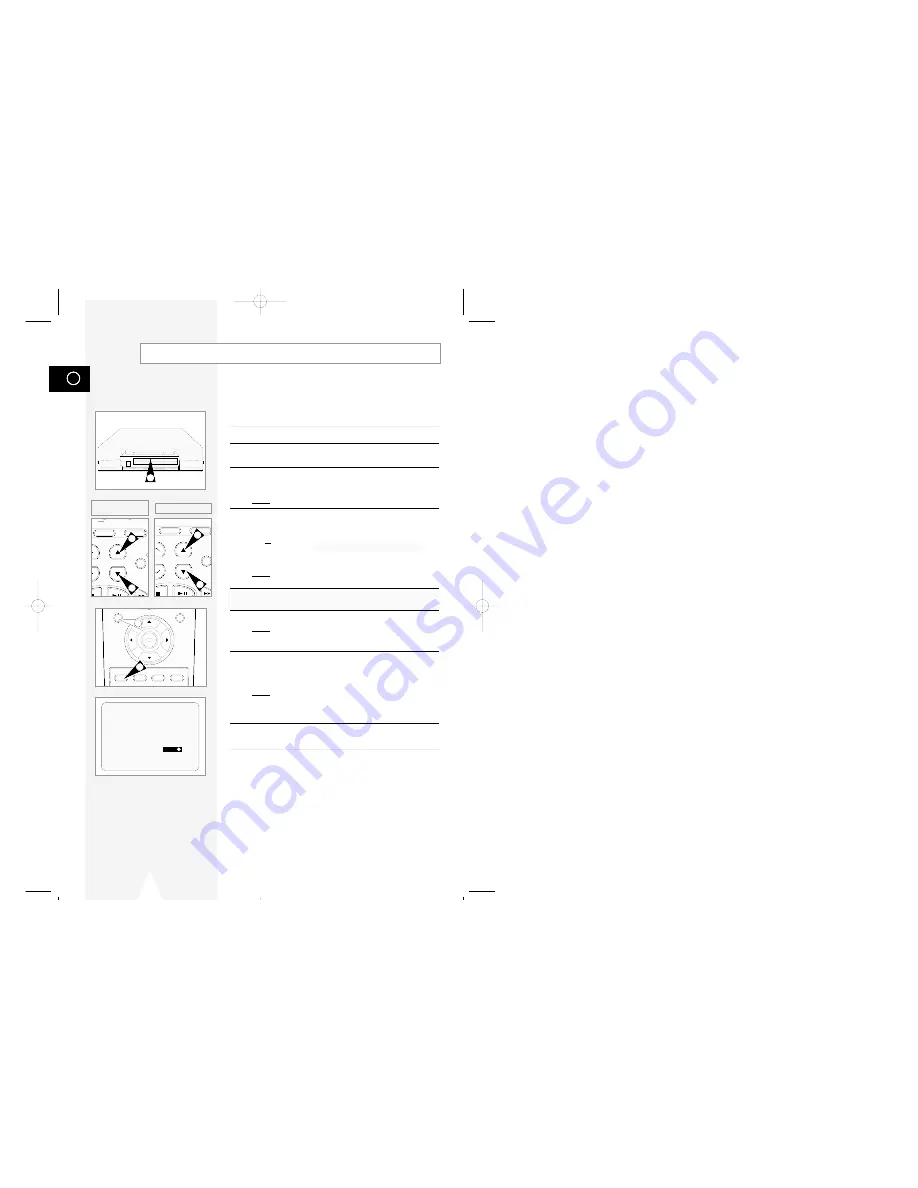
GB
24
Recording a Programme with Automatic Stop
3
LENGTH 2:30
SET LENGTH :
PRESS
REC
OK
REC
MENU
SPEED DUB TV/VCR TIMER
★
5
VCR INPUT
REPEAT
OL PROG/TRK
DISP./
CT
IPC INPUT
REPEAT
RK PROG
DISPLA
4
4
4
4
★
(SV-240B)
★
(SV-641B/SV-640B/
SV-445B/SV-245B)
This function enables you to record up to nine hours of
programmes. (LP)
Your VCR stops automatically after the requested length of time.
1
Switch on the television.
2
To monitor the programme being recorded, select the television
channel reserved for use with your VCR (or the AV input if used)
3
Insert the cassette on which the programme is to be recorded,
with the window visible and the safety tab intact or the opening
covered with adhesive tape.
Result:
The VCR is switched on automatically.
4
Select:
◆
The station to be recorded using the PROG/TRK (
$
or
❷
) /
PROG (
$
or
❷
) buttons
or
◆
The LINE IN 1 or LINE IN 2
★
(SV-640B/SV-245B only)
source using the INPUT button for a satellite tuner or external
video source
Result:
The channel number is displayed and the programme
can be seen on the television.
★
With SV-641B/SV-640B/SV-445B, you can select the recording
speed (SP/LP). Press the SPEED button.
5
Hold the REC button down for a while to start recording.
Result:
The record indicator appears on the television screen
and VCR display. An index is recorded on the tape
(see page 34).
6
Press the REC button several times to increase the recording time
in:
◆
30-minute intervals up to four hours
◆
1-hour intervals up to nine hours (LP)
Result:
The length is displayed on the television displays. The
selected programme is recorded for the length of time
requested. At the end of that time, the VCR stops
recording automatically.
7
If you wish to cancel the recording before the end, press
VCR STANDBY/ON (STANDBY/ON).
☛
If the end of the tape is reached while recording:
◆
The recording stops
◆
The VCR automatically turns off
01327A SV-641B/XSA-GB2 7/5/02 11:52 AM Page 24