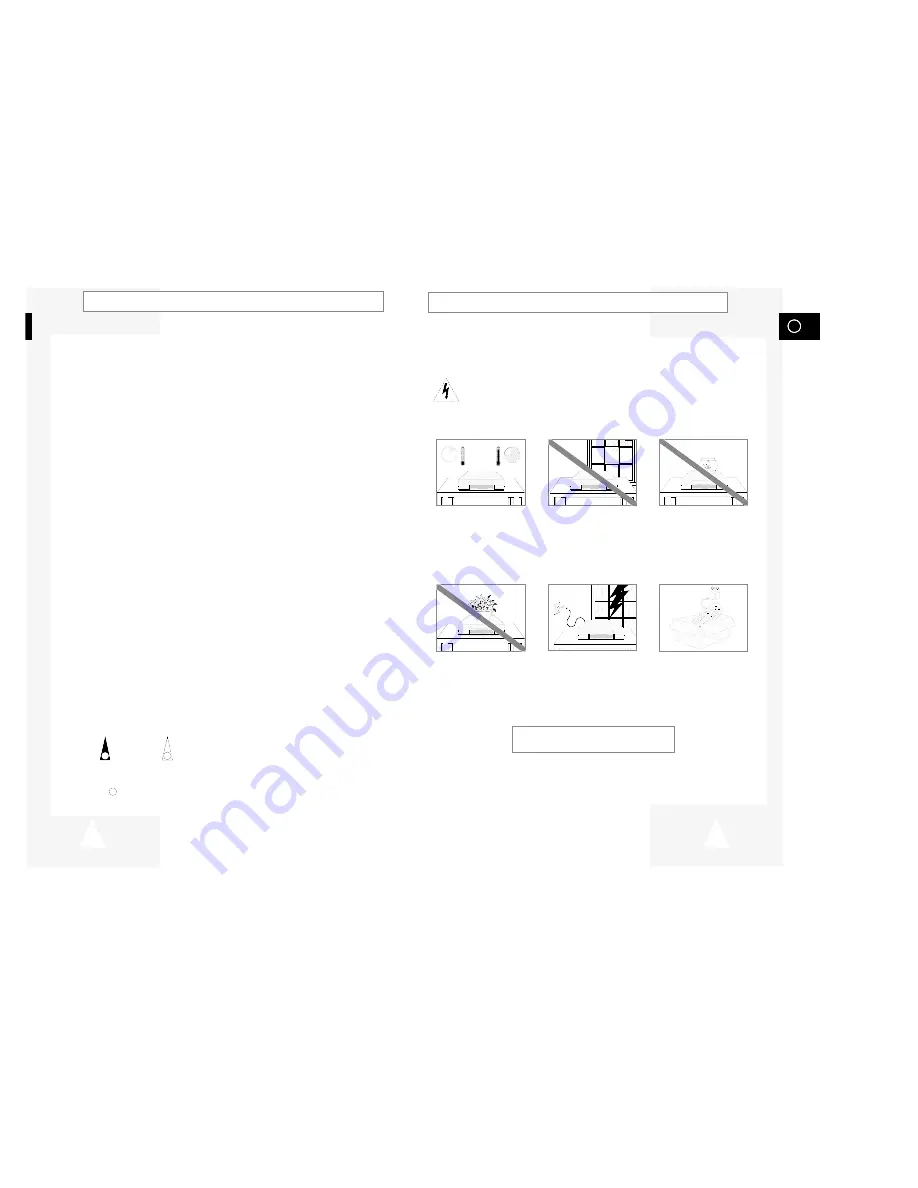
GB
5
4
The following illustrations represent precautions.
The lightning bolt is a warning sign alerting you to dangerous voltage inside the product.
DO NOT OPEN THE VCR. Refer to service personnel.
H
H
5
°
C
40
°
C
10%
75%
THIS DEVICE IS NOT FOR USE IN INDUSTRIAL
ENVIRONMENTS
Safety Instructions
Do NOT expose the VCR to
extreme temperature condi-
tions (below 5°C and above
40°C) or to extreme humidity
conditions (less than 10% and
more than 75%).
Do NOT expose the VCR to
direct sunlight.
Do NOT expose the VCR to
any liquids.
Do NOT place any objects on
the VCR or remote control.
During a storm and/or light-
ning, unplug the VCR from the
mains socket and aerial.
If the remote control is not
used for a long period of time,
remove the batteries and store
it in a cool, dry place.
Contents
(cont.)
◆
P
LAYING
B
ACK
■
Playing a Cassette.........................................................................................
29
■
Adjusting Picture Alignment Automatically (SV-240X Only) ..........................
29
■
Adjusting Picture Alignment Manually ...........................................................
29
■
Intelligent Picture Control ..............................................................................
30
■
Intelligent Picture Control (SV-240X Only) ....................................................
30
■
Selecting the Colour Mode ............................................................................
31
■
Selecting the Audio Output Mode (SV-640X Only)........................................
32
■
Selecting the Audio Mute Mode (SV-245X/SV-240X Only) ...........................
32
◆
S
EARCHING FOR A
S
EQUENCE
■
Playing a Cassette in Slow Motion ................................................................
33
■
Playing a Sequence Frame by Frame ...........................................................
33
■
Picture Search, Fast Forward/Rewind...........................................................
34
■
Searching for a Specific Sequence ...............................................................
34
■
Auto Repeat Play...........................................................................................
35
■
Interval Repeat Play ......................................................................................
35
◆
E
ASY OPERATION
■
G-CODE EXTEND (SV-640X/SV-245X Only) ...............................................
36
■
Using the Tape Counter ................................................................................
36
◆
A
DVANCED
R
ECORDING
F
EATURES
■
Connecting RCA Audio/Video Input Cable (SV-640X/SV-245X Only) .....................
37
■
Using the Assemble Edit Function.................................................................
38
■
Recording from Another VCR or Camcorder.................................................
38
■
Audio Dubbing a Pre-recorded Cassette (SV-640X Only).............................
39
◆
O
THER
F
UNCTIONS AND
U
SEFUL
R
ECOMMENDATIONS
■
Using the TV Buttons on the Remote Control (SV-640X/SV-445X/SV-445X/
SV-245X Only)...............................................................................................
40
■
Auto Power Off ..............................................................................................
41
■
Child door lock system (SV-640X/SV-245X/SV-240X Only) .........................
41
■
ECO Mode-Reducing Standby power consumption ......................................
41
■
Technical Specifications ................................................................................
42
◆
S
OLVING
P
ROBLEMS
■
Problems and Solutions.................................................................................
43
■
TV Frequency Table ......................................................................................
44
☛
➢
Note
Important
Hold down
Press/push
Symbols
1
1
1
= Step number
★
Option




































