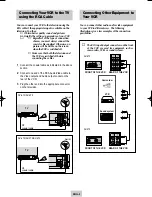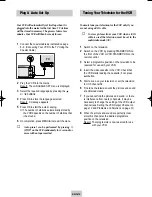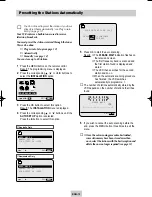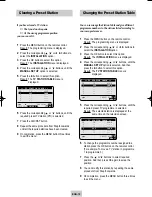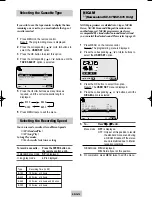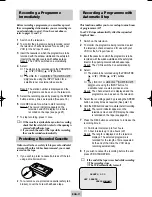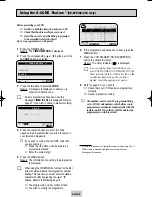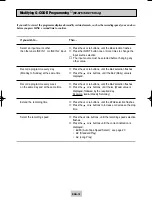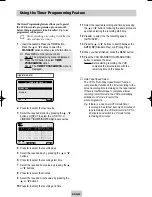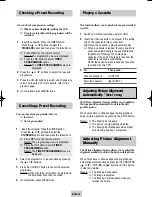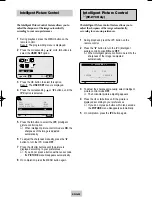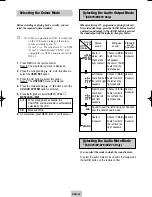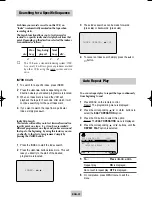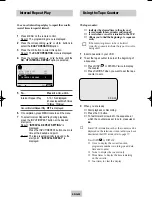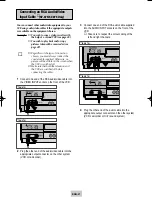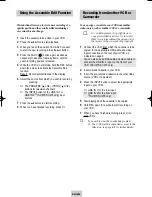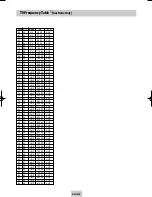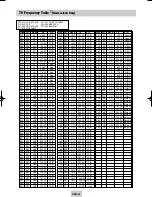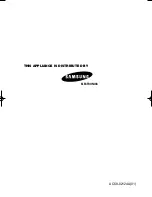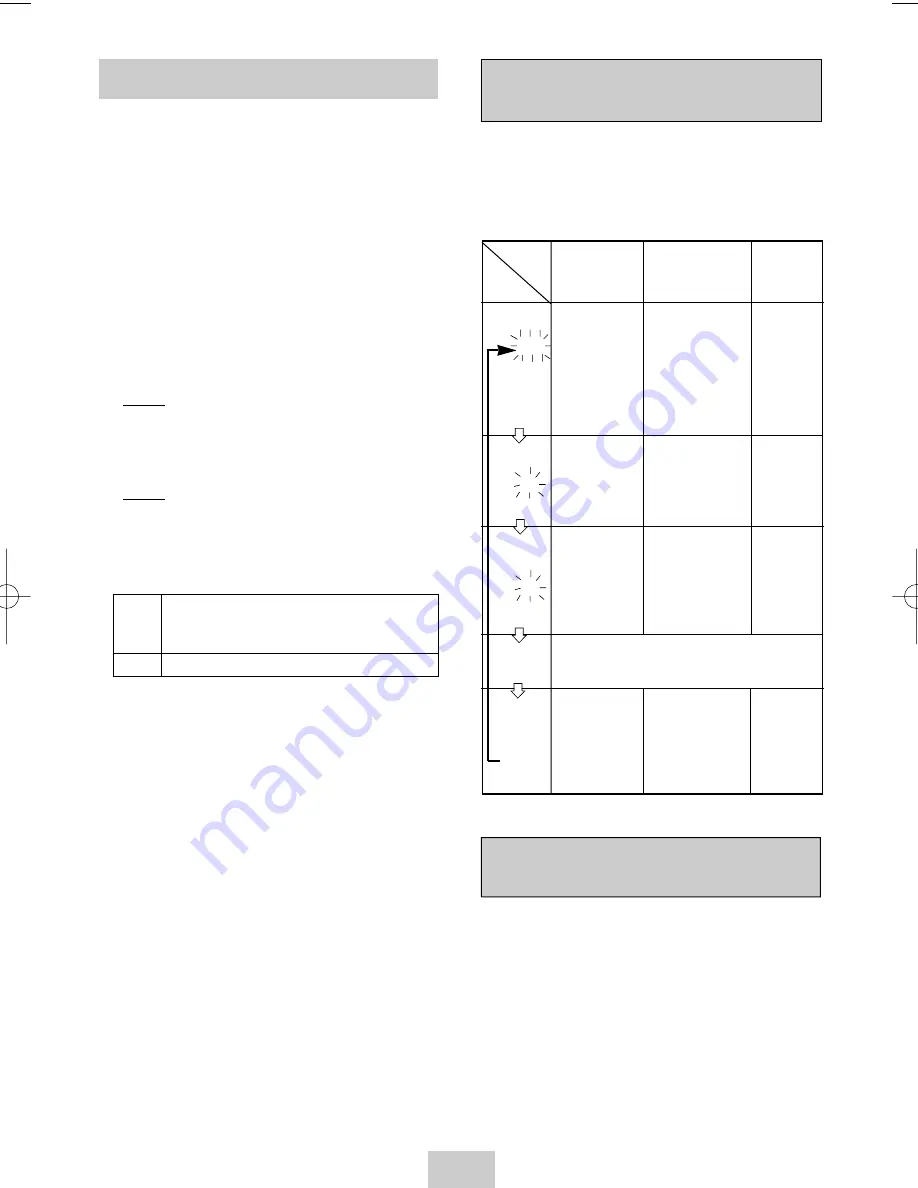
ENG-23
Selecting the Colour Mode
Before recording or playing back a cassette, you can
select the required system standard.
➢
◆
When you playback an NTSC-recorded tape
on this VCR make a setting on the colour
system according to your TV.
If your TV is a PAL system only TV, set NTPB.
If your TV is Multi System TV (NTSC 4.43
compatible), set NT4.43 and you can record
NT4.43.
1
Press MENU on the remote control.
Result: The programming menu is displayed.
2
Press the corresponding
,
❷
or
➛
,
❿
buttons to
select the USER SET option.
3
Press the OK button to select this option.
Result: The USER SET menu is displayed.
4
Press the corresponding
or
❷
buttons, until the
COLOUR SYSTEM option is selected.
5
Press the
❿
button to select AUTO
➝
PAL
➝
MESECAM
➝
B/W.
AUTO When playing back a cassette, the
PAL/NTSC system standard is automatically
selected by the VCR.
B/W Black and White
6
On completion, press MENU twice to exit the menu.
Heard in
stereo. (left
channel and
right channel)
Left channel
heard from both
the lef and right
speakers.
Right channel
heard from
both the left
and right
speakers.
Heard in
monaural.
Channel
I
(MAIN)
heard from the
left speaker,
channel
II
(SUB)
heard from the
right speaker.
Channel
I
(MAIN)
heard from both
the left and the
right speakers.
Channel
II
-(SUB)
heard from both
the left and the
right speakers.
Channel
I
(MAIN)
heard from both
the left and the
right speakers.
Heard in
monaural.
Heard in
monaural.
Heard in
monaural.
Heard in
monaural.
Sound mixed the left and right channels,
and the normal audio track.
OSD
display
Sound
type
Stereo Bilingual Standard
sound
sound sound
broadcast
When monitoring a TV programme or playing back a Hi-
Fi recorded video tape, press the AUDIO button to select
a desired sound output. As the AUDIO button is pressed,
the sound output and the indicator change as below:
You can select the mode in which the sound is mute.
To select the audio mute mode on and off, simply press
the AUDIO button on the remote control.
Selecting the Audio Output Mode
★
(SV-675/SV-670 Only)
Selecting the Audio Mute Mode
★
(SV-470/SV-275/SV-270 Only)
L R
MIX
MONO
L
R
02124A SV-675/XSA-eng 3/8/04 6:55 PM Page 23