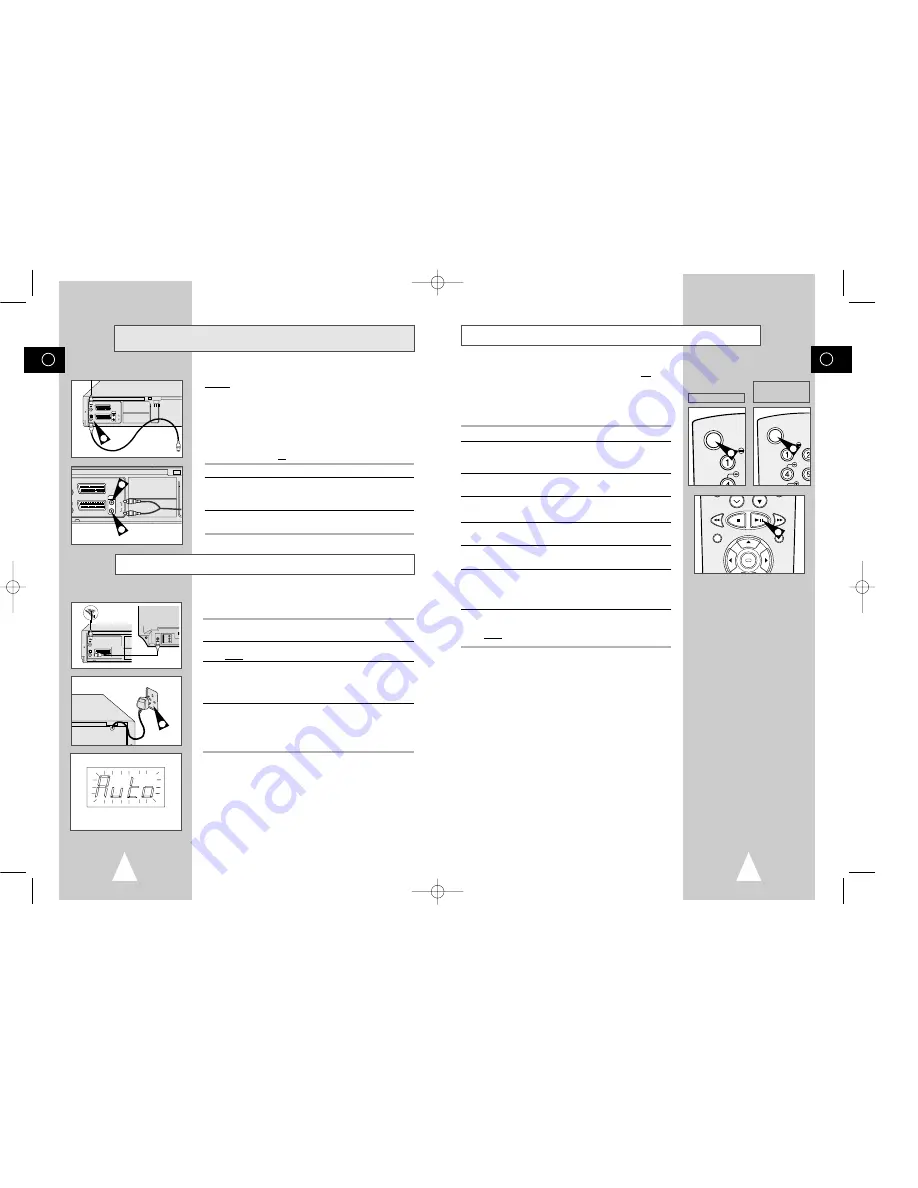
GB
15
GB
14
Tuning Your Television for the VCR
You must tune your television for the VCR only if you are not using
a Scart cable
➢
To view pictures from your VCR when a Scart cable is
used, the television must be set to the audio/video mode
(AV).
1
Switch on the television.
2
Switch on the VCR by pressing STANDBY/ON on the front of the
VCR or VCR STANDBY/ON (STANDBY/ON) on the remote
control.
3
Select a programme position on the television to be reserved for
use with your VCR.
4
Insert the video cassette in the VCR. Check that the VCR starts
reading the cassette; if not, press
❿
II button.
5
Start a scan on your television or set the television to UHF
channel 60.
6
Fine tune the television until the pictures and sound are obtained
clearly.
7
If you cannot find the pictures and sound, or there is interference
from nearby channels, it may be necessary to change the setting
of the VCR output channel (see Setting the VCR Output Channel
on page 17 and Problems and Solutions on page 49).
8
When the picture and sound are perfectly clear, store this channel
at the desired programme position on the television.
Result:
That programme is now reserved for use with your VCR.
OK
REC
MENU
4
VCR STANDBY/ON
SH
STANDBY/ON
SLO
SHUT
V-LO
★
(SV-657B/SV-655B)
★
(SV-651B/SV-651I/
SV-255B/SV-251B/
SV-251I)
2
2
Plug & Auto Set Up
Your VCR will automatically set itself up when it is plugged into the
mains for the first time. TV stations will be stored in memory. The
process takes a few minutes. Your VCR will then be ready for use.
1
Connect the coaxial cable as indicated on page 12.
(Connecting Your VCR to the TV Using the Coaxial Cable)
2
Plug the VCR into the mains.
Result:
A message appears.
3
Press OK button to start the auto scanning
◆
The number of stations automatically stored by the VCR
depends on the number of stations that it has found.
◆
The process will finish after a few minutes.
4
The current time and date are displayed automatically.
Check the date and time.
if it is :
◆
Correct, Press MENU button twice to exit the menu.
◆
incorrect, see page 16.
➢
Auto preset can be performed by pressing
■
(STOP) on
the VCR continuously for 5 seconds or more with no
tape inserted.
☛
Function for “Plug & Auto Set Up” is fixed already.
So if you want to change this fixed one, you can change
it by Presetting the Stations Automatically in OSD
“ Auto Set Up” menu. (see page 18)
Connecting the Audio Output Cable
★
(SV-657B/SV-655B/
SV-651B/SV-651I Only)
You can connect your VCR to a Hi-Fi system.
Example: You wish to take advantage of the quality of your Hi-Fi
stereo system when watching a programme or recording
via your VCR.
☛
◆
Regardless of the type of connection chosen, you
must always connect the coaxial cable supplied.
Otherwise, no picture will be visible on the screen
when the VCR is switched off.
◆
Make sure that both the television and the VCR are
switched off before connecting the cables.
1
Connect the coaxial cable or SCART as indicated on page 12.
2
Plug the audio output cable into the audio connectors on the rear
of your VCR.
➢
Respect the colour coding of the left and right channels.
3
Plug the other end of the audio cable into the appropriate input
connectors on your Hi-Fi stereo system.
AV2 (SATELLITE) IN
AV1 (EURO AV)
R/D
L/G
AUDIO
OUT/SORTIE
2
2
TV
AV2 (SATELLITE) IN
AV1 (EURO AV)
R/D
L/G
AUDIO
OUT/SORTIE
1
TV
TV
AV2 (SATELLITE) IN
AV1 (EURO AV)
R/D
L/G
AUDIO
OUT/SORTIE
2
01823B SV-657B/XEU-GB1 8/28/02 11:16 AM Page 14























