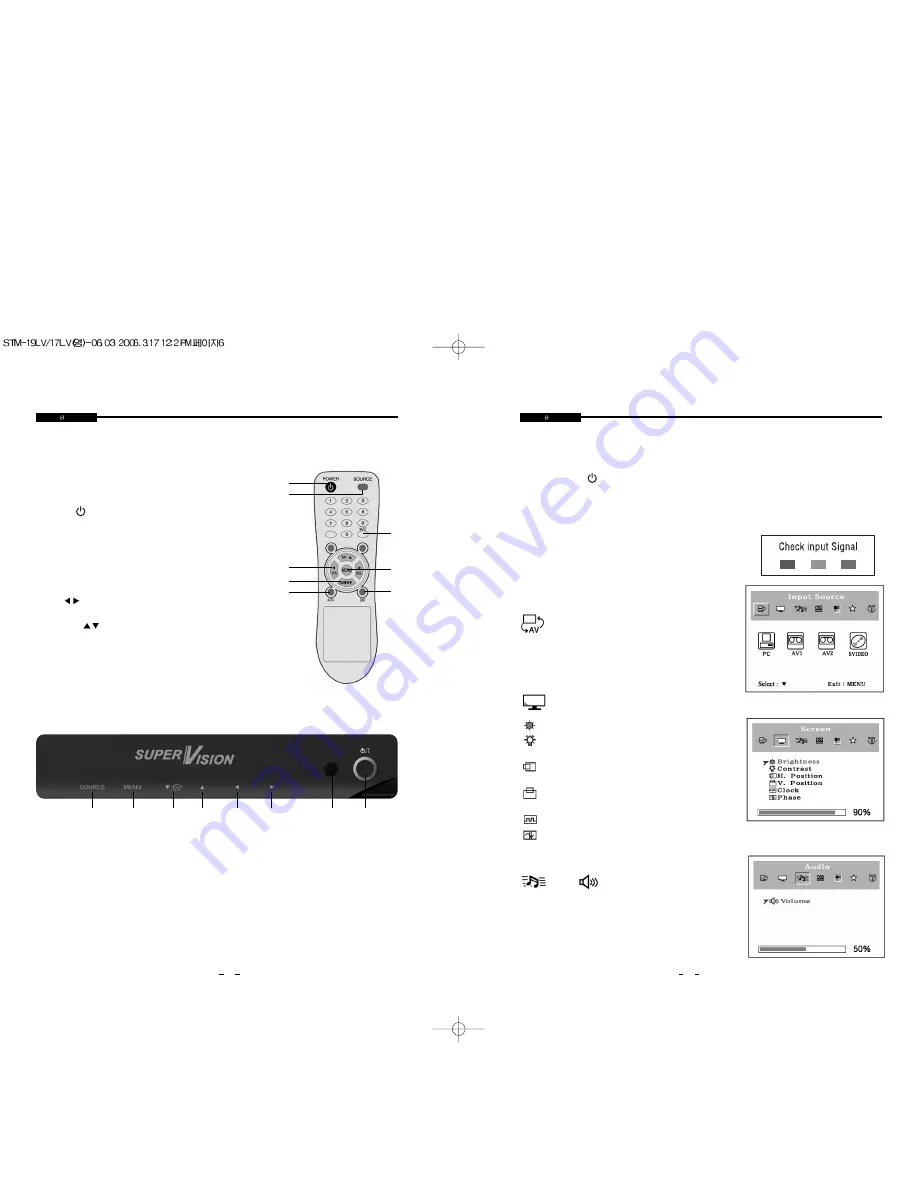
7
USER
@@
3@
N@
J5
.Y
MANUAL
7. IR Sensor
Remote controller sensor.
8. POWER ON/OFF(
)
Turns the power ON or OFF. There will be a few seconds delay before the display appears. The power LED
(next to the power switch) lights with green when the power is turned ON. The power is turned off by
pressing the power switch again and the power LED goes Red.
• SELF-TEST DISPLAY
When there is no connection at PC, the On Screen Display will show
for 3 seconds.
6
USER
@@
3@
N@
J5
.Y
MANUAL
REMOTE FUNCTIONS
B. REMOTE CONTROLLER
1. POWER(
) :
Turns the power ON or OFF.
There will be a few seconds delay before the display appears.
2. SOURCE :
Select pc or video(PC / AV1 / AV2 / S-Video) sources.
3. MUTE :
Mute the sound.
4. MENU :
Activates and exits the On Screen Display.
5. VOL(
) :
Increases or decreases the level of audio volume.
6. UP/DOWN(
) :
Move to OSD menu.
7. AUTO :
Auto geometry adjustment in PC Source.
8. EXIT :
Exit the On Screen Display.
• OSD MENU DESCRIPTION
Input Source :
Select PC or AV1, SVIDEO.
CONTROLS AND FUNCTIONS
1. SOURCE
Select input source, and move the previous menu.
2. MENU
Activates and exits the On Screen Display. This button can also be used to move previous menu or status.
OSD MENU(MAIN) : Input Source, Screen, Audio, OSD, Color, Utility, Exit.
3/4. DOWN / UP
This button allows user to enter the sub-menu of the activated function. when down key is pressed on the
main menu.
5/6. VOL< / VOL >
Adjust the volume / Adjust menu settings.
• Front Key Control
1
2
3
4
5
6
7
8
1
2
5
6
7
3
4
8
Screen :
Brightness - Increase or decrease the intensity of the image.
Contrast - Increase or decrease the intensity(lightness or
dimness) of the image.
H. position(PC Mode Only) - Move image horizontally on screen
right or left.
V. position(PC Mode Only) - Move image vertically on screen
up or down.
Clock(PC Mode Only) - Adjust the vertical noise of screen image.
Phase(PC Mode Only) - Adjust the number of horizontal picture elements.
Audio
Volume :
Adjust audio volume.
























