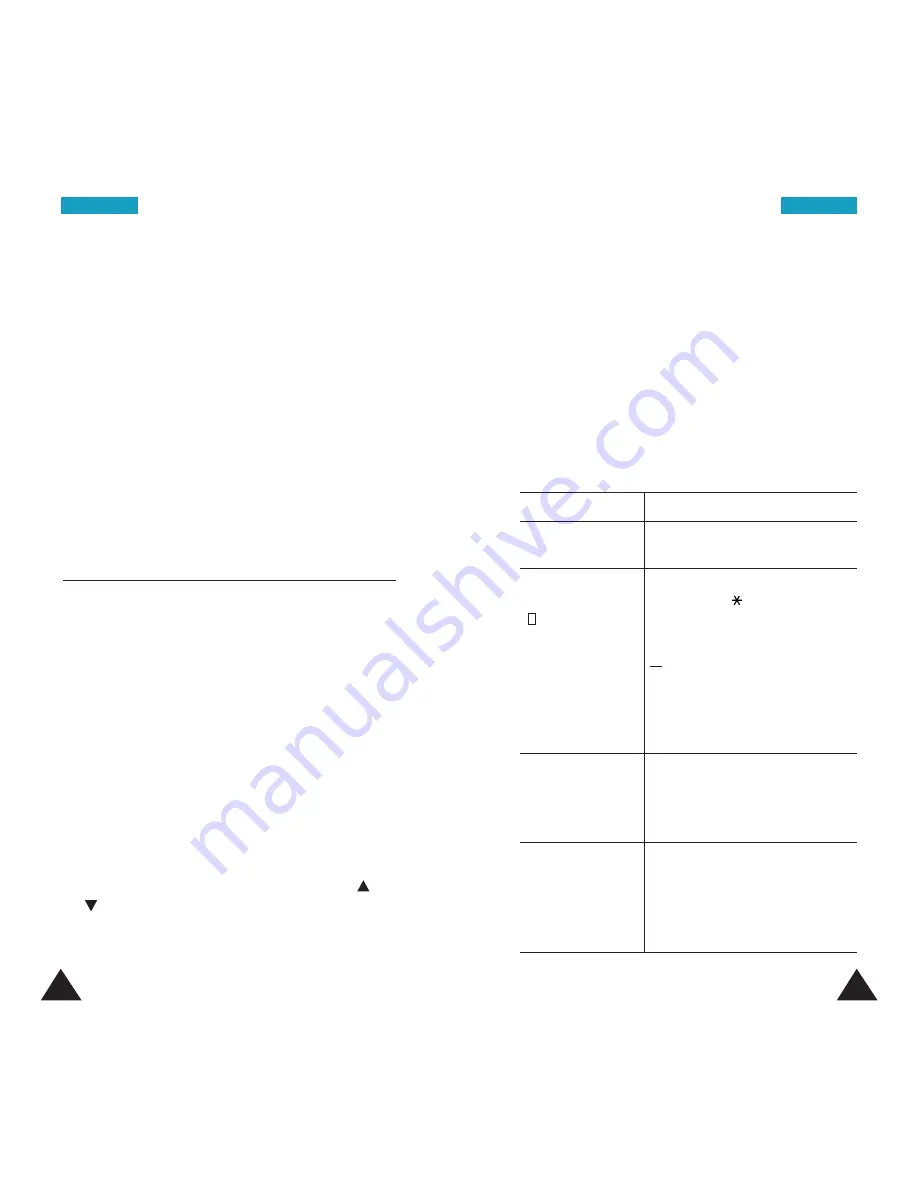
91
90
Once you have finished editing the memo, press the
OK
soft key. The following options are available
when you press the
Options
soft key.
Alarm:
allows you to set the alarm to ring on the
chosen day.
Erase:
allows you to delete the memo.
Copy to:
allows you to copy the memo to another
date.
Move to:
allows you to change the date and time of
the memo.
To do List
Menu 5.2
This feature allows you to:
• enter a list of tasks to be done.
• assign a priority and a deadline to each task.
• sort the tasks by priority and status mark.
Creating the To do List
1. Press the
New
soft key.
2. Enter the first task.
Note
: For further details on how to enter
characters, see page 39.
3. Press the
OK
soft key.
4. Select
High
or
Low
priority by pressing the
or
key, and press the
Select
soft key.
5. Enter your deadline. If you do not want to define
the deadline, press the
Skip
soft key.
6. Press the
OK
soft key to save the task.
Editing the To do List
If tasks are already defined in the To Do List when you
select the
To do List
menu option (
Menu 5.2
), the
current contents display with the associated priority
and status mark. The following options are available:
To
Then
view the details
• highlight the task.
for a specific task
• press the
View
soft key.
change the status
• highlight the task.
of a specific task
• press the
key to mark the
( or
✓
)
task as completed as of the
current date and time.
or
• highlight the task.
• press the
Options
soft key.
• select the
Mark
option.
• select the appropriate status.
create a new task
• press the
Options
soft key.
• select the
New
option.
• enter the text, priority and
deadline for the task.
edit an existing
• highlight the task.
task
• press the
Options
soft key.
• select the
Edit
option.
• change the text, priority and
deadline for the task.
O
Orrg
ga
an
niiz
ze
err
O
Orrg
ga
an
niiz
ze
err






























