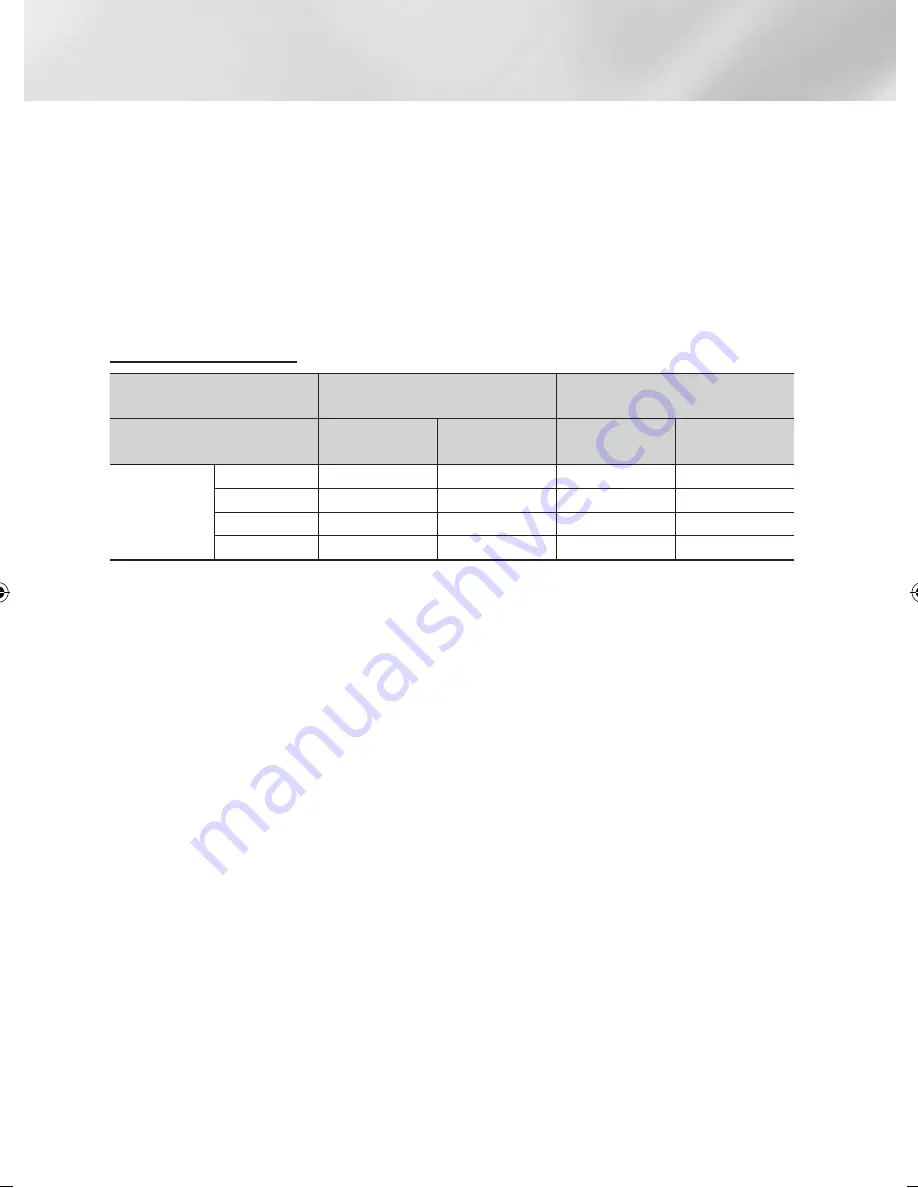
Appendix
|NOTE |
\
DTV smart resolution is activated only when resolution option is set to Auto.
\
If the TV you connected to the product does not support Movie Frame or the resolution you selected, the message
"If no
pictures are shown after selecting Yes, please wait for 15 seconds before returning to the previous resolution. Do you want
to change the resolution?"
appears. If you select
Yes
, the TV’s screen will go blank for 15 seconds, and then the resolution
will revert to the previous resolution automatically.
\
If the screen stays blank after you have changed the resolution and then press and hold the
@
button on the front of the
product for more than 5 seconds. All settings are restored to the factory default. Follow the steps on the previous page to
access each mode and select the Display Setup that your TV will support.
Digital Output Selection
Setup
PCM
Bitstream
(Unprocessed)
Connection
HDMI supported
AV receiver
Optical
HDMI supported
AV receiver
Optical
Audio Stream of
Broadcast
Dolby Digital
PCM 2ch
PCM 2ch
Dolby Digital*
Dolby Digital*
Dolby Digital Plus
PCM 2ch
PCM 2ch
Dolby Digital Plus*
Dolby Digital*
MPEG1 Layer 2
PCM 2ch
PCM 2ch
PCM 2ch
PCM 2ch
HE-AAC
Up to PCM 5.1ch
PCM 2ch
Re-encoded DTS** Re-encoded DTS**
* If the Audio Description is set to
On
, the output will be PCM 2ch.
** If HE-AAC Source Stream is 2ch or 1ch, Output will be 2ch PCM.
|
66
English
02230Q-STB-E7900M-XU-ENG.indd 66
2012-05-02 오후 1:52:44






































