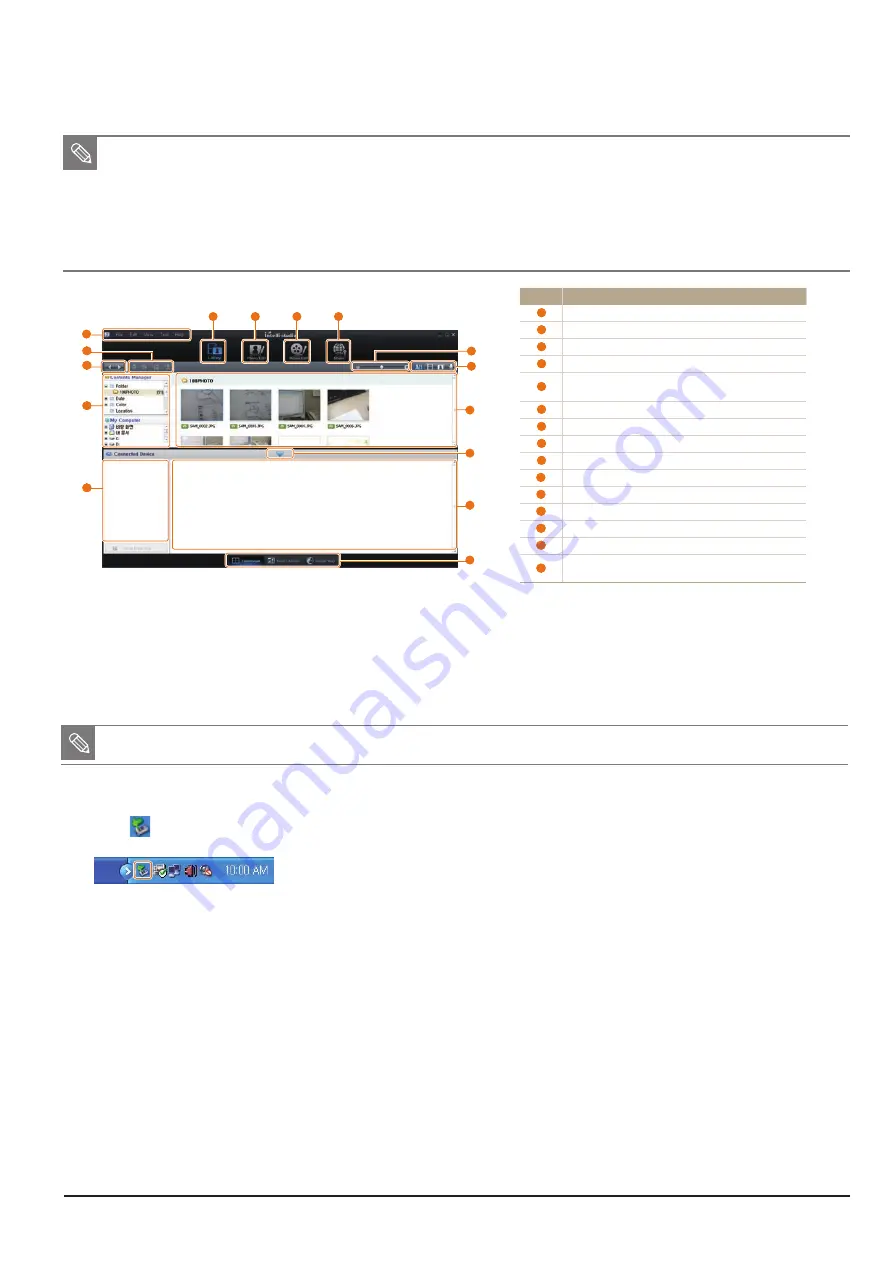
Operation Instruction & Installation
SAMSUNG
2-3
Fig. 2-2
2-2-3 Using Intelli-studio
■
If you install Intelli-studio on your computer, the program will launch more quickly. To install the program, select Menu
→
Install Intelli-studio on PC.
■
You cannot edit files directly on the camera. Transfer files to a folder on your computer before editing.
■
You cannot copy files in your computer to the camera.
■
Intelli-studio supports the following formats:s
- Videos: MP4 (Video: H.264, Audio: AAC), WMV (WMV 7/8/9)
- Photos: JPG, GIF, BMP, PNG, TIFF
1. Intelli-studio is a built-in program that allows you to play back and edit files. You can also upload files to websites, such as Picasa or
YouTube. For details, select Menu →
Help in the program.
Playback/Editing
84
Transferring files to your computer (for Windows)
Using Intelli-studio
Intelli-studio is a built-in program that allows you to play back and edit files. You can also upload files to websites, such as Flickr or YouTube.
For details, select
Menu
¢
Help
in the program.
If you install Intelli-studio on your computer, the program will launch more quickly. To install the program, select
t
Menu
¢
Install
Intelli-studio on PC
.
You cannot edit files directly on the camera. Transfer files to a folder on your computer before editing.
t
You cannot copy files in your computer to the camera.
t
Intelli-studio supports the following formats:s
t
- Videos: MP4 (Video: H.264, Audio: AAC), WMV (WMV 7/8/9)
- Photos: JPG, GIF, BMP, PNG, TIFF
1
7
8
2
3
4
5
6
13
9
14
15
11
12
10
Playback/Editing
80
Transferring files to your computer (for Windows)
Transferring files by connecting the camera
as a removable disk
You can connect the camera to your computer as a removable
disk.
In Shooting or Playback mode, press [
1
m
].
Select
2
Settings
PC Software
Off
.
Turn off the camera.
3
Connect the camera to your computer with the USB
4
cable.
You must plug the end of the cable with the indicator light (
S
) into
your camera. If the cable is reversed, it may damage your files. The
manufacturer is not responsible for any loss of data.
Icon
Description
1
Open menus
2
Display files in the selected folder
3
Change to the Photo edit mode
4
Change to the Video edit mode
5
Change to the Sharing mode (You can send files by email
or upload files to websites, such as Flickr or YouTube.)
6
Enlarge or reduce the thumbnails in the list
7
Select a file type
8
View files of the selected folder on your computer
9
Show or hide files of the connected camera
10
View files of the selected folder on the camera
11
View files as thumbnails, in Smart Album, or on a map
12
Browse folders in the connected device
13
Browse folders in your computer
14
Move to the previous or next folder
15
Print files, view files on a map, store files in My Folder, or
register faces
2-2-4 Disconnecting the camera (for Windows XP)
q
If the status lamp on your camera is blinking, wait until it stops.
w
Click on the tool bar at the bottom right of your PC screen.
e
Click the pop-up message.
r
Remove the USB cable.
■
The camera may not be removed safely when Intelli-studio is running. End the program before disconnecting the camera.
1. The way to disconnect the USB cable for Windows Vista/7 is similar.






























