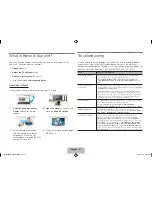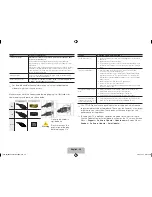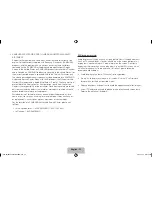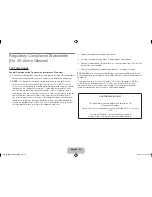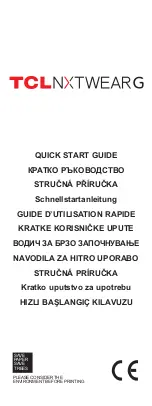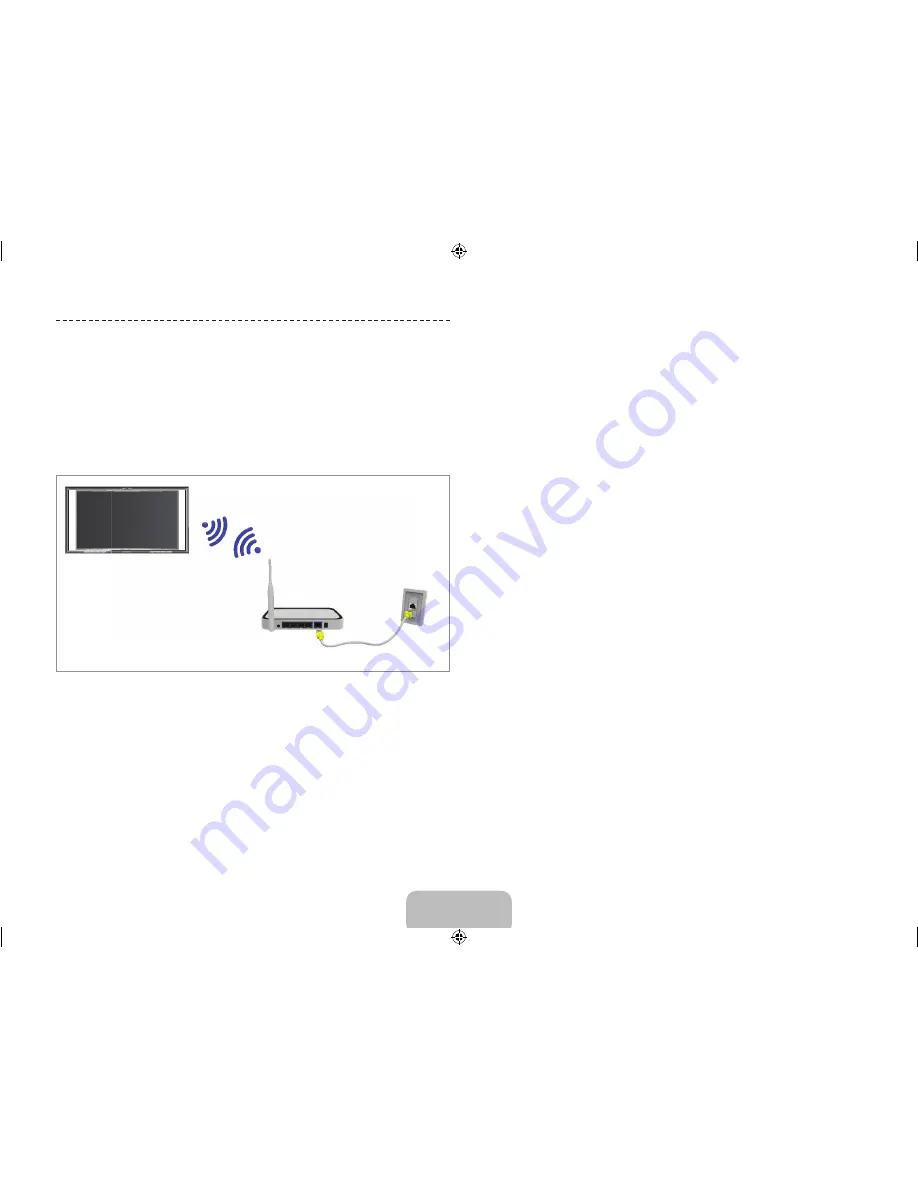
Connecting to a Network
Connecting the TV to a network gives you access to online services such
as Smart Hub and lets you update the TV's software online directly from
Samsung.com.
Network Connection - Wireless
Connect the TV to the Internet using a standard wireless router or modem.
Wireless IP Router or Modem
that has a DHCP Server
LAN Cable (Not Supplied)
The LAN Port
on the Wall
Wireless Network Precautions
•
This TV supports the IEEE 802.11a/b/g /n communication protocols.
Samsung recommends using IEEE 802.11n. If you use one of the other
communication protocols, when you play video over a network connection,
the video may not play smoothly.
Network Configuration
•
To use a wireless network, the TV must be connected to a wireless router
or modem. If the wireless router supports DHCP, the TV can use a DHCP
or static IP address to connect to the wireless network.
•
Select a channel that is not currently in use for the wireless router. If the
channel set for the wireless router is currently being used by another
device, the result is usually interference and/or a communications failure.
•
Most wireless networks have an optional security system. To enable a
wireless network's security system, you need to create a security key using
characters and numbers, and then enter that key into the router through
its menu. You then must enter this security key into any other devices you
want to connect to the wireless network.
Network Security Protocols
The TV only supports the following wireless network security protocols:
•
Authentication Modes: WEP, WPAPSK, WPA2PSK
•
Encryption Types: WEP, TKIP, AES
In compliance with the newest Wi-Fi certification specifications, Samsung TVs
do not support WEP or TKIP security encryption in networks running in the
802.11n mode.
If the wireless router supports WPS (Wi-Fi Protected Setup), you can connect
the TV to your network using PBC (Push Button Configuration) or a PIN
(Personal Identification Number). WPS automatically configures the SSID and
WPA key settings.
Your Smart TV cannot connect to uncertified wireless routers.
English - 18
English - 19
[S9C-ZA]BN68-05356B-02ENG.indb 19
2013-10-30 �� 4:41:53
Summary of Contents for SSG-5900CR
Page 6: ...One Connect Front English 6 S9C ZA BN68 05356B 02ENG indb 6 2013 10 30 4 41 43 ...
Page 36: ...This page is intentionally left blank S9C ZA BN68 05356B 02ENG indb 36 2013 10 30 4 42 09 ...
Page 37: ...This page is intentionally left blank S9C ZA BN68 05356B 02ENG indb 37 2013 10 30 4 42 09 ...
Page 38: ...This page is intentionally left blank S9C ZA BN68 05356B 02ENG indb 38 2013 10 30 4 42 09 ...