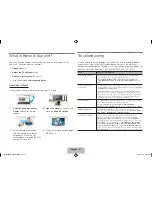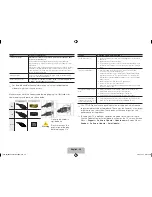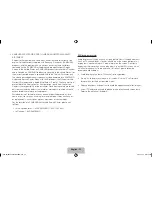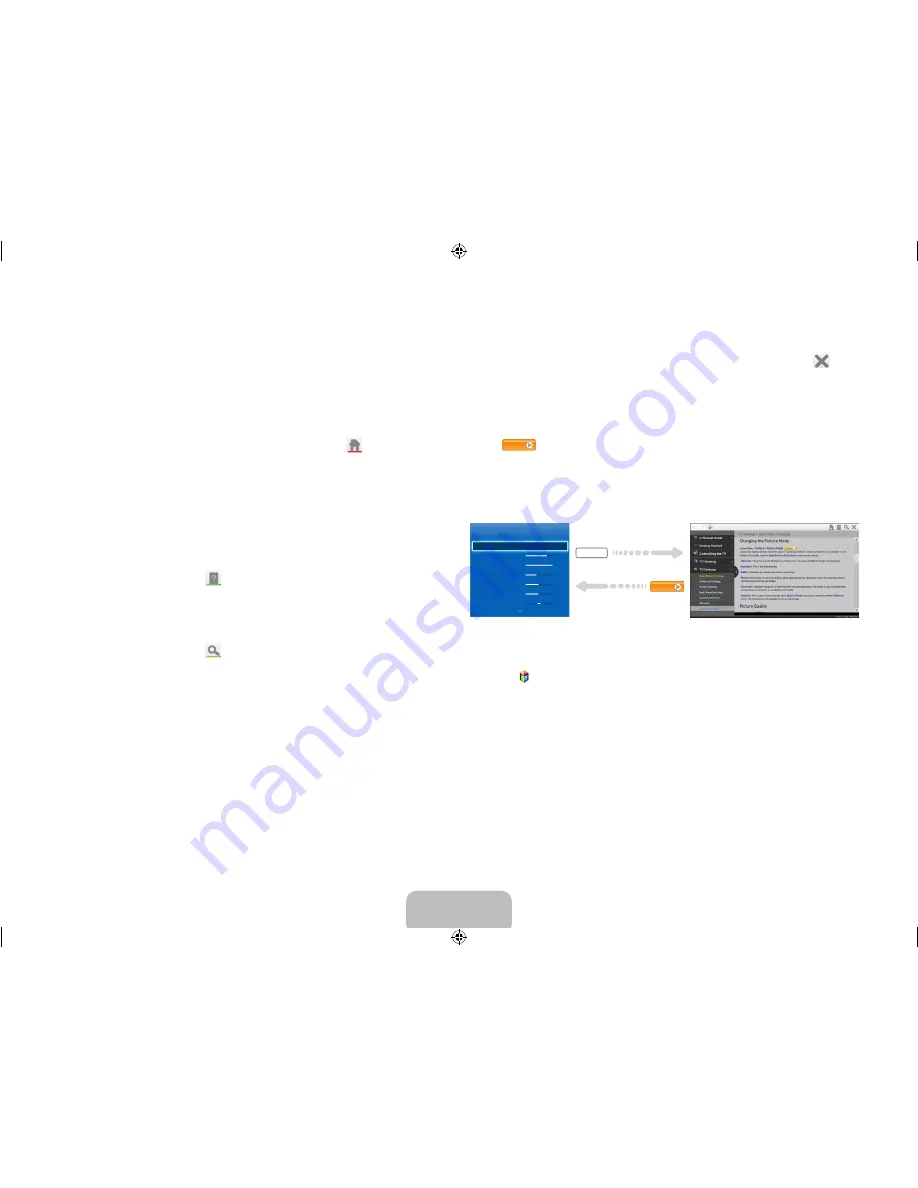
Using the Top Icons
Use the
Back
,
Forward
, and
Opened pages
icons on the top left of the
screen to navigate through pages. These icons are available after you have
viewed two or more pages.
Returning to the Home Page
To return to the home page, select the
a
button or select
on the top right
of the screen.
✎
To select a letter button (
a
,
b
,
{
,
}
), press the
MORE
button on the
Smart Touch Control to display the virtual remote panel on the TV screen.
Flick the touch pad until the playback control panel appears, select the
a
button, and then press the touch pad.
Searching the Index
Select the
b
button or select
on the top right of the screen to display the
index. Select a term to display the page containing the term.
Searching Pages
Select the
{
button or select
on the top right of the screen, and enter
search criteria. Select a page from the list of search results to display it.
Closing the e-Manual
To close the e-Manual, press and hold the
RETURN
button or select
at the
upper-right corner of the screen or press
EXIT
button.
Jumping to a Menu Item
To jump directly to the menu item that is described in the current section,
select
Try Now
. You can also jump from a menu item directly to the related
section in the e-Manual. With a menu screen displayed, press the
MORE
button on the Smart Touch Control and then select the
e-Manual
icon on the
virtual remote panel that appears on the screen.
✎
This feature may not be available, depending on the menu.
Picture
Picture Mode
•
Cell Light
•
Contrast
•
Brightness
•
Sharpness
•
Color
•
Tint (G/R)
Standard
14
100
45
50
50
R50
G50
e-Manual
Try Now
Updating the e-Manual
Press the button on your remote, select
Apps
, and then select
More Apps
at the bottom of the screen.
On the
More Apps
screen, select
Update Apps
, and then select e-Manual
from the list. The TV starts updating the
e-Manual
to the latest version.
✎
e-Manual
appears on the
Update Apps
screen only if there is an update
available.
Update Apps
appears on the screen only if there is one or
more app updates available.
English - 18
English - 19
[S9C-ZA]BN68-05356B-02ENG.indb 18
2013-10-30 �� 4:41:52
Summary of Contents for SSG-5900CR
Page 6: ...One Connect Front English 6 S9C ZA BN68 05356B 02ENG indb 6 2013 10 30 4 41 43 ...
Page 36: ...This page is intentionally left blank S9C ZA BN68 05356B 02ENG indb 36 2013 10 30 4 42 09 ...
Page 37: ...This page is intentionally left blank S9C ZA BN68 05356B 02ENG indb 37 2013 10 30 4 42 09 ...
Page 38: ...This page is intentionally left blank S9C ZA BN68 05356B 02ENG indb 38 2013 10 30 4 42 09 ...