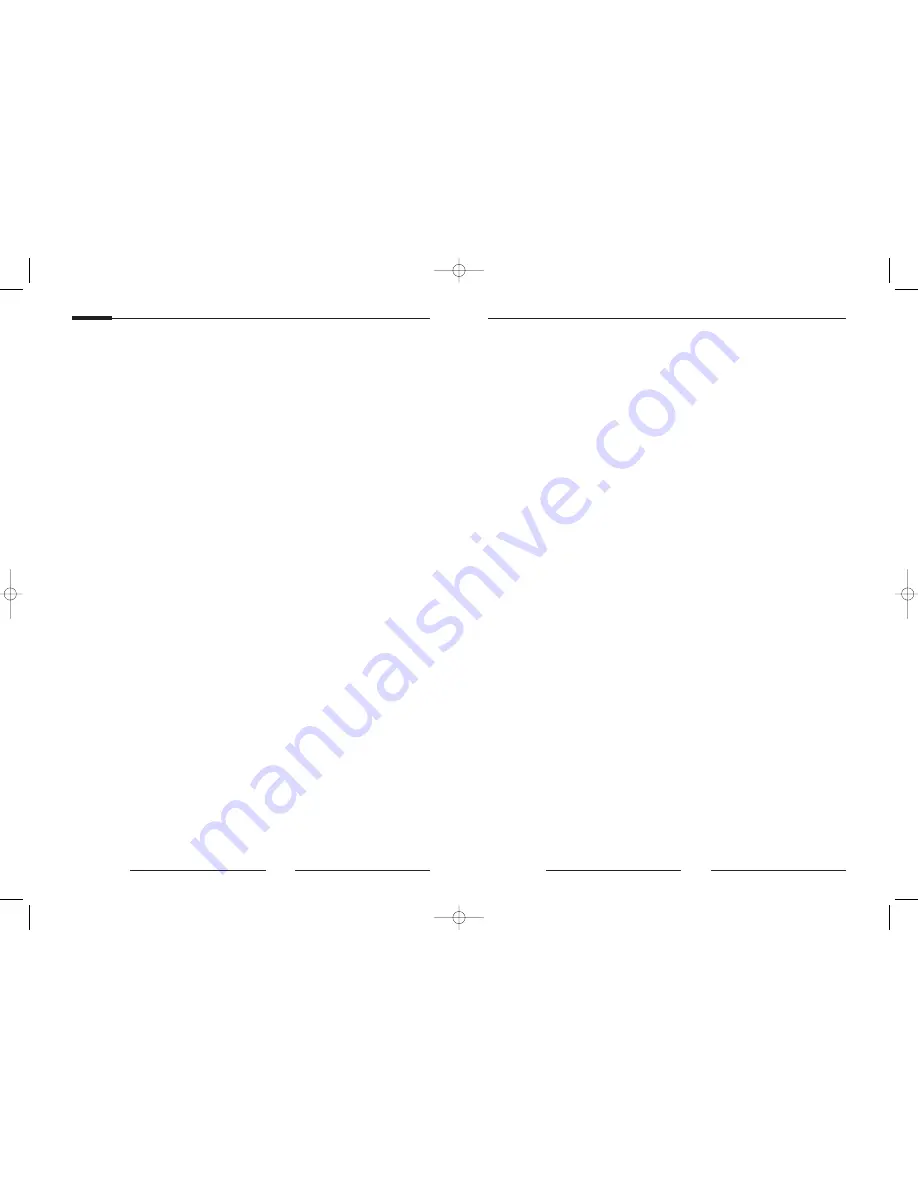
5
User’s Guide
4
10. Power sources : This video product should be operated
only from the type of power source indicated on the
marking label. If you are not sure of the type of power
supply to your home, consult your appliance dealer or local
power company. For video products intended to operate
from battery power, or other sources, refer to the operating
instructions.
11. Power-Cord Protection : Power-supply cords should be
routed so that they are not likely to be walked on or
pinched by items placed upon or against them, paying
particular attention to cords at plugs, convenience
receptacles, and the point where they exit from the
appliance.
12. Lightning : For added protection for this video product
during a lightning storm, or when it is left unattended and
unused for long periods of time, unplug it from the wall
outlet and disconnect the cable system. This will prevent
damage to the video product due to lightning and power-
line surges.
13. Overloading : Do not overload wall outlets and extension
cords as this can result in a risk of fire or electric shock.
14. Object and liquid entr y : Never push objects of any kind
into this video product through openings as they may touch
dangerous voltage points or short-out parts that could
result in a fire or electric shock. Never spill liquid of any
kind on the video product.
15. Ser vicing : Do not attempt to service this video product
yourself as opening or removing covers may expose you to
dangerous voltage or other hazards. Refer all servicing to
qualified service personnel.
16. Damage requiring ser vice : Unplug this video
product from the wall outlet and refer servicing to
qualified service personnel under the following
conditions.
a. When the power-supply cord or plug is damaged.
b. If liquid has been spilled, or objects have fallen into
the video product.
c. If the video product has been exposed to rain or
water.
d. If the video product does not operate normally by
following the operating instructions. Adjust only
those controls that are covered by the operating
instruction, as an improper adjustment of other
controls may result in damage and will often require
extensive work by a qualified technician to restore
the video product to its normal operation.
e. If the video product has been dropped or the cabinet
has been damaged.
f. When the video product exhibits a distinct change in
performance this indicates a need for service.
17. Replacement parts : When replacement parts are
required, be sure the service technician has used
replacement parts specified by the manufacturer or
have the same characteristics as the original part.
Unauthorized substitutions may result in fire, electric
shock or other hazards.
18. Safety Check : Upon completion of any service or
repairs to this video product, ask the service
technician to perform safety checks to determine that
the video product is in proper operating condition.
SSC-1000 (gb) 2009.1.8 1:38 PM Page 4













