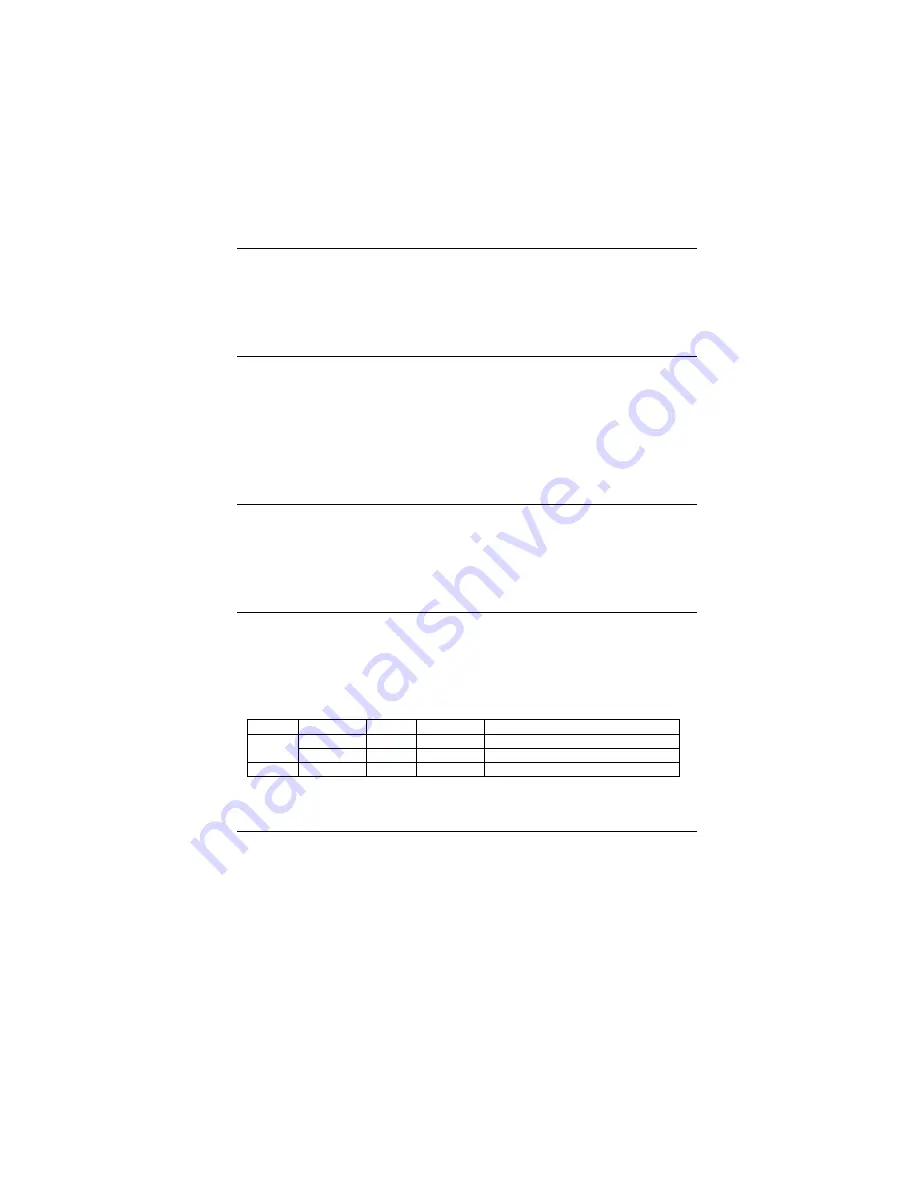
29
ESC 2
[Name] Select default line spacing.
[Format] ASCII ESC 2
Hex 1B 32
Decimal 27 50
[Description] Sets the line spacing to 1/6-inch line spacing.
ESC 3 n
[Name] Set line spacing.
[Format] ASCII ESC 3 n
Hex 1B 33 n
Decimal 27 51 n
[Range] 0
≤
n
≤
255
[Description] Sets the line spacing to [n
×
vertical or horizontal motion unit]
inches.
[Default] n=24
ESC <
[Name] Return home.
[Format] ASCII ESC <
Hex 1B 3C
Decimal 27 60
[Description] Moves the print head to the standby position.
ESC = n
[Name] Select peripheral device.
[Format] ASCII ESC = n
Hex 1B 3D n
Decimal 27 61 n
[Range] 0
≤
n
≤
253
[Description] Selects device to which host computer sends data,
using n as follows:
[Default] n=1
Bit
Off/On
Hex
Decimal
Function
Off
00
0
Printer Disabled.
0
On
01
1
Printer Enabled.
1 ~ 7
-
-
-
Undefined
ESC ? n
[Name] Cancel user-defined characters.
[Format] ASCII ESC ? n
Hex 1B 3F n
Decimal 27 63 n
[Range] 32
≤
n
≤
126
[Description] Cancels user-defined characters.
Summary of Contents for SRP-250 Series
Page 19: ...18 Page 2 PC850 Multilingual ...
Page 20: ...19 Page 3 PC860 Portuguese ...
Page 21: ...20 Page 4 PC 863 Canadian French ...
Page 22: ...21 Page 5 PC 865 Nordic ...
Page 23: ...22 International Character ...
















































