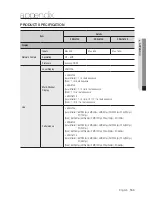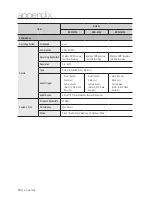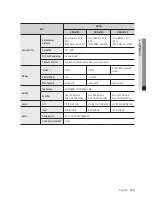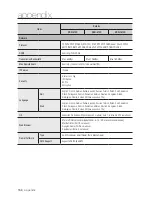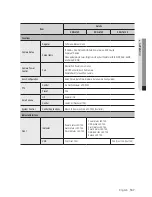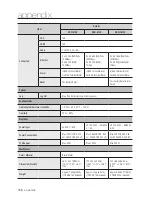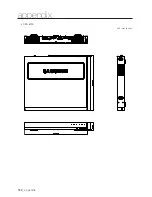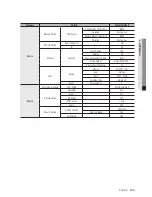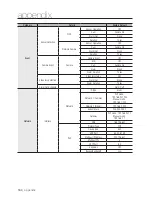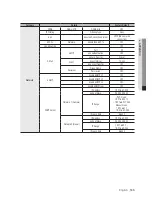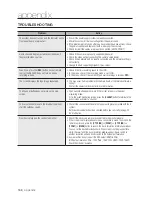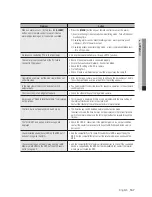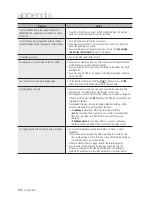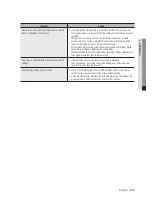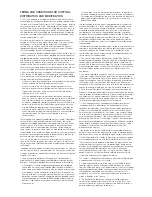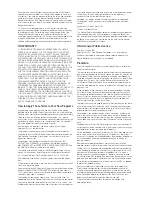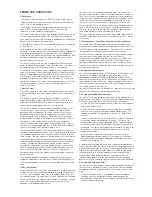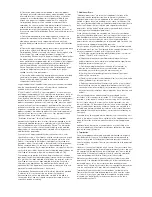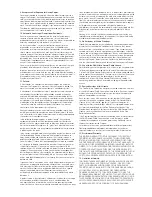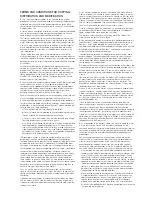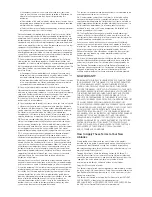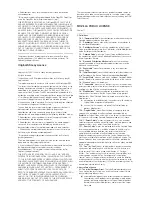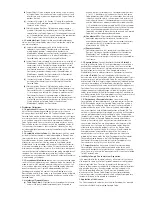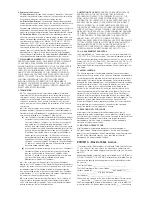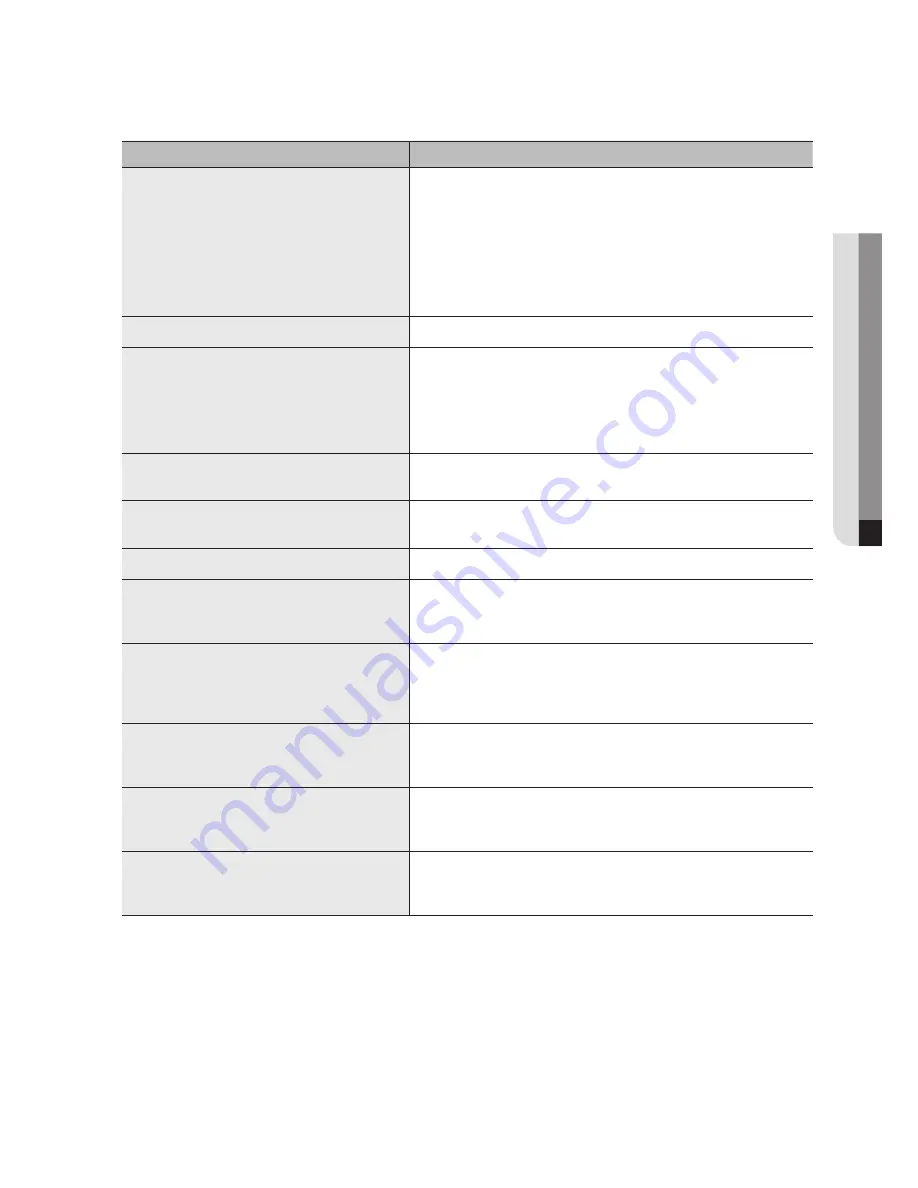
English
_167
●
Appendix
Problem
Action
When an alarm occurs, I try to press the [
ALARM
]
button on my remote control to cancel it but an
alarm keeps running and it cannot be cancelled.
y
Press the [
MENU
] button on your remote control to cancel the alarm.
1) Event monitoring screen cancellation: monitoring mode - Turn off the event
monitoring time.
2) Canceling alarm sounds: event recording mode - alarm (camera event/
video loss) - Mute the alarm output.
3) Canceling events: event recording mode - alarm (camera event/video loss)
- Turn off the mode.
No response controlling PTZ in the live viewer.
y
Check the registered Camera if it support PTZ function.
The camera is not connected or the PC fails to
connect to the product.
y
Check if the network cable is connected properly.
y
Ensure that you have set Network – Connection Mode.
y
Check the IP setting of the PC or camera.
y
Try the Ping Test.
y
Check if there is a different device near the product uses the same IP.
I registered a camera, but the web viewer does not
show live video.
y
After registering a camera, a user need to edit/save the desired layout, before
the screen split mode and live screen fit for the setting appears.
In the web viewer, the screen does not switch
automatically.
y
You need to select the desired layout for sequence operation, in the automatic
switching menu.
The Live screen is too bright or too dark.
y
Check the video settings of the registered camera.
A message of "Need to reset date/time." Is displayed
on the screen.
y
This message is displayed if there occurs a problem with the time setting of
the internal clock or an error in the clock itself.
Contact the retailer or the service center for more information.
The time bar is not displayed in Search mode.
y
The timeline can switch between normal and extension mode.
In extension mode, the time bar may not be displayed in the current timeline.
Switch to normal mode or use the left or right button to navigate through the
time bar.
The "NO HDD" icon and an error message are
displayed.
y
Check the HDD for connection. If the problem persists in a normal condition,
contact the nearest service center to have the HDD checked by the service
personnel.
I have installed an additional HDD on the NVR but it
does not recognize the HDD.
y
See the compatibilty list to check if the additional HDD is supported by the
NVR. For the compatibility list, contact the retailer where you purchased the
NVR.
I have connected an external storage device (USB
Memory, USB HDD) to the NVR but the NVR seems
not to recognize it.
y
See the compatibility list of external storage devices to check if the connected
device is supported by the NVR. For the compatibility list, contact the retailer
where you purchased the NVR.