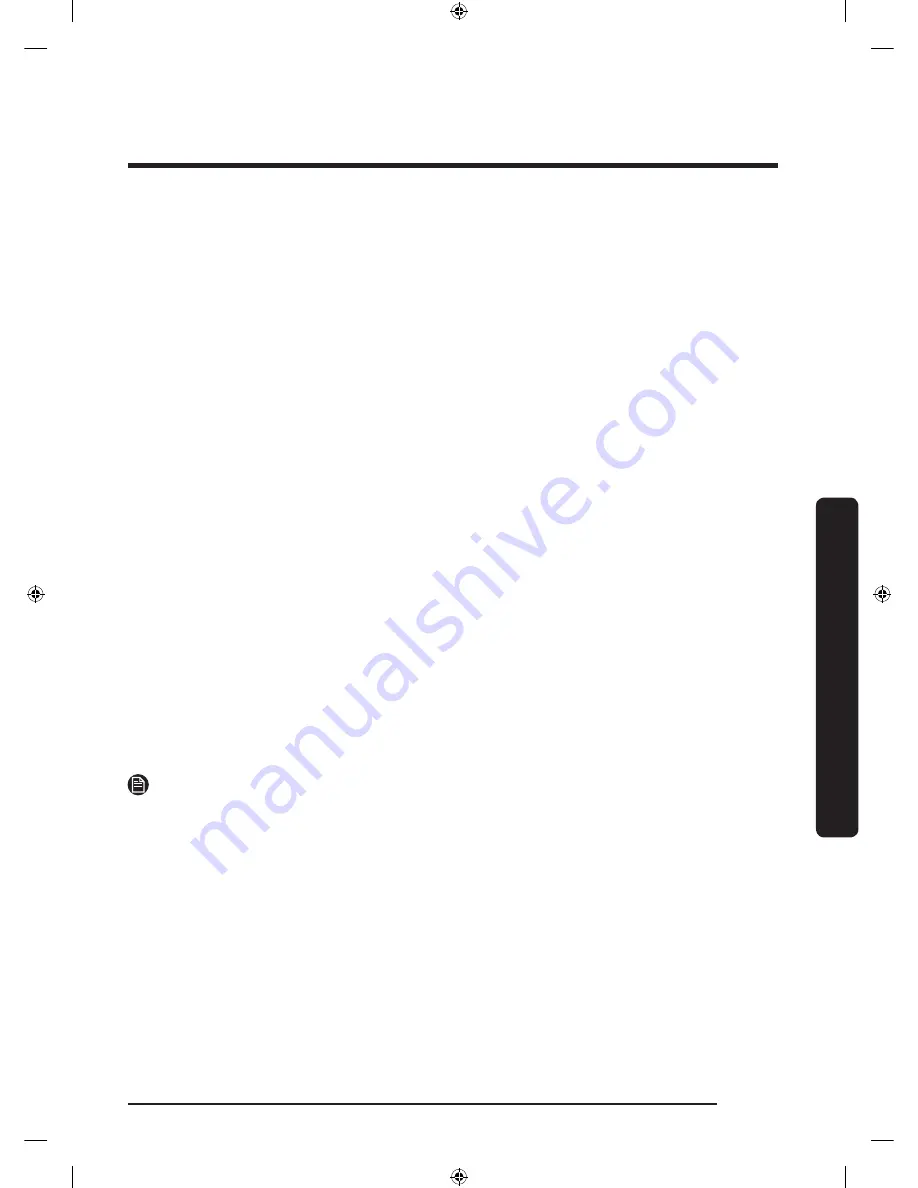
English
55
Operations
Samsung account
You are required to register your Samsung account to use the app. If you don’t have a
Samsung account, follow the app’s onscreen instructions to create a free Samsung account.
Getting started
Turn on the device you want to connect, open the SmartThings app on your phone, then
follow the instructions below.
If a pop-up appears saying that a new device has been found, tap
ADD NOW
.
If a pop-up doesn't appear, tap the
+
button, then select the device you want to connect
from the list of available devices.
If your device isn't in the list of available devices, add the device manually by selecting
the device type, and then selecting the specific device model.
Follow the instructions for setting up your device.
1.
Sign in to your Samsung account (if not already signed in).
2.
Add the device.
3.
Check the connection.
4.
Find and connect to a Wi-Fi network.
5.
Register the device.
6.
Setup is complete. Your device will now appear as a card on the My devices screen.
Refrigerator app
Integrated control
You can monitor and control your refrigerator at home and on the go.
• Tap the
refrigerator
icon in SmartThings to open the Refrigerator page.
• Check the operation status or notifications related to your refrigerator, and then
change options or settings if necessary.
NOTE
Some options or settings of the refrigerator may not be available for remote control.
Untitled-1 55
2018-03-21 3:06:32
















































