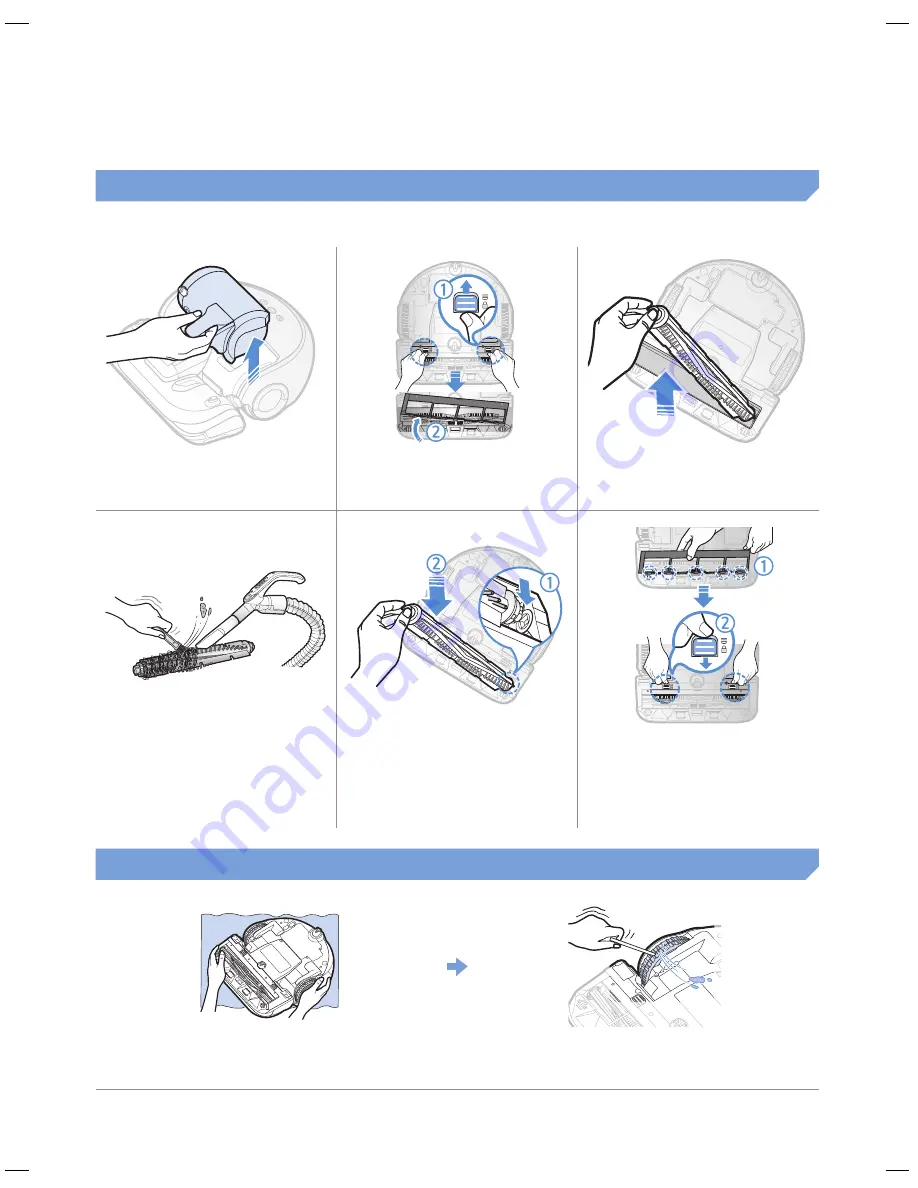
ENGLISH-
21
Cleaning the power brush
1
Remove the dustbin
2
Remove the Power
brush cover
3
Remove the Power
brush
ON
OFF
ON
OFF
4
Clean the Power brush
5
Reassemble the Power
brush
6
Reassemble the Power
brush cover
Cleaning the Driving wheel
1
Put a soft cloth on the floor and place
POWERbot upside-down.
2
Use a blunt rod or tweezers to remove the
foreign matters.
SR20H9050U-EN_DJ68-00716C-03_SA.indd 21
2015-02-05 오전 11:34:56








































