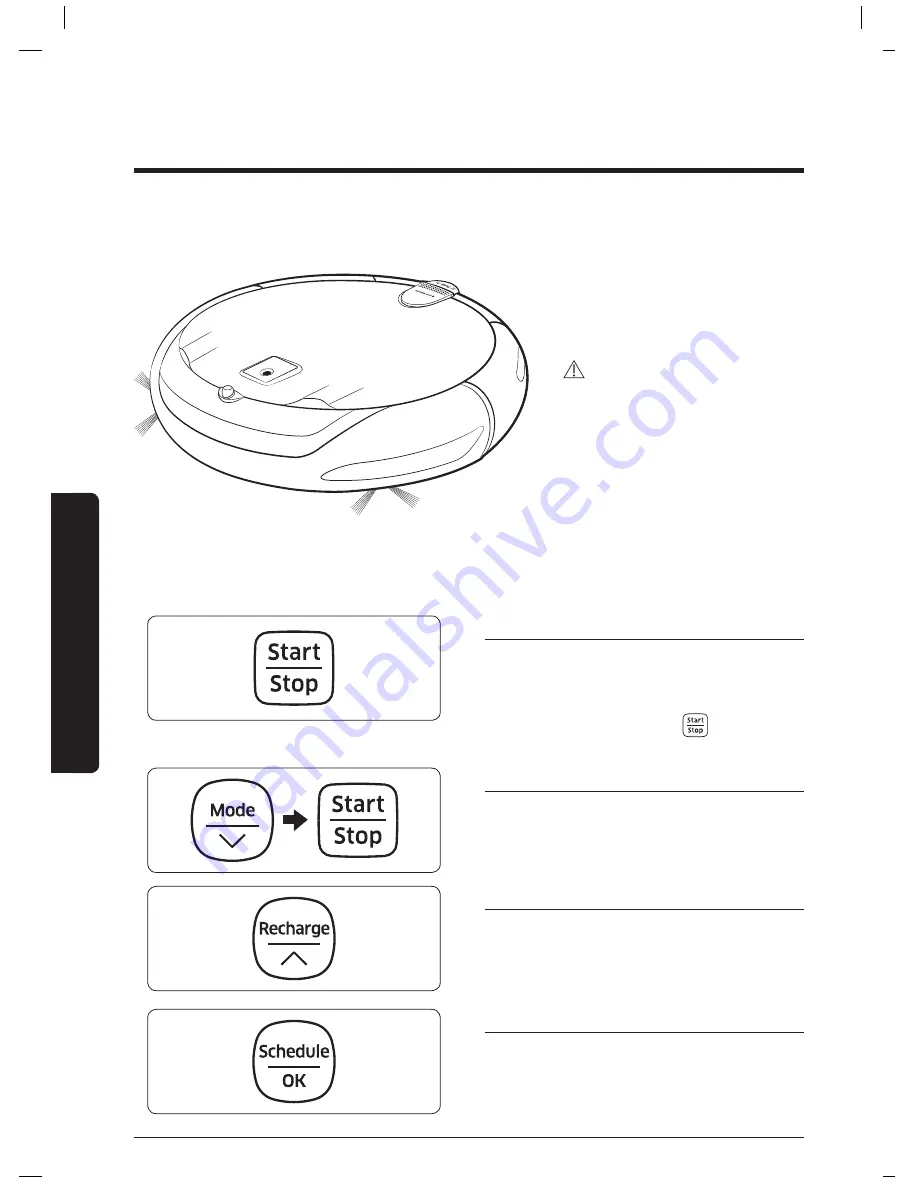
18
Oper
ations
Using the robot vacuum cleaner
You must turn on the power switch before using the robot vacuum cleaner.
WARNING
• When the robot vacuum
cleaner is not used for
10 minutes, power will turn
off automatically.
Turning the power on/off
Turn on/off the power switch on
the bottom of the robot vacuum
cleaner.
Operations
Using auto clean mode
The robot vacuum cleaner moves and
cleans automatically until it cleans an
entire space once.
❇
Stop cleaning: Press the
button
shortly
Using the cleaning
modes
You can select the desired cleaning mode.
Recharge
You can command the robot vacuum
cleaner to recharge at the charger
automatically while it is in cleaning
process.
Setting schedule
You can set or cancel on-time or daily
schedule.
❇
Refer to “Setting the schedule”.
VR5000_EN_00734A-00.indd 18
2015-02-27 오후 5:54:00


































