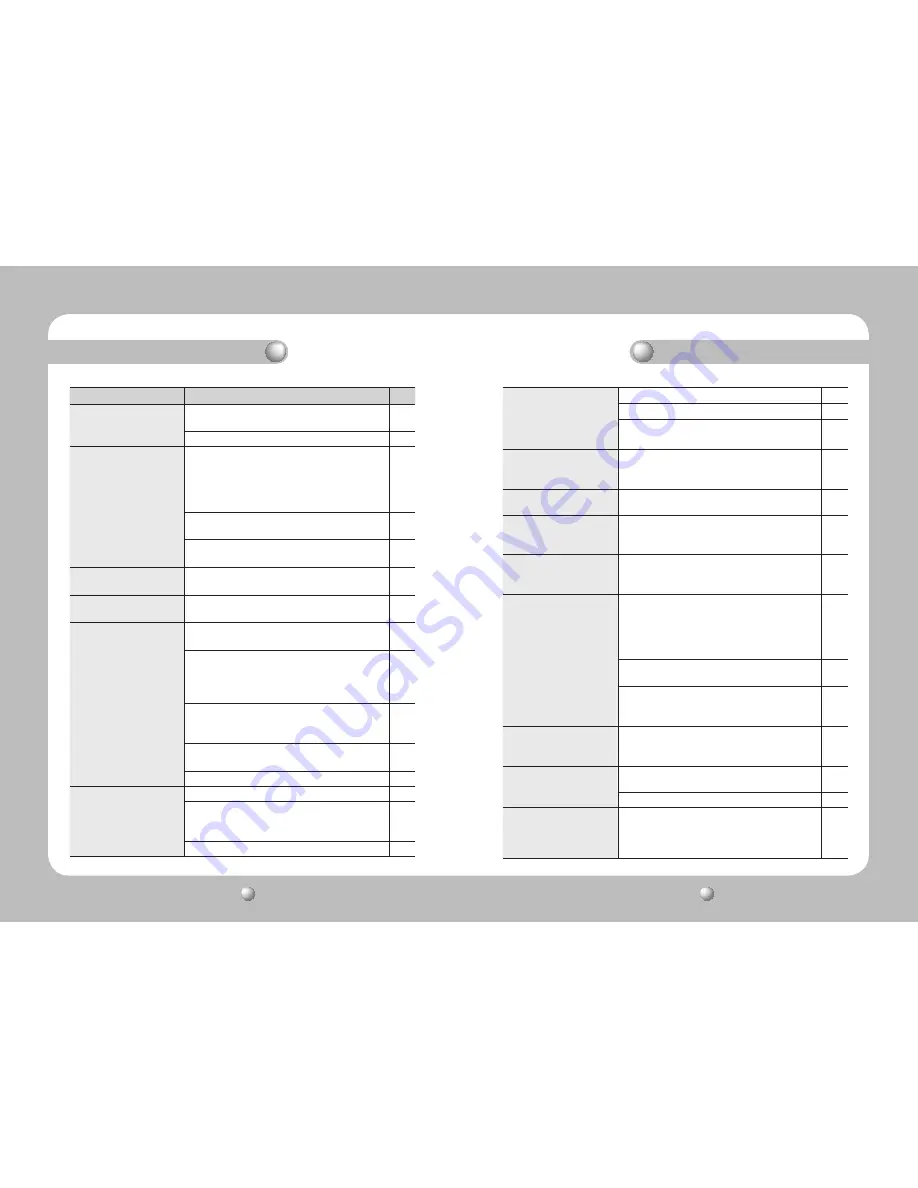
SPEED DOME CAMERA
User Guide
86
SPEED DOME CAMERA
User Guide
87
Problem
Cause and Solution
PAGE
Controller does not work.
▶
Check if the camera and peripheral devices are
properly connected.
34
▶
Verify the setups of ID, protocol, and baud rates.
23~32
No picture is displayed on
monitor.
▶
Check if power cable is securely connected to the
camera and the monitor.
Check if the video cable is properly connected.
Consult the operation manual of the system
controller connected to the camera.
20~21
▶
Check if the iris of the lens is closed.
Adjust the menu for the iris of the lens.
49
▶
Check the camera's fixed shutter speed.
Adjust the camera's shutter menu.
49
The picture is too dark/
bright.
▶
Check the camera's Brightness menu.
Adjust the camera's Brightness menu.
49
The monitor displays a
white image.
▶
Check if the iris of the lens is open.
Adjust the menu for the iris of the lens.
49
Picture is out of focus.
▶
Check if the dome cover or the camera lens is
dirty or smudged. If it is, clean the dirt off.
-
▶
Verify the distance between the camera and the
subject, as well as the subject's surroundings.
Camera may have difficulty focusing on a subject
against a white background.
-
▶
If Auto Focusing is having difficulty focusing on a
particular subject, set Focus Mode to Manual and
adjust the focus by yourself.
46~47
▶
Use the camera's reset menu to restore the
camera settings in order to default.
83
▶
Adjust Sharpness level.
57
Digital noise appears in
picture.
▶
Check if the video cable is properly connected.
-
▶
Make sure that the power cable and video cable
do not exceed the recommended maximum
lengths.
33
▶
Adjust Sharpness level.
57
Troubleshooting
Troubleshooting
Picture's colors are not
good.
▶
Check the White Balance.
48
▶
Adjust Color Menu in Image Adj.
57
▶
Check if the dome cover or the camera lens is
dirty or smudged. If it is, clean the dirt off.
-
The picture is flickering.
▶
Check if the camera is pointing directly at a
fluorescent light or sunlight. If so, change the
camera's direction to remove the flickering.
-
Afterimages appear in
picture.
▶
Check Sens-Up settings.
49
Camera switches between
color and B&W modes
frequently.
▶
Adjust Duration and Dwell Time in Day & Night
menu.
56
A circular object appears on
screen when the camera is
pointing straight down.
▶
You are seeing a pinpoint-like injection artifact on
the dome cover.
The camera is functioning normally.
-
Pan, tilt, zoom, and/or focus
do not work.
▶
Check if power cable is securely connected to the
camera and the monitor.
Check if the video cable is properly connected.
Consult the operation manual of the system
controller connected to the camera.
20~21
▶
Check if Pan Limit and/or Tilt Limit are set.
If so, remove the limit(s).
68
▶
A motor or the lens may be overheated.
If so, contact your service personnel or system
provider for assistance.
-
The camera's position
differs from the position
defined in a preset.
▶
This phenomenon may happen, since the motors
have a margin error of ±0.1˚.
-
Sequence configuration of
the camera does not work.
▶
Check if Preset or another operation mode has
been set.
59~62
▶
Check the Auto Refresh settings.
83
The upper side of the
picture is dark when the
camera is on the horizontal
reference point.
▶
You are seeing the camera's internal cover. The
camera is functioning normally.
-






































