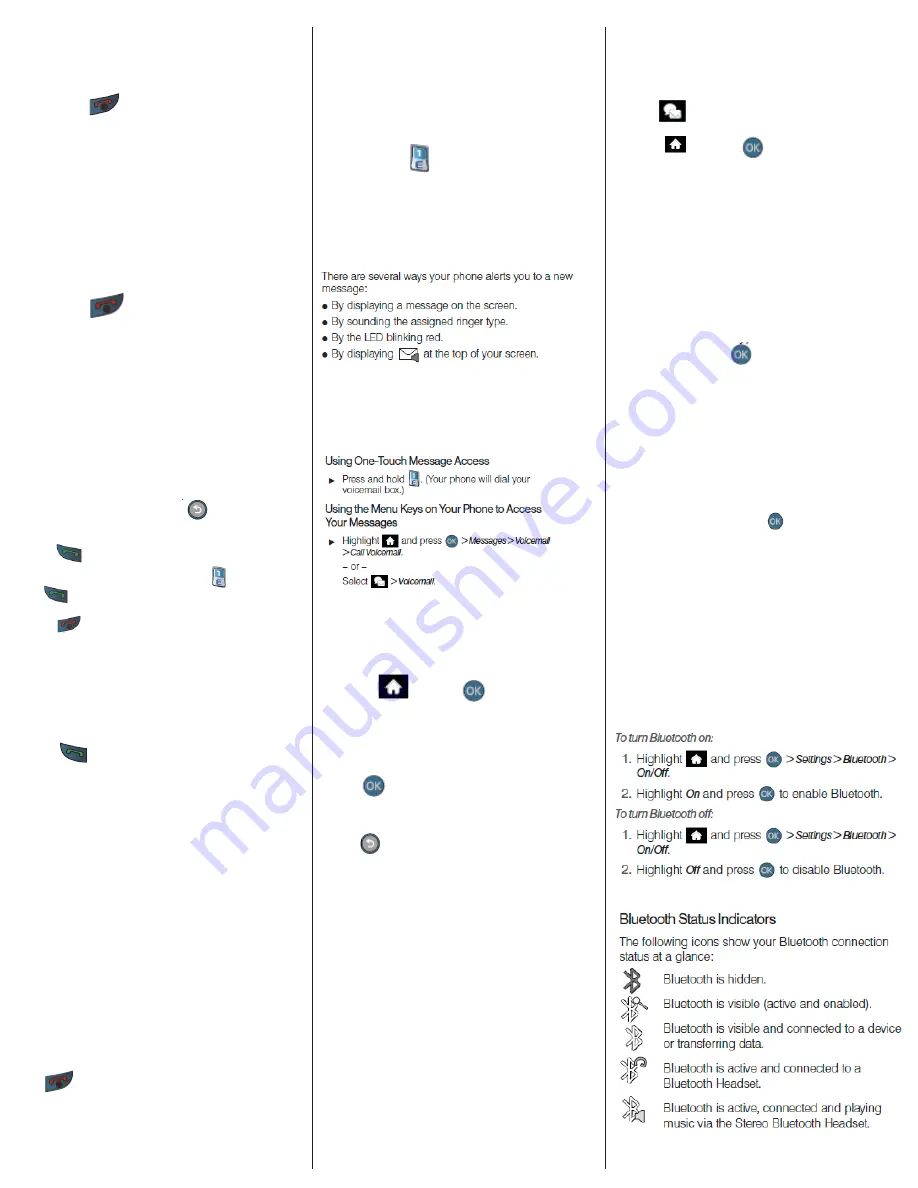
Turning Your Phone On and Off
Turning Your Phone On
Press and hold
for two seconds.
Once your phone is on, it will look for a signal. When
your phone finds a signal, it enters standby mode – the
phone’s idle state. At this point, you are ready to begin
making and receiving calls.
If your phone is unable to find a signal after 15 minutes
of searching, a Power Save feature is automatically
activated. When a signal is found, your phone
automatically returns to standby mode.
Turning Your Phone Off
Press and hold
for two seconds until you see
the powering-down animation on the display screen.
Your screen remains blank while your phone is off
(unless the battery is charging).
Making and Answering Calls
Making Calls
1. Open the slider to access the keyboard.
2. Enter a phone number from standby mode. (If you
make a mistake while dialing, press
to erase the
numbers.)
3. Press
. (To make an outgoing call when you are
roaming and Call Guard is enabled, press
and then
press
.
4. Press
or close the phone when you are finished.
Answering Calls
1. Make sure your phone is on. (If your phone is off, incoming
calls go to voicemail.)
2. Press
to answer an incoming call.
(Depending on your settings, you may also answer incoming
calls by opening the phone or by pressing any number key. )
Your phone notifies you of incoming calls in the
following ways:
• The phone rings or vibrates.
• The indicator light flashes.
• The backlight illuminates.
• The screen displays an incoming call message.
If the incoming call is from a number stored in your
Contacts, the entry’s name is displayed. You may also
see the caller’s phone number, if available.
If you set Call Answer to
Talk Key
, you also see the following
options.To select an option, press the corresponding softkey.
• SILENT (left softkey) to mute the onboard speaker and
temporarily silence the ringer.
• IGNORE (right softkey) to send the call to your voicemail
box.
Ending A Call
Press
.
Voicemail
Setting Up Your Voicemail
Your phone automatically transfers all unanswered
calls to your voicemail, even if your phone is in use or
turned off. You should set up your voicemail and
personal greeting as soon as your phone is activated.
1. Press and hold
.
2. Follow the system prompts to:
• Create your passcode.
• Record your name announcement.
• Record your greeting.
Voicemail Notification
Retrieving Your Voicemail Messages
You can review your messages directly from your
wireless phone or from any other touch-tone phone. To
dial from your wireless phone, either speed dial your
voicemail or use the menu keys.
Taking Pictures
Taking pictures with your phone’s built-in camera is as
simple as choosing a subject, pointing the lens, and
pressing a button.
1. Highlight
and press
> Photos > Camera
to activate camera mode. (Additional camera options
are available through the camera mode Options menu.
2. Using the phone’s main display screen as a viewfinder,
aim the camera lens at your subject.
3. Press
until the shutter sounds. (The picture will
automatically be saved in your selected storage area.)
• To return to camera mode to take another picture,
press
.
4. Once you’ve taken your picture, press
Options
(right
softkey) for more options:
•
Send Picture
to send the picture to up to 10 contacts
at one time.
•
Camera
to return to the camera to take additional
pictures
•
Assign
to assign the picture as a Picture ID or
Screen Saver.
•
Erase
to delete the picture you just took.
•
Order Prints
to upload your image to a third party
service that will then provide hard copy prints.
•
Post To Service
to upload your image to a third
party online service.
•
Review Album
to go to the My Albums folder where
you can review your saved pictures.
Using SMS Text Messaging
Composing SMS Text Messages
1. Select
> Send Message > Text Message.
– or –
Highlight
and press
> Messages > Send
Message > Text Message.
2. Select an existing Contact (Go to Contacts).
•
Contacts
to select a recipient from your Contacts
(qualifying Contacts entries must contain a wireless
phone number or an email address).
– or –
Press
NEW ADDR
(right softkey) to manually enter
either a phone number or email address.
• Phone Number to use the keyboard to enter a
wireless phone number directly.
• Email Address to enter the recipient’s email
address.
– or –
Press
MULTIPLE
(left softkey) to select more than
one recipient and press
.
3. Press
CONTINUE
(left softkey) when you have
finished entering recipients.
4. Enter a message, use the preset messages or
emoticons (smileys).
• To type a message, use your keyboard to enter
your message.
• Use the
OPTIONS
(right softkey) to select a
Text
Mode
(such as Predictive Text, Smiley’s or Symbols).
• To use a preset message, press
OPTIONS
(right
softkey), select
Add Preset Message
, and then
select a message and press
.
• You may select additional messaging options by
pressing
OPTIONS
[right softkey] to
Set Callback
#
or
Mark as Urgent.
5. Press
SEND
(left softkey) to deliver your message.
Bluetooth
Turning Bluetooth On and Off
By default, your device’s Bluetooth feature is turned off.
Turning Bluetooth on makes your phone “discoverable”
by other in-range Bluetooth devices.




















