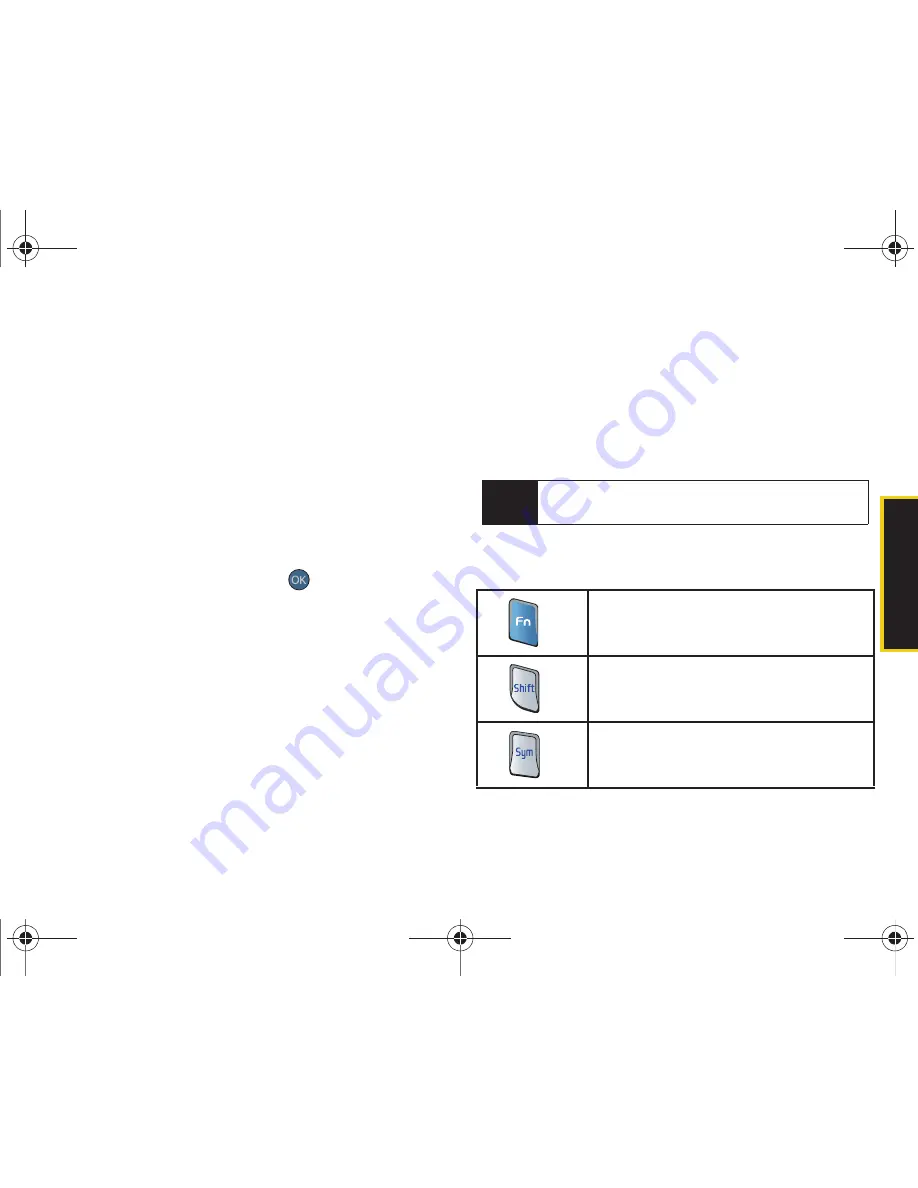
Phone Bas
ics
2A. Phone Basics
33
Entering Characters In Dual Language
By enabling the Dual Language text option, you can
use the keys for both English and Spanish text entry. If
the
Word Choice List
and
Word Prediction
text options are
enabled, the available word choices presented are from
both language sets (English/Spanish).
To enter characters in dual language mode:
1.
When you display a screen where you can enter
text, press
OPTIONS
(right softkey)
> Text Mode >
Text Settings > Dual Language
.
2.
Highlight
Spanish
and press
. (See “Adjusting
Text Settings” on page 32.)
To disable dual language mode:
1.
When you display a screen where you can enter
text, press the
OPTIONS
(right softkey)
> Text Mode >
Text Settings > Dual Language
.
2.
Select
None
.
Entering Text Using the QWERTY
Keyboard
In this section we’ll cover the steps necessary to enter
text using the QWERTY keyboard. Using your phone's
QWERTY keyboard is just like using any standard
computer keyboard.
The following keys perform special functions when
entering text:
Tip
From any text entry screen, press
Options
(right softkey) and select from the available options.
FN:
Allows you to use characters
displayed at the top of the QWERTY keys.
Examples: $, @, #, !
Shift:
Changes the text input mode among
Upper/Lower/Mixed case mode.
Sym:
Launches the Symbols page.
Choose from an extensive list of symbols
and other character sets.
Sprint M560.book Page 33 Tuesday, March 2, 2010 3:37 PM
Summary of Contents for SPH-M560
Page 16: ...Sprint M560 book Page x Tuesday March 2 2010 3 37 PM ...
Page 17: ...Section 1 Getting Started Sprint M560 book Page 1 Tuesday March 2 2010 3 37 PM ...
Page 22: ...Sprint M560 book Page 6 Tuesday March 2 2010 3 37 PM ...
Page 23: ...Section 2 Your Phone Sprint M560 book Page 7 Tuesday March 2 2010 3 37 PM ...
Page 143: ...Section 3 Sprint Service Sprint M560 book Page 127 Tuesday March 2 2010 3 37 PM ...
Page 214: ...Sprint M560 book Page 198 Tuesday March 2 2010 3 37 PM ...






























