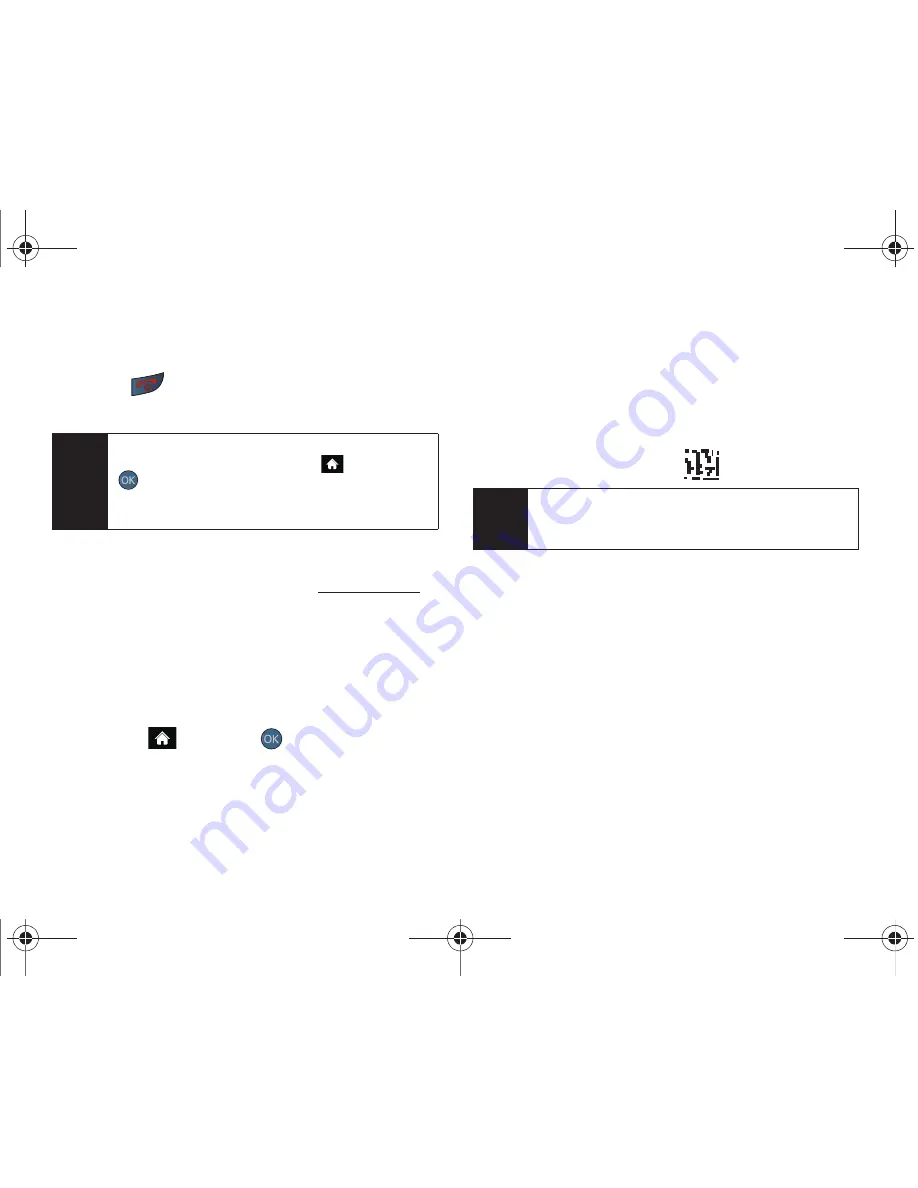
152
3B. Web and Data Services
䡲
Select
Shop
(right softkey) to browse for other
items to download.
䡲
Press
to quit the browser and return to
standby mode.
For complete information and instructions on
downloading
Games
,
Ringers
,
Screen Savers
, and
Applications
, visit the Digital Lounge at
www.sprint.com
.
ScanLife
With ScanLife, you scan a 2D barcode (EZcode) with
your camera phone and you’re instantly connected to
any information related to the scanned product, article,
or image.
1.
Highlight
and press
>
My Stuff >
Applications > ScanLife.
2.
Read the terms of use disclaimer, make a selection
and press
Agree
(right softkey).
3.
With the camera feature now activated, position the
camera so the EZcode is both centered in the
viewfinder and takes up at least half the screen
area.
䡲
A sample of an EZcode
.
Take the photo. If the scan was successful, you will
hear a short chime and your browser will then launch
to reveal more information associated with the selected
EZcode. This can be either a specific Web page or
downloadable content.
Tip
You can also access My Content Manager through
the phone’s main menu. Highlight
and press
> My Stuff > [Games, Ringers, Screen Savers
,
or
Applications] > My Stuff Manager
. The browser
will open and take you to the corresponding content.
Note
Do not confuse EZcodes with the UPC barcodes
currently used on most products, they are not the
same.
Sprint M560.book Page 152 Tuesday, March 2, 2010 3:37 PM
Summary of Contents for SPH-M560
Page 16: ...Sprint M560 book Page x Tuesday March 2 2010 3 37 PM ...
Page 17: ...Section 1 Getting Started Sprint M560 book Page 1 Tuesday March 2 2010 3 37 PM ...
Page 22: ...Sprint M560 book Page 6 Tuesday March 2 2010 3 37 PM ...
Page 23: ...Section 2 Your Phone Sprint M560 book Page 7 Tuesday March 2 2010 3 37 PM ...
Page 143: ...Section 3 Sprint Service Sprint M560 book Page 127 Tuesday March 2 2010 3 37 PM ...
Page 214: ...Sprint M560 book Page 198 Tuesday March 2 2010 3 37 PM ...






























