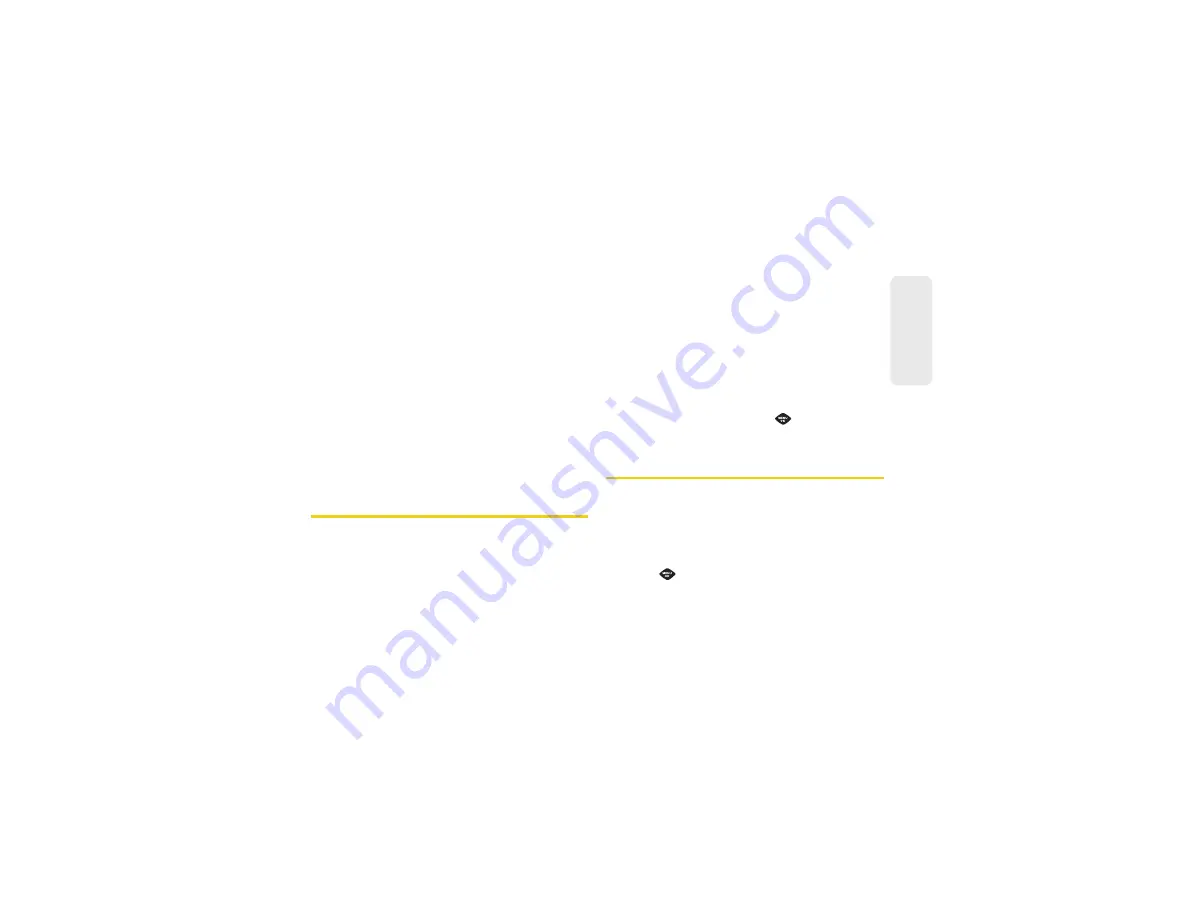
67
Ca
me
ra
䡲
MULTIPLE
(left softkey) to select multiple contacts
from the list of recent recipients.
䡲
NEW ADDR
(right softkey) to enter a new
Phone
Number
or
Email Address
.
4.
Press
CONTINUE
(left softkey).
5.
Compose a message in the space provided.
6.
Press
OPTIONS
(right softkey) to display a list of
optional sending, marking, and text input choices.
(
Text Mode, Add Preset Message, Add/Change
Recipient, Add/Change Attachment, Add/Change
Subject, Save as Draft, Mark as Urgent,
and
Set
Callback #
.)
7.
Press
SEND
(left softkey).
Assigning Photos
After taking a picture, assign it as a screen saver or as
a picture ID for a Contacts entry.
1.
Take a picture. (See “To take a picture with the
phone open:” on page 61.)
2.
With the picture displayed, press
OPTIONS
(right
softkey)
> Assign
and select an option.
䡲
Picture ID
to assign the picture to a Contacts entry.
Select one of the following options:
●
Contacts
●
Unsaved Numbers
●
Private / Unknown
䡲
Screen Saver
to assign the picture as a screen
saver.
3.
Highlight an entry and press
to assign the
picture.
Managing My Places
My Places
allows you to create external accounts and
establish passwords through your phone. These are
locations you can use to upload your photos to an
external website.
To create a new place:
1.
Press
> Photos > My Places > ADD NEW
PLACE....
Summary of Contents for SPH-M360
Page 6: ......
Page 10: ......
Page 11: ...Section 1 Getting Started ...
Page 17: ...Section 2 YourPhone ...
Page 81: ...Section 3 Sprint Service ...
Page 103: ...Section 4 Safety and Warranty Information ...
Page 120: ......






























