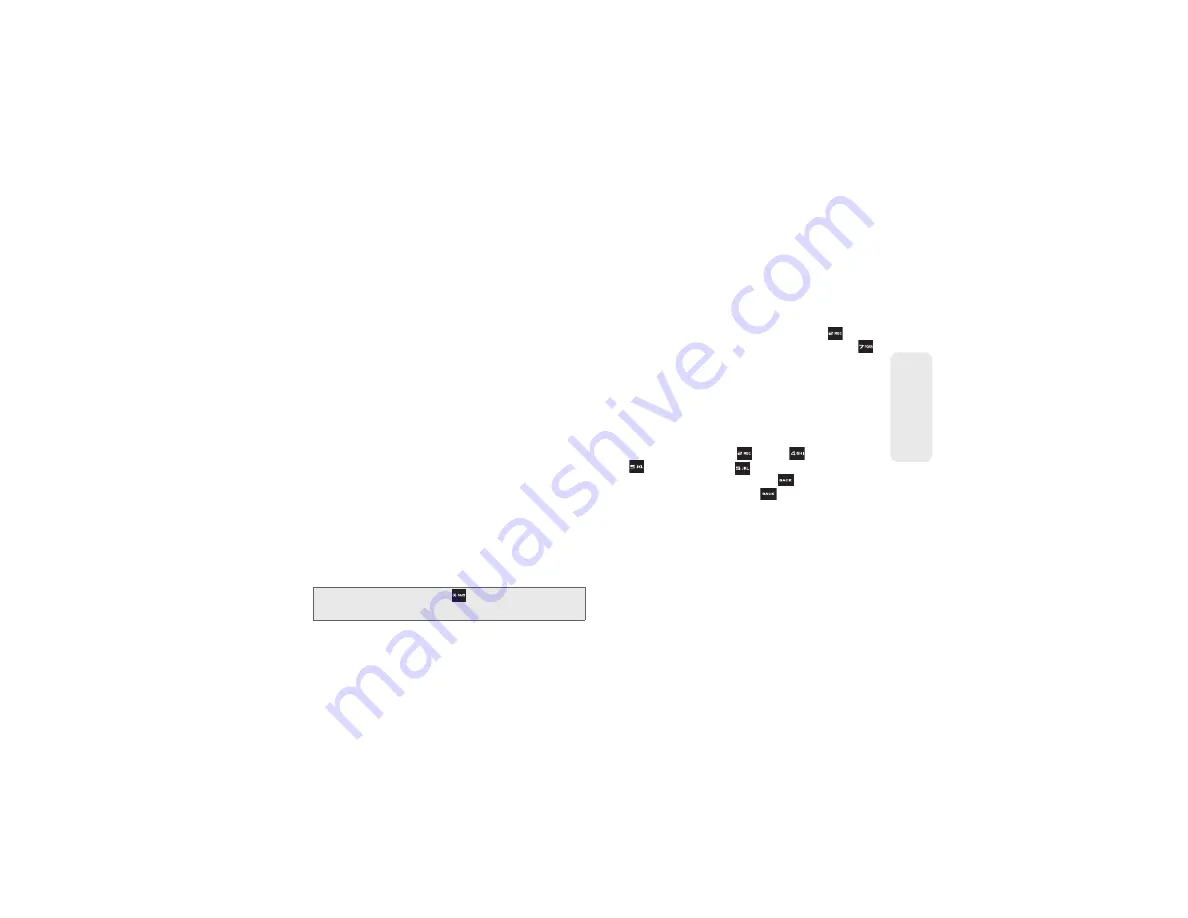
25
Phone Bas
ics
●
Smileys
to enter “emoticons.” (See page 26.)
●
Text Settings
to turn On or Off the following:
Auto-Capital
,
Auto-Space
,
Dual Language
,
Word
Choice List, Word Prediction
,
Word Completion
,
and
Use My Words
.
䡲
Add Preset Message
to enter preprogrammed
䡲
Add/Change Recipient
to add a new recipient
using the
NEW ADDR
key (right softkey) or change
the current message recipient to one currently
saved in the Contacts List.
䡲
Add/Change Attachment
to change or add a new
attachment. To add, select one of the following:
My album
,
Take new picture
or
Voice
. Change the
current attachment by selecting or de-selecting it
from the
CHANGE ATTACHMENTS
screen.
䡲
Add/Change Subject
to enter a new subject or
modify the existing subject text.
䡲
Save as Draft
to save the message in the
Messages folder before sending it to the recipient.
䡲
Mark as Urgent
to assign a high importance to the
message.
䡲
Set Callback #
to add a phone number in the
heading informing the recipient of alternate
means to respond to the message.
ABC Mode
In
Abc
mode, also known as multi-tap entry, you press
keys one, two, three, or four times to enter the letters
you see on the keypad. For example, press
once
for “a,” twice for “b”, or three times for “c”; or press
once for “p,” twice for “q,” three times for “r,” or four times
for “s.”
1.
Select the
Abc
mode. (See “Selecting a Text Input
2.
Press the corresponding keys repeatedly until
the correct letter appears. (For example, to enter
the word “Bill,” press
twice,
three times,
three times, and
three times again.)
(If you make a mistake, press
to erase a single
character. Press and hold
to erase an entire
word.)
By default, the first letter of an entry is capitalized and
the following letters are lowercased. After a character is
entered, the cursor automatically advances to the next
space after two seconds or when you enter a character
on a different key.
Tip:
When entering text, press
to change letter
capitalization (abc > Abc > ABC).
Summary of Contents for SPH-M360
Page 6: ......
Page 10: ......
Page 11: ...Section 1 Getting Started ...
Page 17: ...Section 2 YourPhone ...
Page 81: ...Section 3 Sprint Service ...
Page 103: ...Section 4 Safety and Warranty Information ...
Page 120: ......
















































