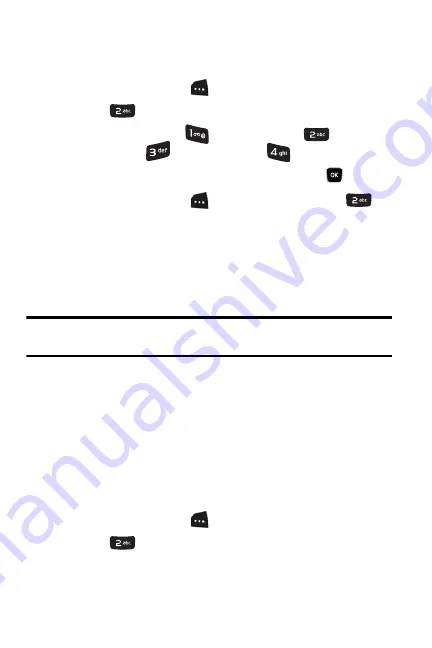
56 Call
History
Saving a Phone Number From Call History
To save a phone number from Call History:
1.
Press the left softkey
for
MENU.
2.
Press
for
Call History
.
3.
Select
Recent Calls
,
Received Calls
,
Dialed Calls
,
or
Missed Calls
.
4.
Highlight the entry you want to save and press
.
5.
Press the left softkey
for
Options
, followed by
to
Save
the number.
Follow the onscreen prompts to complete the entry. (See
"Saving a Phone Number" on page 17 for more details.)
After you have saved the number, the new Contacts entry is
displayed.
Note
: You cannot save phone numbers already in your Internal Contacts
or from calls identified as Unknown ID or Restricted.
Prepending a Phone Number From
Call History
If you need to make a call from Call History and you happen to be
outside your local area code, you can add the appropriate prefix by
prepending the number.
To prepend a phone number from Call History:
1.
Press the left softkey
for
MENU.
2.
Press
for
Call History
.






























