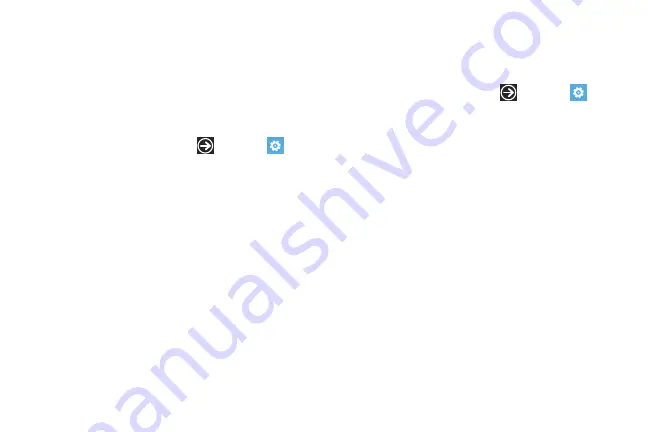
DRAFT
FOR INTERNAL USE ONLY
92
4.
Touch the
Regional format
field and select a regional
format.
5.
Touch the
Browser & search language
field and select a
language.
Ease of access
This setting controls text size and other visibility options, speech
controls, and TTY/TDD mode.
1.
From the Home screen, touch
➔
Settings .
Under
system
settings, touch
ease of access
.
2.
Touch and slide the
Text size
slider left or right to change
the text size in phone, People, email, messagin, and lock
screen.
3.
Touch and slide the
High contrast
slider to the right to turn
this option On.
4.
Touch and slide the
Screen magnifier
slider to the right to
turn this option On.
5.
Touch and slide the
Speech for phone accessibility
slider to
the right to turn it On.
6.
Touch the
TTY/TDD
field and select
Off
or
Full
.
Speech
These settings enable speech recognition over the network,
using speech when the phone is locked, and playing audio as a
confirmation. To use Speech, press and hold the Start key.
1.
From the Home screen, touch
➔
Settings .
Under
system
settings, touch
speech
.
2.
Touch
Use Speech when the phone is locked
to turn this option
On. This option enables access to Speech when the phone
is locked by pressing and holding the Start key.
3.
Touch
Play audio confirmations
to turn this option On.
4.
Touch the
Read aloud incoming text messages
field and
select
Off
,
always on
,
Bluetooth and headsets
,
Bluetooth only
, or
wired headset only
.
5.
Touch the
Text to Speech voice
and select
female
or
male
.
6.
Touch the
Speech language
and select a language from
the list.
Summary of Contents for SPH-I800
Page 3: ......
Page 8: ...1 2 ...
Page 10: ...3 4 5 Note ...
Page 11: ...Note 1 Important 2 Note Incorrec t Correc t ...
Page 17: ......
Page 19: ...1 Volume keys 2 Camera key 3 Power Lock key ...
Page 24: ...Music Videos My Mobile NFL Mobile Now Office OneNote People Phone ...
Page 25: ...Tip Photo Editor Photos Settings Slacker Radio Store Voicemail Wallet ...
Page 27: ...1 2 3 ...
Page 28: ...1 2 3 4 OR ...
Page 29: ...1 Note 2 ...
Page 30: ...1 2 3 pin to start 1 2 ...
Page 120: ...Tip Important Location of Internal Back view of phone GPS Antenna ...






























